How to upgrade from Cloud Station to Synology Drive (Based on Synology Drive 2.0 and above)
Synology Drive is the successor of Cloud Station, which has the main functions of Cloud Station as well as even more features.
In this tutorial, we will guide you through how to seamlessly upgrade from Cloud Station to Synology Drive, including upgrading the server package and desktop application.
Before you start
- Please check here to see if your Synology NAS supports Synology Drive.
- It takes time to upgrade because of the database migration. The time needed depends on the performance of your Synology NAS and how much data to be indexed in the package. You are recommended to reserve a time frame for the upgrade, in which the service would be unavailable.
- Both Synology Drive Server package and Synology Drive Client desktop application are not downgradable. After you install them, the original Cloud Station will be replaced, and you cannot re-install Cloud Station unless you uninstall Synology Drive.
- Please read this FAQ article "What should I know before upgrading from Cloud Station to Synology Drive Server (Based on Synology Drive 2.0 and above)?" for more detailed information.
Upgrading Synology Drive Server package
- Check the status of Cloud Station Server and/or Cloud Station ShareSync on your DSM. If there is any error you cannot fix, contact Synology Technical Support for assistance.

- Check the connected clients, as they may be affected during the upgrade. You are suggested to notify the users before upgrading, as there will be a system downtime.

- Go to Package Center and install Synology Drive Server. Or go to Synology Download Center to download and install the package.
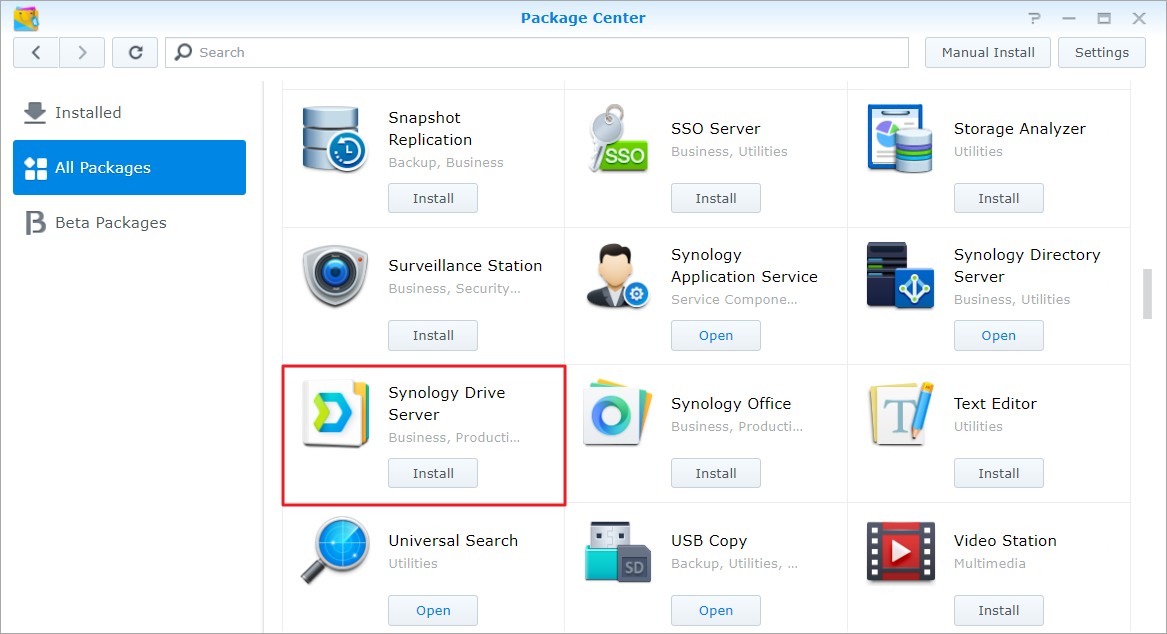
- Follow the onscreen instructions to go through the Drive installation wizard. Please pay attention to the important package replacement notes in the wizard.

- After the installation, you will find Synology Drive Admin Console, Synology Drive, and Synology Drive ShareSync on your DSM. Synology Drive Admin Console allows you to configure related settings as well as check the client list, where you can see the connected clients after the upgrade. Synology Drive ShareSync allows you to create sync tasks between other Synology Drive servers.

- Now you and all other users are able to launch Synology Drive and enjoy the features of the brand new web portal of Synology Drive.

Note:
- The system may need to re-index the application database after the upgrade, during which system resource may be occupied and thus causes inaccurate file listing and search results.
- The Synology Drive server works fine with Cloud Station clients; however, users are highly recommended to upgrade their desktop applications as well to enjoy the complete features of Synology Drive.
Upgrading desktop application
- Go to Synology Download Center to download Synology Drive Client desktop application and run the installation.

- You will be asked if you would like to continue with the setup, since Synology Drive Client will replace Cloud Station Backup and/or Cloud Station Drive after the installation. Click OK to continue.

- Click Finish to complete the setup and tick Run Synology Drive Client to launch the application right after you close the wizard.
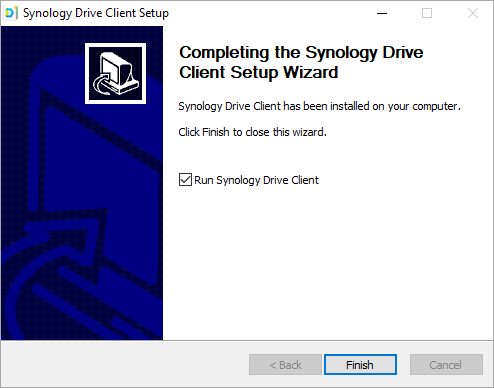
- You will be able to find the Synology Drive Client icon in the notification area on your desktop.

- Double click on the icon to launch the application, and you will see that the existing tasks have been migrated.

Tidak ada komentar:
Posting Komentar