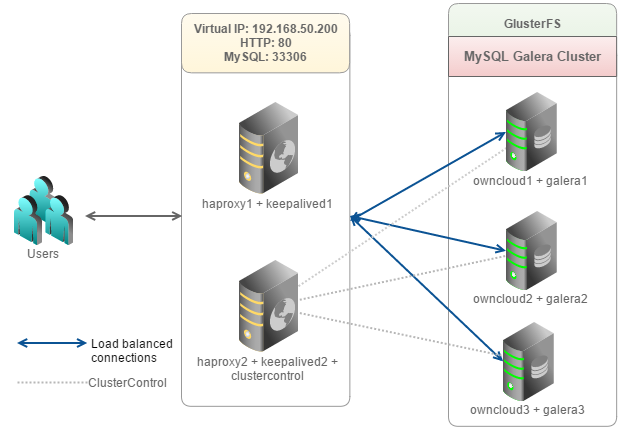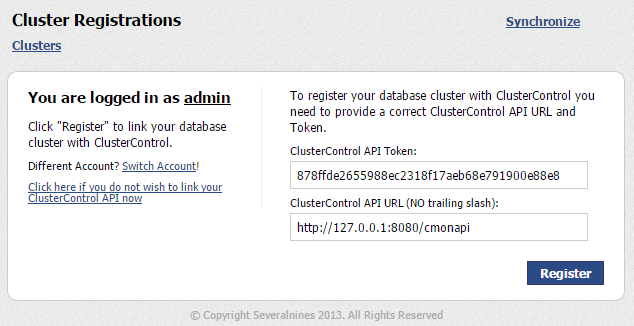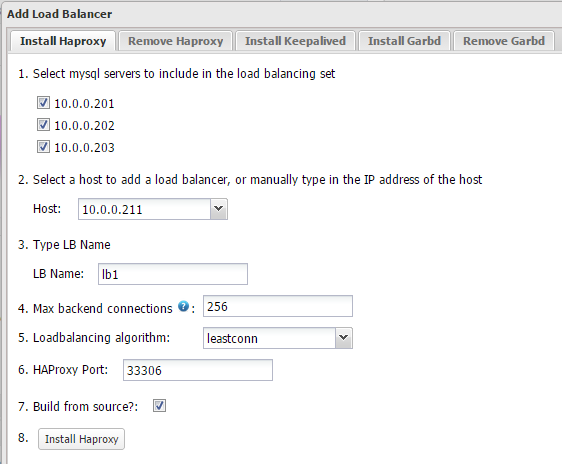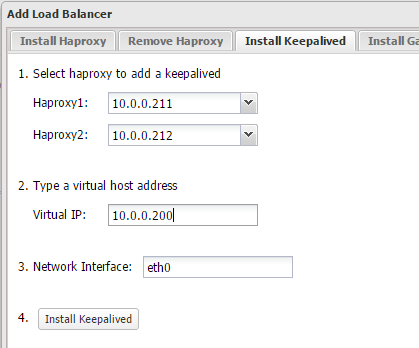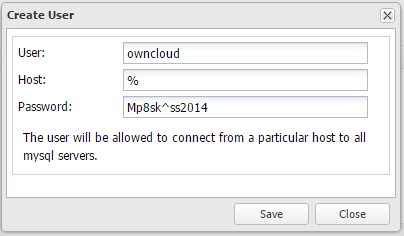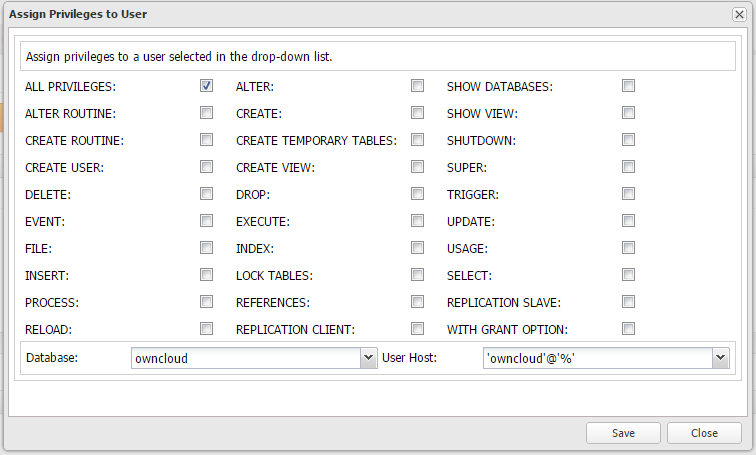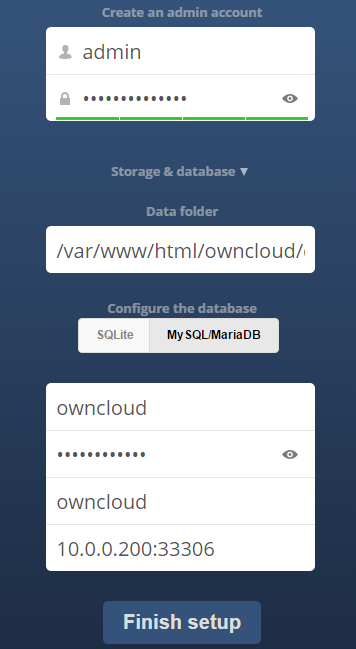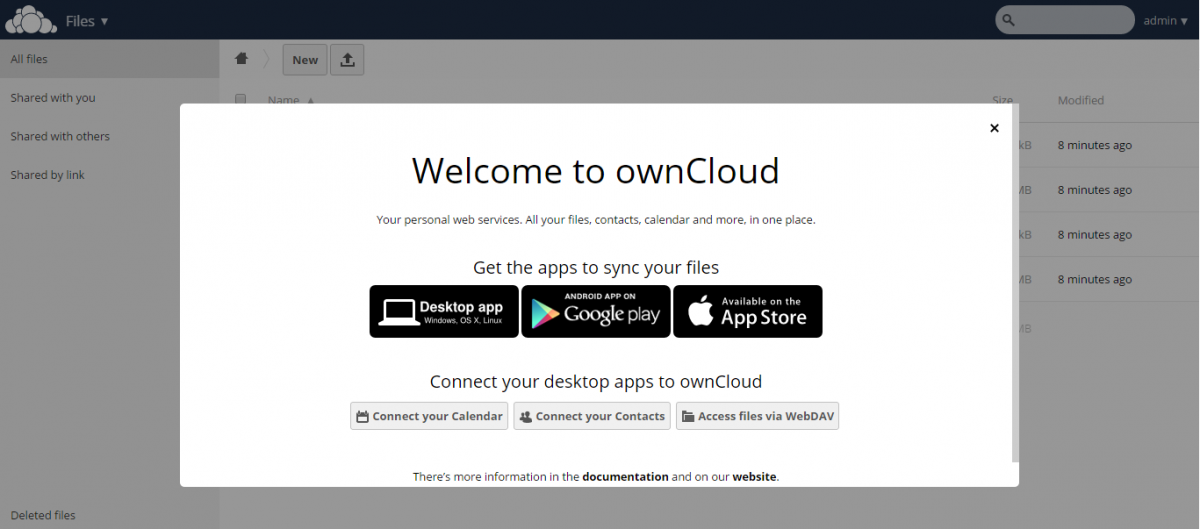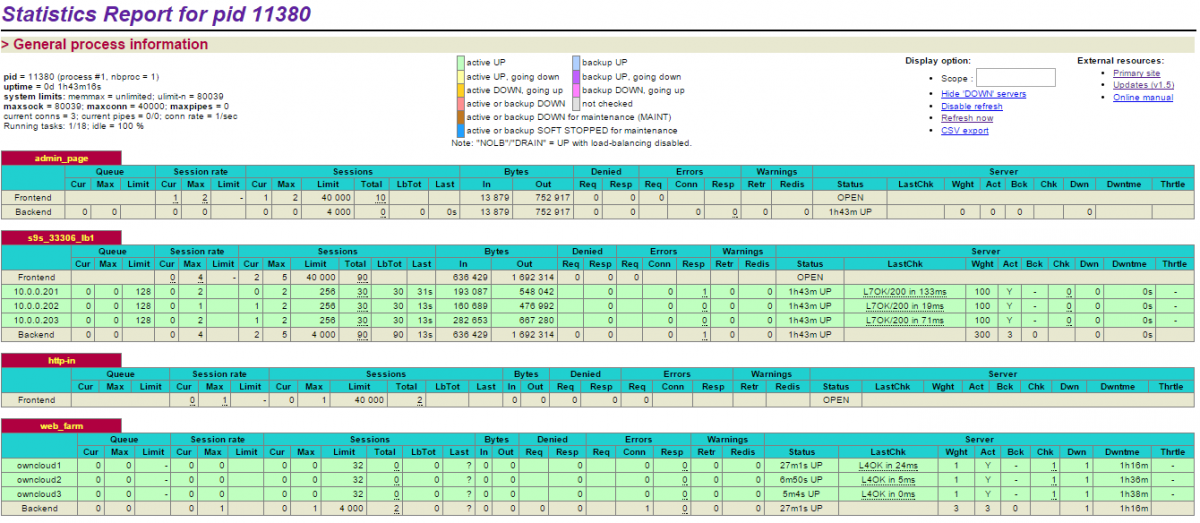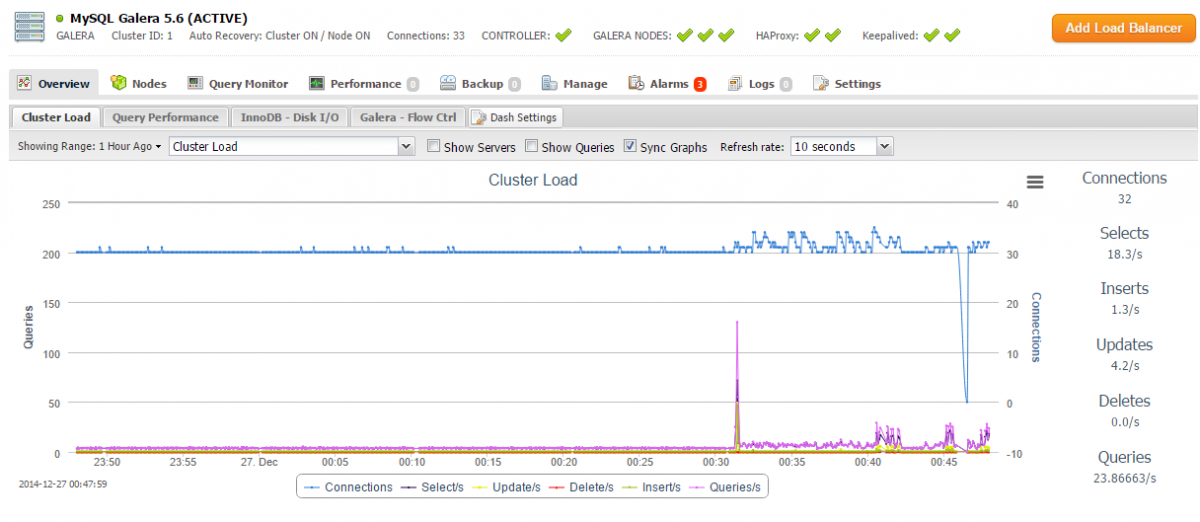Empat Alternatif Open Source Untuk Google Analytics

Jika pembaca memiliki sebuah website atau memiliki bisnis online, mengumpulkan data mengenai pengunjung atau pelanggan dimana posisi mereka, kapan mereka mengakses website kita, dimana pertama kali mereka menakses website kita, kapan mereka menutup tab website kita, dihalaman mana mereka menutup aplikasi kita, dst. merupakan langkah yang sangat penting untuk dilakukan. Mengapa? Karena informasi tersebut bisa membantu tahu dimana kita perlu meningkatkan kualitas layanan atau produk yang kita buat atau berikan sehingga mereka yang meninggalkan produk kita dapat datang kembali atau mereka yang sudah pernah datang, akan terus datang di masa depan.
Untuk mendapatkan informasi semacam itu, kita memerlukan sebuah web analytics tool.
Banyak bisnis menggunakan layanan Google Analytics. Namun, jika ingin memiliki kontrol lebih atas data yang kita punya, kita memerlukan sebuah tool yang dapat dikontrol. Kita tidak bisa melakukannya dengan Google Analytics. Beruntung, Google Analitics bukan satu-satunya penyedia layanan web analytics.
Berikut empat alternatif open source untuk Google Analytics.
Matomo

Mari kita mulai dengan aplikasi open source yang melawan Google Analytics dari segi fungsi: Matomo (sebelumnya bernama Piwik). Matomo dapat melakukan apa yang sebagian besar dilakukan oleh Google Analytics, dan penulis percaya ia memiliki fitur-fitur yang pembaca perlukan.
Fitur-fitur tersebut diantaranya menghitung jumlah pengunjung website, data dari mana mereka datang (baik secara geografi atau web lain), halaman mana tempat mereka keluar, dan kemampuan untuk mendeteksi referral search engine. Matomo juga memberikan banyak opsi pelaporan, dan kita juga bisa mengkostumisasi dashboard dengan menampilkan metric yang diinginkan.
Untuk mempermudah, Matomo mengintegrasikan lebih dari 65 content management, e-commerce, dan sistem online forum, termasuk WordPress, Magneto, Joomla, dan vBulletin, lewat plugin. Untuk sistem lain, kita cukup menambahkan tracking ke sebuah halaman di website kita.
Pembaca bisa mencoba Matomo langsung atau memasangnya sendiri di hosted version.
Open Web Analytics

Jika ada pesaing Matomo yang paling dekat, dia adalah Open Web Analytics. Bahkan, Open Web Analytics memiliki fitur-fitur yang dapat menandingi Google Analytics.
Selain memiliki fitur analisis dan pelaporan, Open Web Analytics juga mencatat dimana di sebuah halaman, dan elemen apa yang di klik oleh pengunjung dengan memberikan sebuah heat maps yang memberitahu bagian mana disebuah halaman yang paling sering diakses oleh pengunjung.
Open Web Analytics memiliki sebuah plugin WordPress dan bisa juga diintegrasikan dengan MediaWiki. Atau kita bisa menambah snippet JavaScript atau PHP ke halaman web yang mengaktifkan tracking.
Sebelum mengunduh paket Open Web Analytics, pembaca bisa mencoba versei demo untuk melihat apakah ia cocok untuk kita.
AWStats

File log server web memiliki informasi yang cukup kaya mengenai pengunjung situs, tapi membaca file log tersebut tidak selalu mudah dilakukan. Untuk itulah dibuat AWStats. Meski tidak memiliki tampilan yang modern, AWStats menutupinya dengan menampilkan banyak data.
Informasi-informasi yang dapat ia tampilkan diantaranya jumlah pengunjung unik, berapa lama pengunjung membuka situs kita, sistem operasi dan browser apa yang mereka pakai, ukuran layarnya, search engine dan kata kunci yang dipakai, dst. AWStats juga bisa memberi tahu kita berapa kali situs kita di bookmark, mencatat halaman dimana pengunjung mengakses dan meninggalkan situs kita, juga memiliki daftar halaman paling populer.
Fitur-fitur ini hanya kulit dari kemampuan yang dimiliki AWStats. Ia juga bisa bekerja dengan log FTP dan email, juga file log sistem. AWStats bisa memberikan deep insight mengenai apa yang terjadi di website kita dengan dapat yang dapat kita kontrol.
Countly
Countly mengenalkan dirinya sebagai platform "secure web analytics". Meski penulis belum bisa membahas sisi security-nya, Countly bisa mengumpulkan dan menampilkan data tentang situs kita dan pengunjungnya dengan sangat baik.
Dengan target utama perusahaan marketing, Countrly mencatat data yang palign penting untuk marketer. Informasi tersebut termasuk transaksi pengunjung, termasuk campaign dan sumber mana yang membuat pengunjung mengakses halaman kita. Kita juga bisa membuat metric tertentu yang spesifik hanya untuk bisnis yang dilakukan. Countly juga tidak meninggalkan fitur web analytics standar, ia bisa mencatat jumlah pengunjung, dari mana datangnya, dan halaman mana yang mereka kunjungi.
Countly bisa pembaca unduh dan pasang sendiri dari source code di Github atau memakai yang sudah disipakan oleh mereka. Dan ya, ada perbedaan antara versi hosted dan self-hosted-nya.
Sumber: opensource.com
Gambar sampul: developers.google.com