Introduction
SchoolTool is a free, open source, web-based student information system for a single school, including student enrollment and demographics, grading and grade reporting, tracking student achievement of skills, competencies or outcomes, attendance, calendars and intervention tracking. It is also a framework for building customized applications and configurations for individual schools or states.
SchoolTool is created by the most popular man of the Linux world
Mr.Mark Shuttleworth, the founder of Canonical and Ubuntu. It is now maintained by
Mr.Tom Hoffman and dozens of active contributors. It is written in
Python language using the
Zope 3 framework, and is licensed under GNU GPL2. SchoolTool is a complete stack web application that means it comes with a own web server and a database. Right now, It is available only for Ubuntu, and It is highly recommended to use it only on Ubuntu LTS versions such as Ubuntu 14.04 or Ubuntu 12.04 etc. Be mindful that SchoolTool is not a learning management system like Moodle, and it doesn’t include any subject materials or contents.
Features
- Customizable student and teacher demographics and other personal data;
- Contact management for teachers, students, and their guardians;
- Teacher gradebooks;
- Skill and outcomes based assessment;
- Schoolwide assessment data collection and report card generation;
- Class attendance and daily participation grades;
- Calendars for the school, groups, individuals, and resource booking;
- Tracking and management of student interventions;
- And many.
Installation
SchoolTool is available on Ubuntu default repositories. So, you can simply install it using the following commands:
sudo apt-get update && sudo apt-get install schooltool -y
However, the SchoolTool might be bit outdated in the default repositories. If you want to use most recent version, add the following PPA and install SchoolTool as shown below.
sudo add-apt-repository ppa:schooltool-owners/2.8
sudo apt-get update && sudo apt-get install schooltool -y
By default, a newly installed SchoolTool server is not accessible from the remote computers.
To allow access to SchoolTool from other computers:
Edit file /etc/schooltool/standard/paste.ini:
sudo vi /etc/schooltool/standard/paste.ini
Change the host to 0.0.0.0 or to any IP address that you want to give permission to access the SchoolTool Web console.
And restart SchoolTool:
sudo service schooltool restart
If you want to access the SchoolTool Dashboard only from the local system where it is installed, then set host=127.0.0.1.
Configuration
After installing it, you can access the SchoolTool dashboard by navigating to the URLhttp://ip-address:7080 from your web browser.
You should see a screen like below.
Change Manager Password:
The first thing you should after installing SchoolTool is to change the default user“manager” password. Using the user manager, you can do all administrative related stuffs such as configure SchoolTool, enter student data, and completely set up and maintain the system etc.
To change the manager password, click on the link that says: Log in on the top right corner.
Enter the default administrative user name: manager, and it’s default password isschooltool.
Click on the Home button on the top menu bar.
Then, click the Password link button under the settings on the left side bar. Enter the current password, and new password twice and click Apply.
Setting Up Outgoing Mail:
SchoolTool doesn’t act as a email server like Sendmail or Postfix. It will send mails like email clients such as Thunderbird, Evolution.
To enable mail function in SchoolTool, login to manager account and goto Server tab. Click on the Outgoing Email link.
Then, Click on the yellow colored pencil icon to change the email settings.
Fill up the smtp, Email and password details and click apply.
Setting Up Calendars:
It is very important to setup the calendar as per your regional location. To do that, click on the Calendar tab on the Server section. Select your Time zone, for me it’s Asia/Kolkatta.
Go to the rest of the links such as Errors, Tabs and Pack Database. Most of them are self-explanatory. Read and change the settings as per your requirements.
Setting Up Schools
Here, we’ve come to the comprehensive part that needs more time and attention to get things done. We can’t cover all the things in one article. So i recommend you to visit the
official documentation page of the SchoolTool, and go through the sections one by one and setup your school accordingly. It will take some hours or even days to setup the whole school setup. Don’t be afraid, I guess it is not that a difficult task. SchoolTool team has a well prepared self-help documentation with screenshots in their website. Just read and start to manage your schools easily and effectively.
Cheers!!
Reference:










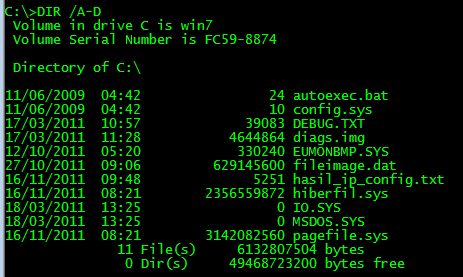
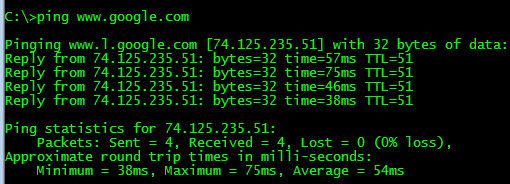
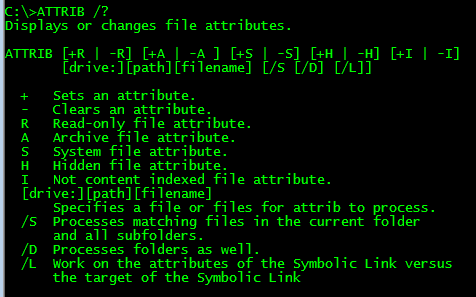
Can you help me?
To :
include_once(“include/config.php”);
Check the path in every file !
Hope this will help you.
this site are actually amazing for people knowledge, well, keep up the nice work fellows.
Password: admin123
I uploaded the files to file manager and sql code to phpmyadmin on Cpanel.
When I try to open login.php it says
Internal Server Error
Please help me
http://192.168.2.2/html/attendance/admin.php?uid=28
In /include/config.php at line with mysql_select_db($dbname); is missing the reference path. In this case selectDB instruction is
redirected to blachHole. Add $conn to select_db.