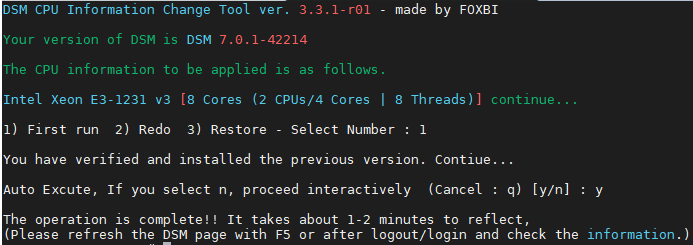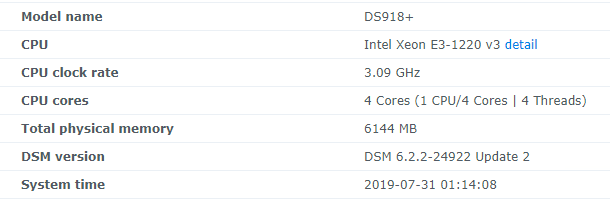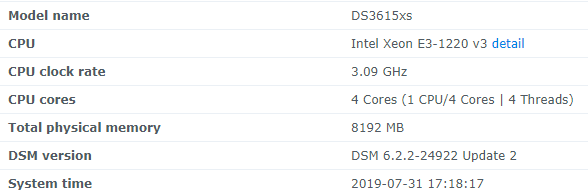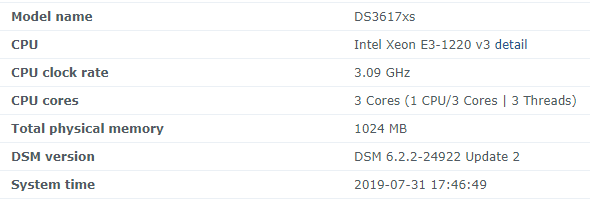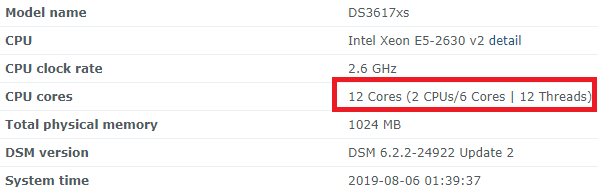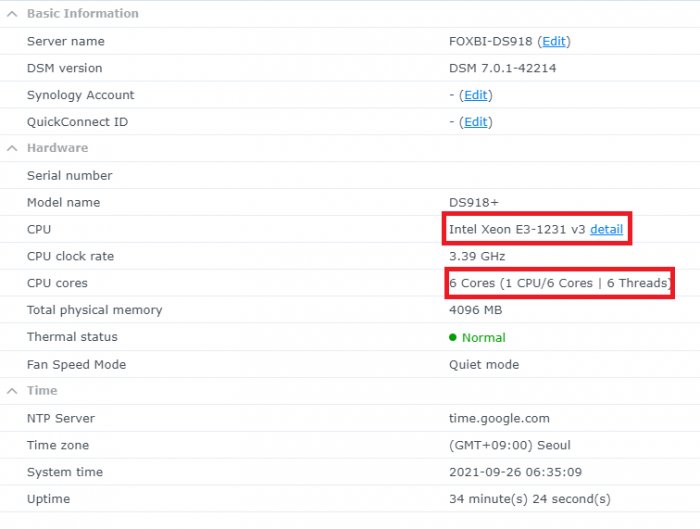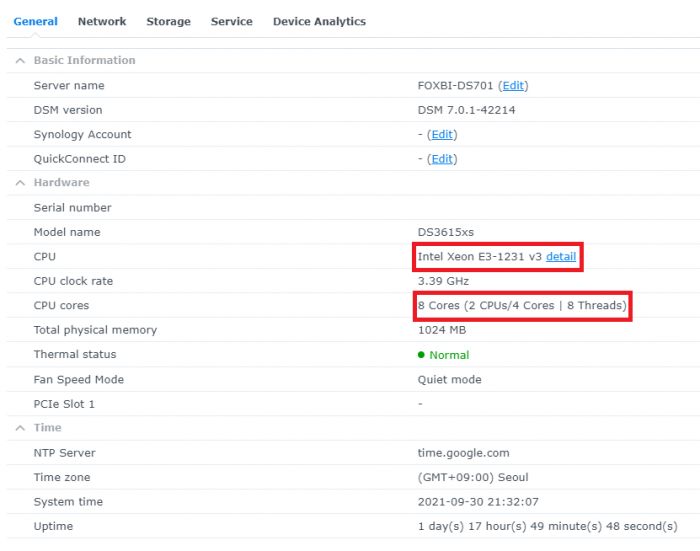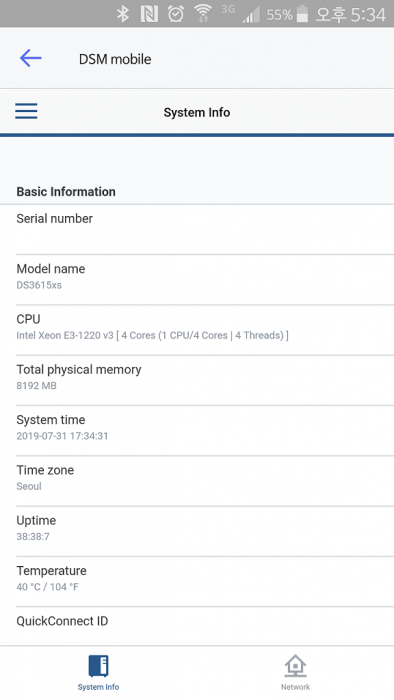Hello!
https://xpenology.com/forum/topic/13030-dsm-5x6x7x-cpu-name-cores-infomation-change-tool/
I am xpenology user. And I am an IT engineer who creates shell scripts as hobbies.
Please understand that it is written by a google translate site. because i’m korean who is not fluent in English.
I created a tool to change cpu information for Xpenology’s users. Modify the actual cpu name and cores of your pc or server.
Howto Run
=============================================================
1. Download attached file on your PC (ch_cpuinfo.tar) (ch_cpuinfo_en.tar) / (ch_cpuinfo_kr.tar is file for korean)
2. Upload file to your DSM location (by filestation, sftp, webdav etc....)
3. Connect to ssh by admin account. (dsm > control panel > terminal & snmp > terminal > enable ssh check)
4. Switch user to root:
sudo su -(input admin password)
5. Change directory to where ch_cpuinfo.tar file is located:
cd /volume1/temp
6. Decompress file & check file:
tar xvf ch_cpuinfo.tarls -lrt(check root’s run auth)
7. Run to Binary file
./ch_cpuinfoor
./ch_cpuinfo.sh (If you use busybox in DSM 5.x, you can use it as a source file)
8. When you execute it, proceed according to the description that is output.
9. Check your DSM’s CPU name, CPU cores at “information center”
Extra Action
If you want to use ch_cpuinfo in your language
Modify and use the LANG.txt file in the same path as ch_cpuinfo.
It is possible to use after changing the English content of each variable after translation and changing the value of CUSTLANG in line 8 to Y.
Sample image(by Google trans)
====================================================
Addtional,
Adjust binary to excute file made by shc(http://www.datsi.fi.upm.es/~frosal)
The tool does not inclue worms, bad code.
If you want to edit the CPU information yourself manually, please refer to the contents below.
———————————————————————————————————————————————————————————————
Location : /usr/syno/synoman/webman/modules/AdminCenter
Source : admin_center.js / admin_center.js.gz(above 6.2)
Add Before -> if(Ext.isDefined(h.cpu_vendor)&&Ext.isDefined(h.cpu_family)&&Ext.isDefined(h.cpu_series)){
o.push([_T("status","cpu_model_name"),String.format("{0} {1} {2}",h.cpu_vendor,h.cpu_family,h.cpu_series)])}
if(Ext.isDefined(h.cpu_cores)){o.push([_T("status","cpu_cores"),h.cpu_cores])}
Add contents:
h.cpu_vendor="Intel";h.cpu_family="Xeon";h.cpu_series="E3-1220 V3";h.cpu_cores="4 Cores (1 CPU/4 Cores | 4 Threads)";
h.cpu_detail="<a href='https://ark.intel.com/content/www/us/en/ark/search.html?_charset_=UTF-8&q=E3-1220 V3' target=_blank>detail</a>"
Change contens:
String.format("{0} {1} {2}",h.cpu_vendor,h.cpu_family,h.cpu_series)
to
String.format("{0} {1} {2} {3}",h.cpu_vendor,h.cpu_family,h.cpu_series,h.cpu_detail)
———————————————————————————————————————————————————————————————
Finally,
All descriptions are based on version 6.2, and the actual executable file supports 5.x, 6.x and 7.x
Publish the source through github(https://github.com/FOXBI/ch_cpuinfo).
For versions DSM 6.x and later, you can use the binary as before.
If you use busybox in DSM 5.x, you can use it as a source file(ch_cpuinfo.sh).
Please contact me by comment or bug report, i’ll respond to you as much as possible within my ability.
Test & Made Environment
————————————————————————————————————
Base Server : HP ML310e v2 gen8 + VMware ESXi 6.0 + RDM
DSM : DSM 6.2.3-25426 Update 3 (DS3615xs)
Base Server : HP ML310e v2 gen8 + VMware ESXi 6.0
DSM : DSM 7.0.1-42214 (DS3615xs)
Base Server : HP ML310e v2 gen8 + VMware ESXi 6.0
DSM : DSM 7.0.1-42214 (DS918+)
Base Server : HP ML310e v2 gen8 + VMware ESXi 6.0
DSM : DSM 6.2.4-25556 (DS3615xs)
Base Server : Intel E5-2630 v2 + VMware ESXi 6.7u2
DSM : 6.2.2-24922 Update 2 (DS3617xs)
————————————————————————————————————
Change Log
Update new version (ch_cpuinfo ver 3.3.1-r01) 2021.09.30
- After executing ch_cpuinfo, add the current CPU information output before applying
- Application of ch_cpuinfo was confirmed 3615, 918+.
Update new version (ch_cpuinfo ver 3.1.1-r01) 2021.09.26
- Support DSM 7.x above
- admin_center.js file sedding method add
- Application of ch_cpuinfo was confirmed only in 918+.
In DS3615, the information page does not appear at all, so I can't check it, but I don't know why. ![]()
Update new version (ch_cpuinfo ver 2.5.2-r01) 2021.06.21
- CPU information gathering method change for AMD/Intel(ES/Unkown) CPU
- In the case of AMD, the full name is output, and the ES CPU or Unkown CPU has been modified so that it can be output without error.
- In addition, it has been modified to respond to the phenomenon that two lines of CPU information are output and errors occur.
Thanks @Arithon for sharing the error information.
I hope this version goes well
I am sorry for not being able to actively respond to your inquiries due to busy life. ![]()
Thank you!! Have a nice day!!
Cheer up!! We can do it!!
Reduce activity & Stay home & Wear a Mask!!
Let's overcome COVID-19 !!
=============================================
Download links:
ch_cpuinfo ver 2.5.2-r02 - new version update
->
ch_cpuinfo ver 3.1.1-r01 - new version update
->
ch_cpuinfo ver 3.3.1-r01 - new version update
->
Reference images
# 1.04b + DS918+
# 1.03b + DS3615xs
# 1.03b + DS3617xs
# Normal output is possible even when using more than 8core.
# Support DSM 7.x
Edited by FOXBI
new version update