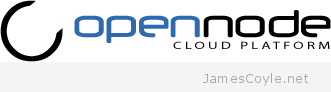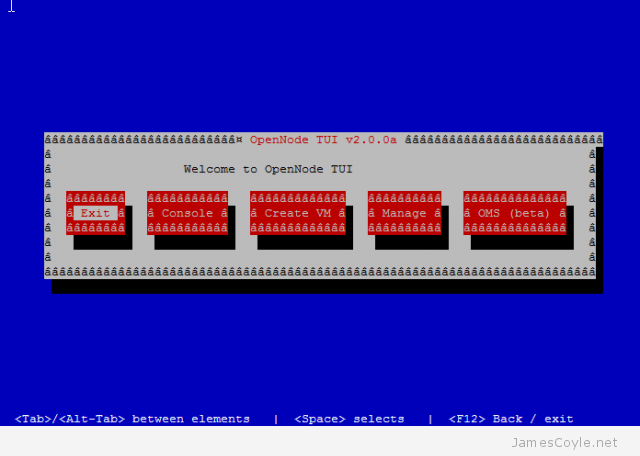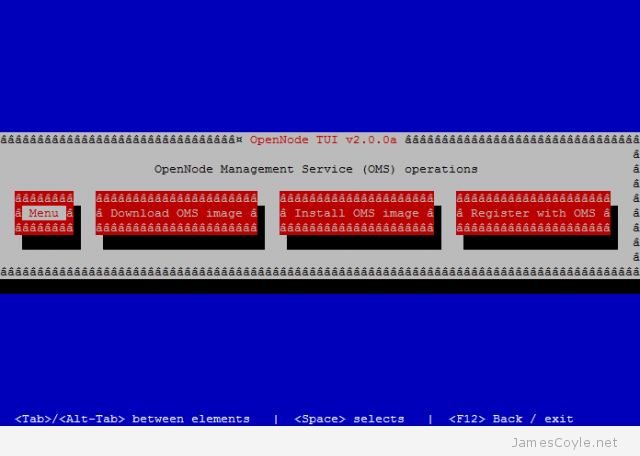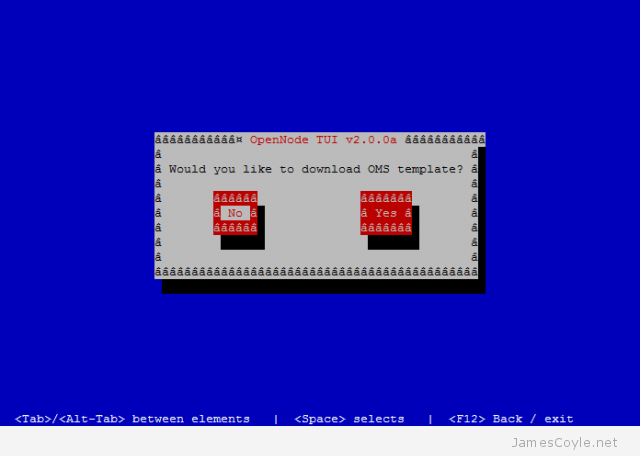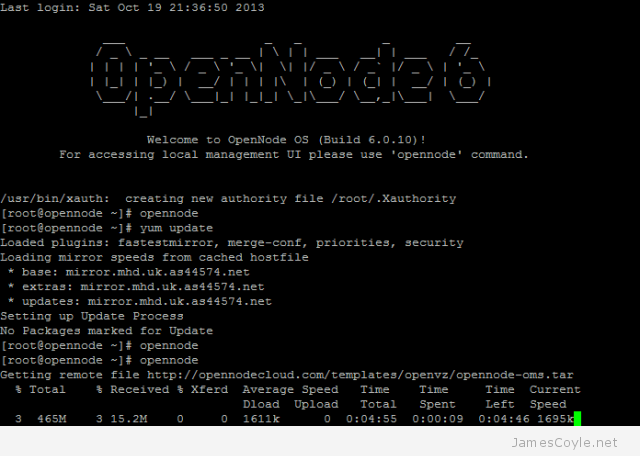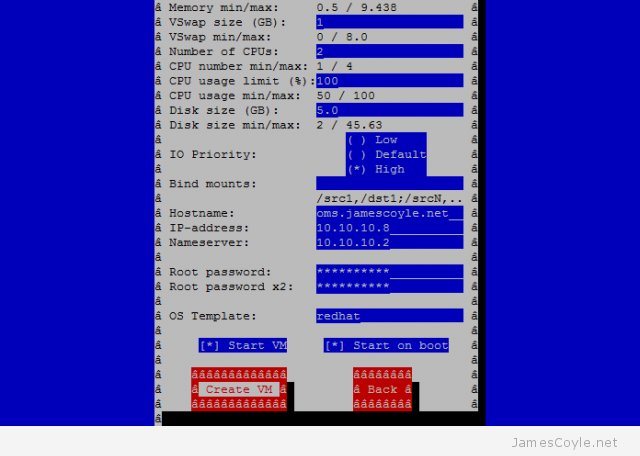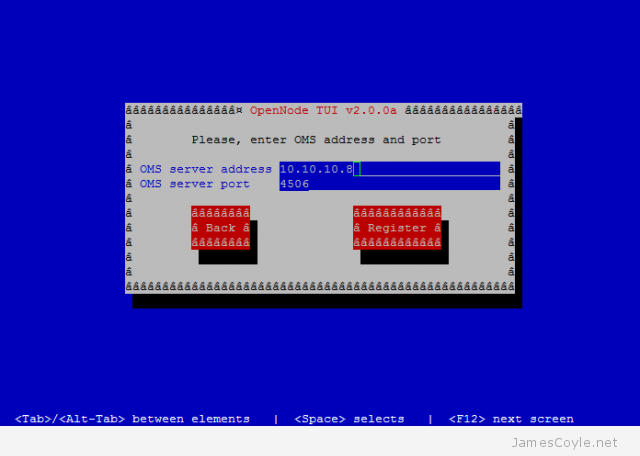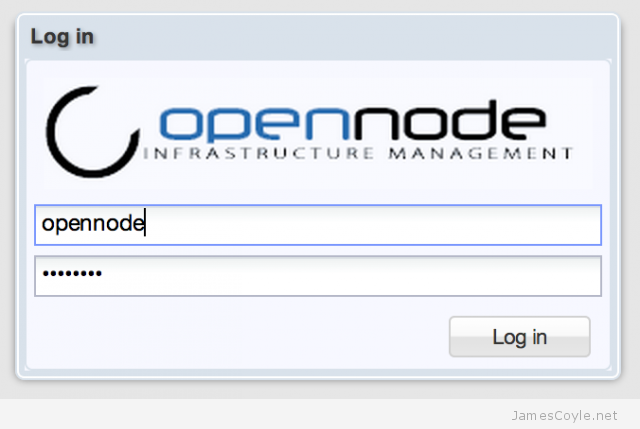How to Install WebERP with Ubuntu 15.10
Introduction
WebERP is an open source, very popular and business process management system which comes in more then 33 languages, it is open source and totally free application which is based on PHP, is is one of the best available business administration software with very low footprint and minimum network traffic.
Features
Some of the highlighted features are:
General Features
totally web based, platform independent and can be easily integrated with a wiki, it comes with customizable themes.
Security
Role base authentication for users, all inputs are sanitised to prevent mysql injections and cross site scripting, pages can be encrypted using SSL. Users can permitted to see defined portions/modules only.
Inventory
Stock management, stock movement history, selling price in various currencies, reorder level can be maintained, Bill of Material can be maintained.
Accounts and finance management
Supplier management, invoice management, bank accounts can be added and bank accounts reconciliation statements can be generated.
Manufacturing
Work order costing, automated issue of components required as per Bill of Material, issue of labour time or other services to work order.
Installation and prerequisites
This ERP be is easy to install in a straightforward manner, you will need a a fresh Ubuntu 15.10 based machine with minimum dual core processor, minimum 4 GB RAM, A web server apache2/nginx, mysql database, php packages are required in form of software.
Steps
Update system
# apt-get update
Install Database server
# apt-get install mysql-server
Install your favourite web server
# apt-get install apache2
Install php
# apt-get install php5
Create a database and a database user which will have all access to this newly created database
#mysql -u root -p mysql mysql>create database weberp; mysql> grant all on weberp.* to 'unixmen'@'localhost' identified by 'password'; mysql>flush privileges; mysql>/q
Download package from this link
Extract package to /var/www/html/
# unzip webERP_4.12.3.zip -d /var/www/html
Change permissions
# chmod -R 755 /var/ww/html/webERP
Change ownership
# chown -R www-data: /var/www/html/webERP
Restart services
# /etc/init.d/apache2 restart
Open browser of your choice and type
<ip_address>/webERP

When I click next, got encountered with following screen

So, I install phph5-mysql then restart apache service to resolve the issue
# apt-get install php5-mysql # /etc/init.d/apache2 restart
Click next fill required credentials

You can browse your organization logo, provide admin password, click next

Login with newly created admin password

Configure primary setting in setup section

Company preference section will look something like

Installation steps are finished at that stage we can explore some of the features in examples.
Examples
Add customers
Go to customer tab-> click to add new customer

Inventory
Go to item menu and you can add your inventory items with a detail

Asset management
Software provide a detailed feature of asset management, go to main menu and click on asset management

There are lots and lost of feature which you can explore by yourself.
Conclusion
This ERP is ready to use type of application, very effective for even Larger Enterprises, no hidden license charges, usable for retailers, stockists, production companies or other enterprises, a must have for any business who are seeking a low budget or free open source ERP application.
Have fun!