https://www.redhat.com/en/blog/red-hat-virtualization-43-quick-start
Prerequisites
It’s a good idea to review the Planning and Prerequisites Guide before getting started but, if you decide not to view the entire document, at a minimum, chapter 4 and the content below are a great start.
If you’re not familiar with Red Hat Virtualization, there are two primary software components:
Red Hat Virtualization Manager (RHV-M), also referred to simply as "manager" and/or "engine" in the documentation. In this quick start we’re going to be using the hosted engine deployment model, where RHV-M is deployed to the same hypervisors it’s managing, however RHV-M may also be deployed to a standalone physical (or virtual) host if desired.
Red Hat Virtualization Hypervisors. There are two hypervisor options available with Red Hat Virtualization: Red Hat Enterprise Linux or RHV Host (RHV-H). Both have the same functionality, however RHV-H is intended to be deployed as an appliance, with the majority of management happening through RHV-M and/or Cockpit.
Both of these are available from the Red Hat Virtualization software page in the portal.
As you would expect, we also need some hardware to host the virtual machines. There are three things we will need:
Compute, a.k.a. servers:
While it is technically possible to deploy a single physical server which hosts RHV-M and other virtual machines, you should only do this in non-production, testing and validation environments. This configuration is not supported but, with the right amount of resources, is a good way to experiment and become familiar with Red Hat Virtualization.
Two physical hosts is the recommended minimum for Red Hat Virtualization for a number of reasons. Arguably the most important is that it gives the ability to live migrate virtual machines, enabling high availability for the workloads if one of the servers needs to be restarted or taken down for updates, maintenance, or any other reason.
For most situations, three or more nodes should be used per cluster. This gives the most flexibility and gives you a great deal of resiliency and availability. Red Hat Virtualization supports up to 400 hosts in a single cluster, with no maximum number of virtual machines, so go as big as you like to get the resources you need!
As a general rule, the barest minimum hardware requirements for a hypervisor host are one dual core CPU, 4GB of RAM, 25GB of local storage, and a single 1GbE NIC. This is only usable for proof-of-concept or to familiarize yourself with Red Hat Virtualization. If you’re going to be hosting production virtual machines, you’ll want to evaluate the resource requirements of your workloads and size the servers accordingly. An example, minimal hardware config is 2x quad core (or more) CPUs, 32GB of RAM, 25GB of local storage, and 2x 10GbE NICs.
The planning guide provides several recommendations for compute resources.Network:
Red Hat Virtualization can operate with only one network connection. However, as you would expect, this limits performance and availability for the virtual machines being hosted. At a minimum, two physical network connections configured in a mode 1 bond (active/passive failover) is highly suggested for a production workload, and more than two network connections in a mode 4 bond (802.3ad / LACP link aggregation) is recommended. Optionally, but recommended, the traffic types may be logically separated using VLANs, if desired. 10GbE is highly recommended, especially if only two network connections are being used.
A more robust deployment would have multiple, redundant, isolated connections for management, storage, migration, and virtual machine network traffic all spread across more than one network switch. For example, two 1GbE mode 1 bonded links for management, two+ 10GbE+ mode 4 bonded links for IP storage, and two+ 10GbE+ mode 4 bonded links for migration and virtual machines.
Ultimately, the amount of network throughput you’ll need depends on a large number of factors and there are nearly infinite different ways of configuring the network resources. The planning guide outlines some considerations here and here, but you can also work with Red Hat to help identify the optimal way of configuring the network if desired.Storage:
Shared storage is a requirement when you want to be able to live migrate your virtual machines between Red Hat Virtualization hypervisors in your clusters. The storage domains can be provided from NFS, iSCSI, or FCP storage, giving you the freedom to use what meets your needs. Importantly, all of the hosts in the same logical data center must be able to access all of the storage domains.
Be sure to use storage which is capable of delivering the capacity (GB), IOPS, and latency needed for your virtual workloads. The storage considerations in the planning guide can be found here.
Step one: Deploying the hypervisor operating system
The first thing we need to do is deploy the operating system for our hypervisor hosts. The full steps for RHV-H can be found in the documentation here, but an overview of the process is:
Download the ISO and create bootable media.
Attach the bootable media to the physical host, power it on, and boot to the RHV-H installation disk.
Follow the installation prompts, providing hostname, management network configuration, and local storage configuration. Once the install starts, be sure to set a secure root password!
- After the install finishes, reboot the server, and log in (locally at the terminal, using SSH, or via Cockpit) to register the system and subscribe to the needed repos. If using the terminal or SSH, this command will both register and attach the host:
# register and attach the host subscription-manager register --auto-attach # enable the RHV-H repo subscription-manager repos --enable=rhel-7-server-rhvh-4-rpms
If you’re using RHEL as your hypervisor OS, the process is very similar (full documentation here). We recommend you choose the minimal deployment option, but you can choose whichever best suits your needs. After installing the OS, you’ll need to take two additional steps:
After registering the system, enable these repos:
subscription-manager repos --disable='*' \ --enable=rhel-7-server-rpms \ --enable=rhel-7-server-rhv-4-mgmt-agent-rpms \ --enable=rhel-7-server-ansible-2-rpms- Install Cockpit:
# install using yum yum install cockpit-ovirt-dashboard # enable and start the service systemctl enable --now cockpit.socket # open the firewall for Cockpit firewall-cmd --permanent --add-service=cockpit
Finally, if you have a complex network environment, it may be easier to manually configure networking before moving on. This is particularly true when doing additional configuration remotely may lead to the management network becoming disconnected, or if you need additional network configuration for storage connectivity on the host where RHV-M will be deployed in the next step.The documentation highlights some common practices and makes some recommendations for configuration.
Step two: Installing Red Hat Virtualization Manager
Now that we have the hypervisor hosts ready, we can move on to deploying RHV-M. Self-hosted RHV-M may be deployed using either the CLI or Cockpit, depending on your preference. We’ll cover the Cockpit based deployment below, but be sure to check the documentation for CLI instructions if that’s your method. If you don’t want to use the self-hosted RHV-M you can find the requirements for the physical (or virtual) machine and deployment instructions in the documentation here.
Before getting started, if you haven’t already, be sure that at least one storage domain, with at least 100GB of free capacity, has been provisioned and is accessible by the host. If there is a firewall between the network where RHV-M will be deployed and the hypervisor management interfaces, be sure that the correct ports have been opened as well.
With those two checks out of the way, we can deploy RHV-M. For reference, the full documentation can be found here. If, at any time you encounter issues, be sure to check the troubleshooting section of the documentation.
Log in to the Cockpit interface on the host you want to deploy RHV-M using the URL
https://FQDNorIP:9090. After logging in, browse to Virtualization then select Hosted Engine. Choose the option to deploy hosted engine.Fill out the RHV-M virtual machine information on the following screen, including the fully qualified domain name (make sure forward and reverse DNS works for the name you use!), network configuration, root password, and quantities of CPU and RAM resources you desire to assign. After you’re satisfied with the configuration, press the next button.
Provide a strong default admin user password on the next screen, along with information for where to send notifications. When done, press next.
This screen is a review of the information you’ve input to this point. Press the "Prepare VM" button to create the RHV-M virtual machine. This process will take a few minutes, so if your coffee cup is empty, now is a good time to get a refill.
Once the VM has been created, press next and the installer will prompt for information about the first storage domain. Select your storage type, complete the fields, including specifying the size of the virtual machine disk image, and press next. Review the data you just provided, then click "Finish Deployment".
The installer will finish the deployment and configuration process, most likely taking a few more minutes. Take a walk around the office for some exercise while you wait! When all of the tasks have completed, click "Close" to exit the install wizard.
If you want to use an external authentication/authorization provider, such as an LDAP server, you can do that now following this part of the documentation.
At this point, we want to log in to RHV-M (using admin@internal and th
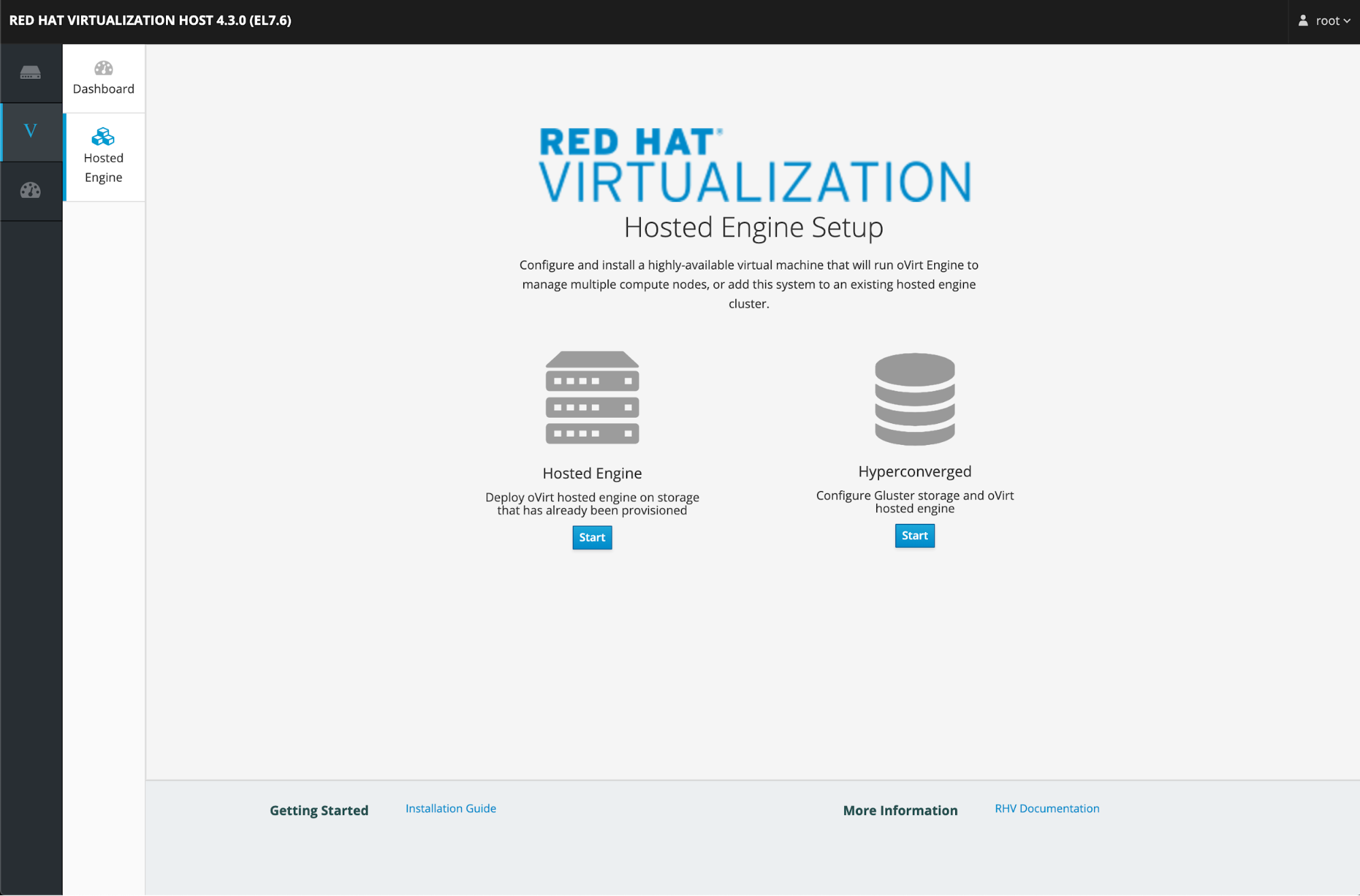
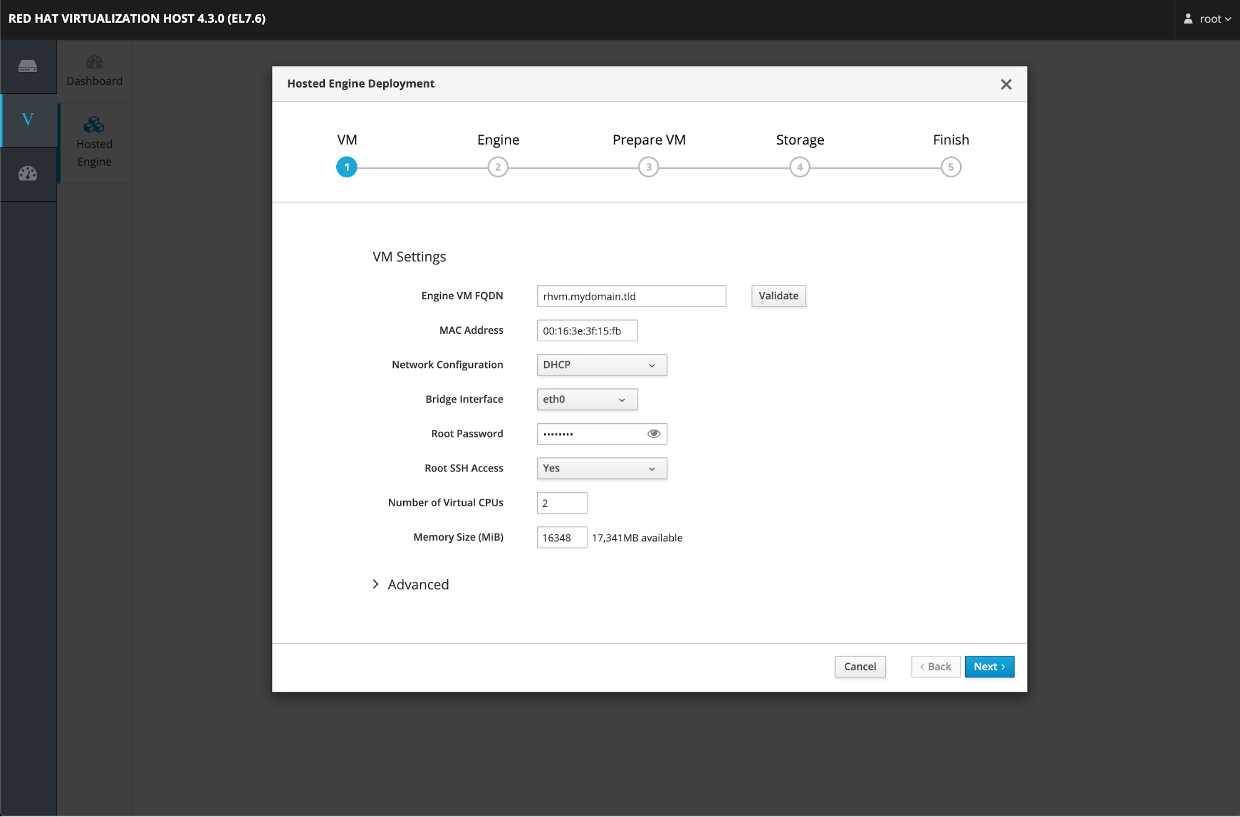
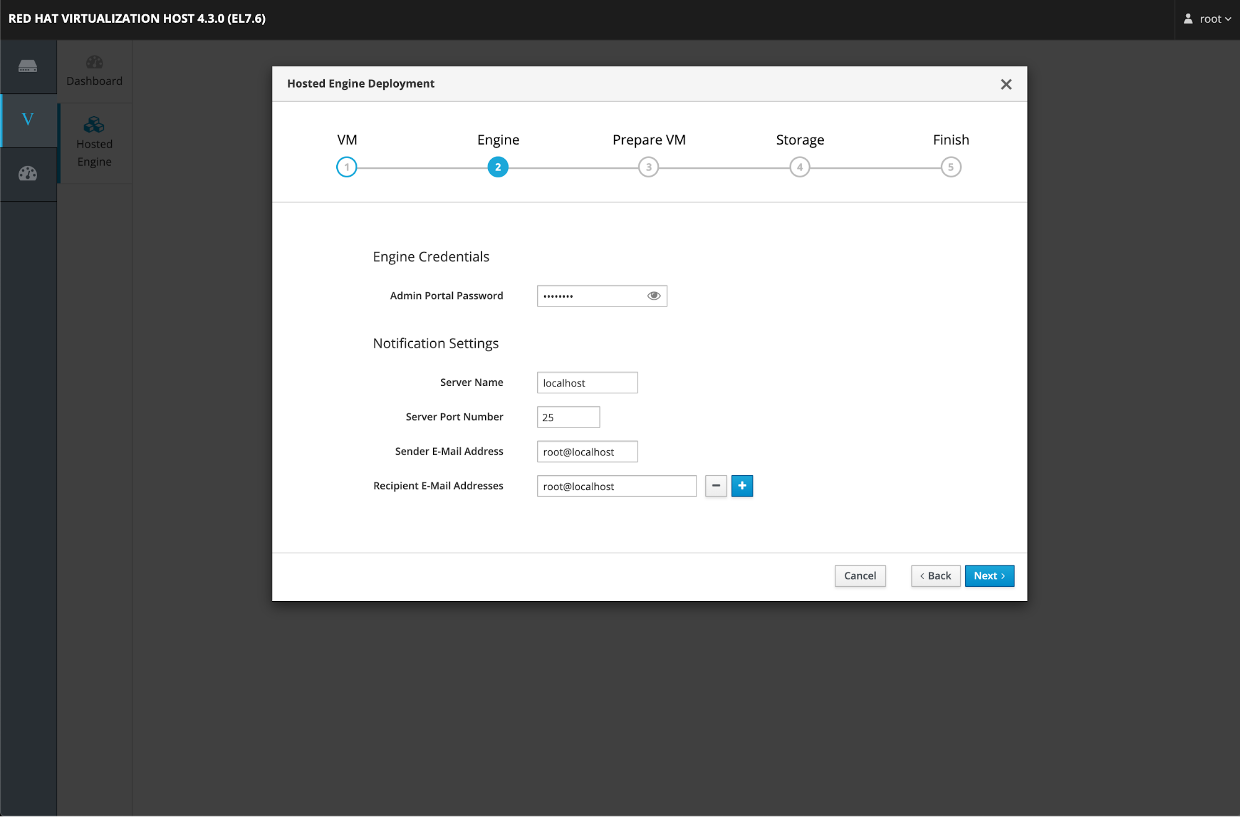
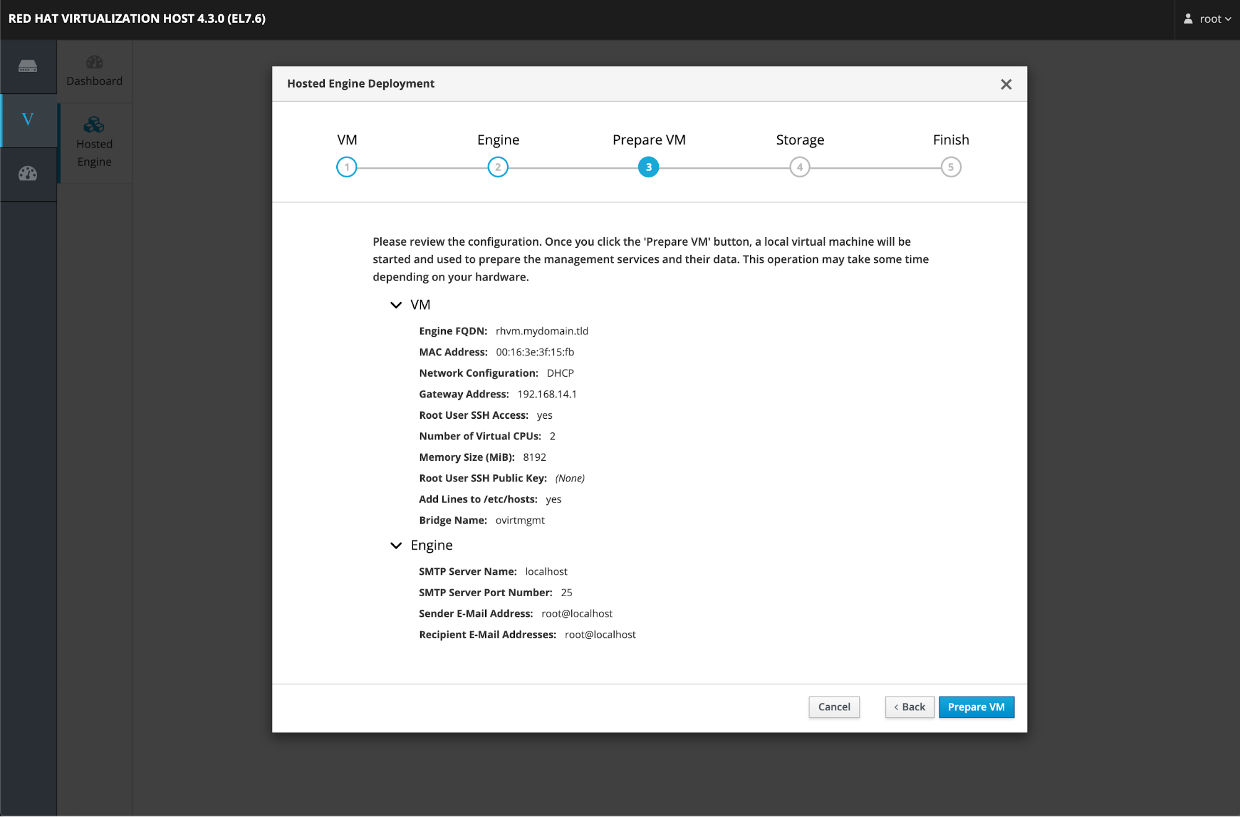
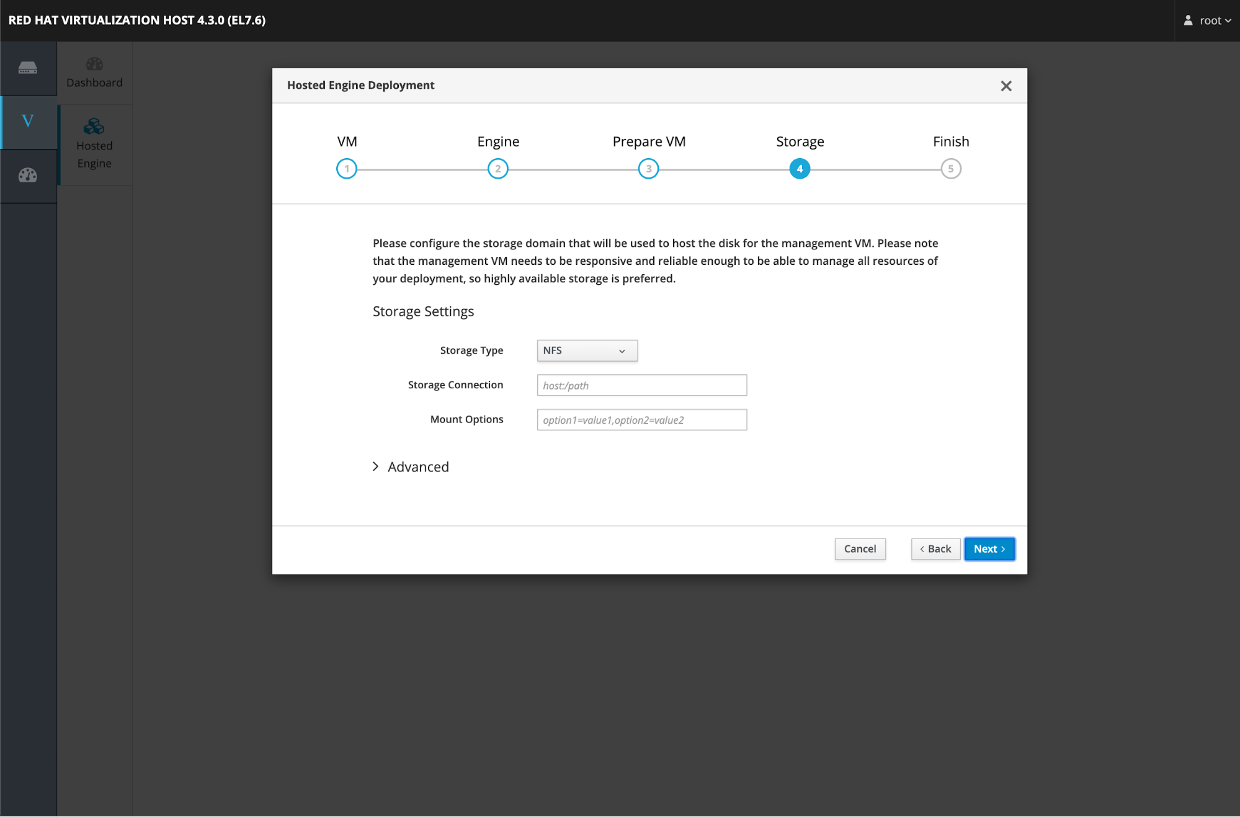
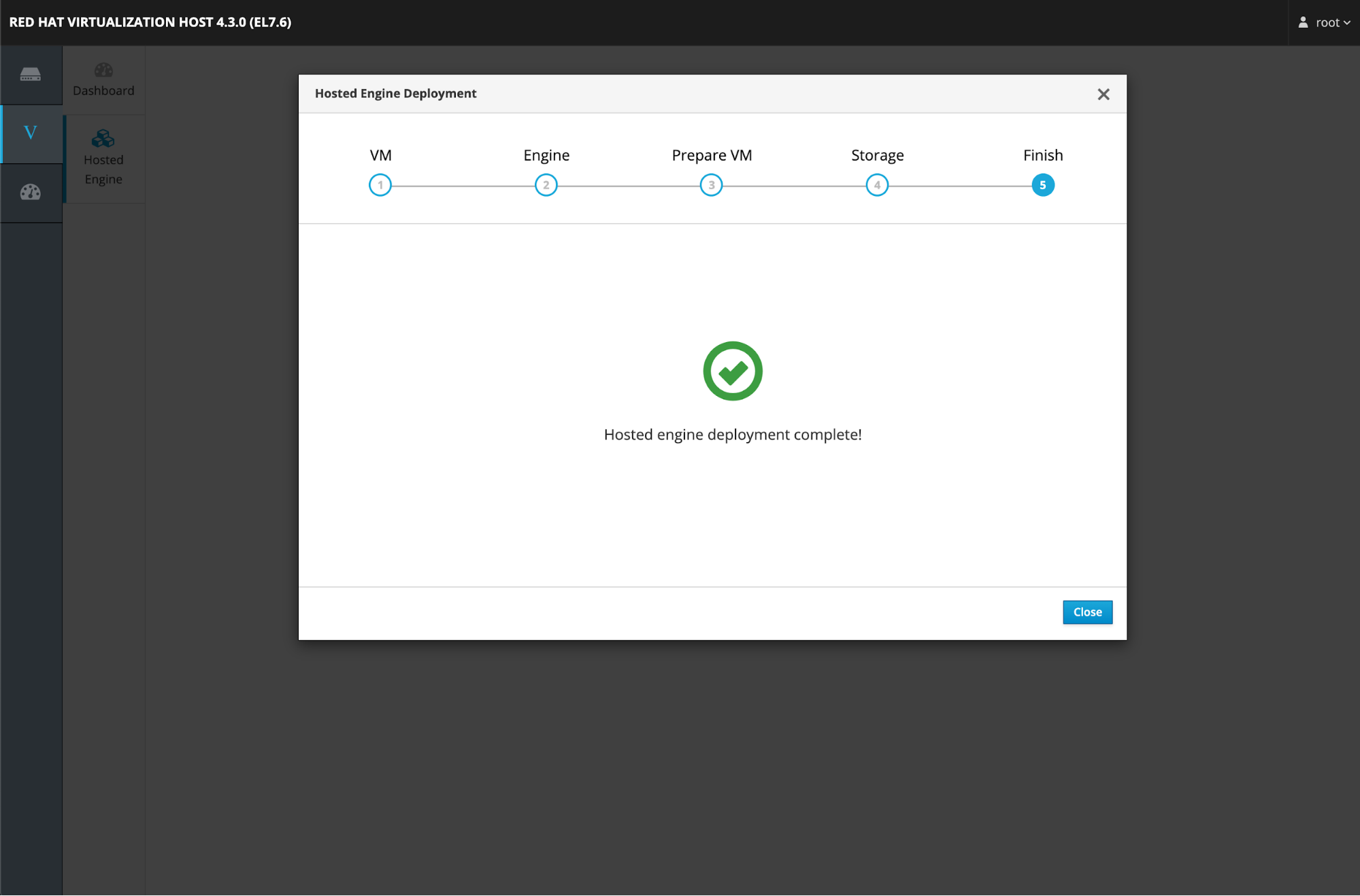
Tidak ada komentar:
Posting Komentar