DD is a Unix and Unix-like utility that is primarily used to convert and copy files. One really useful use-case for
dd is that it can "pack*" entire partitions into one single image file, thus allowing users to recover entire disks by "unpacking*" and restoring a file-system in case of hardware failure.
To create a full backup for a partition the command you need to run is straight-forward. The size of the resulting image file will be the same as the size of your partition so make sure you have enough free space on the drive you are placing your backup... also, please avoid placing your image file on the same drive that you're backing up.
First, let's identify which partition we should backup: user@x:~$ df
The output of df (above) will look similar to this:
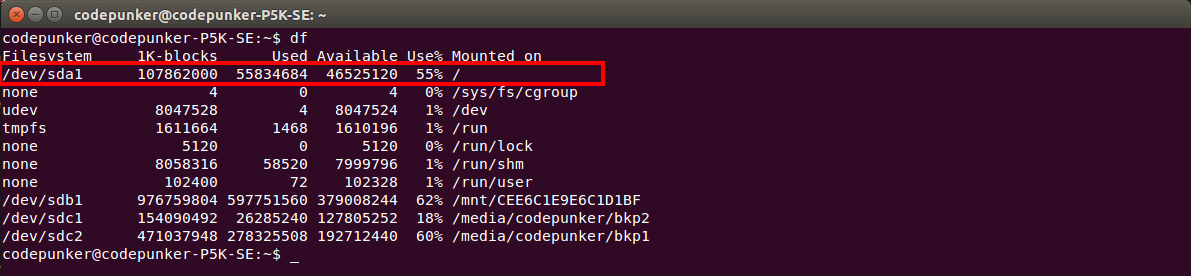
You will know that which partition is your primary one by looking at the "
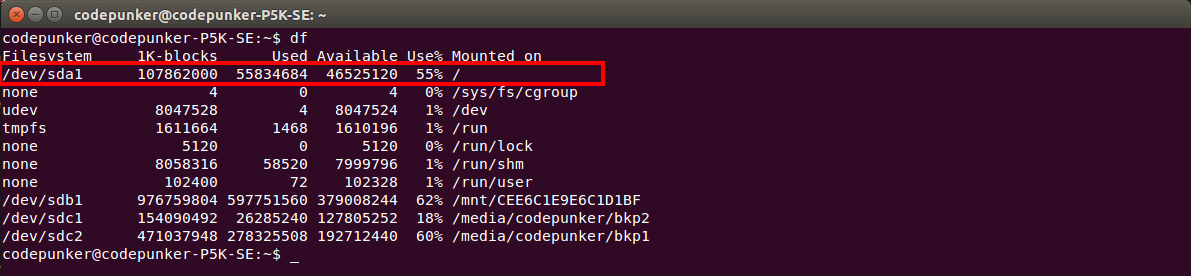
You will know that which partition is your primary one by looking at the "
Mounted on" column... and identifying the entry that is "Mounted on" "/".Now you're ready to backup your file-system
The backup process will take a while so sit tight and let it to its job. Once it finishes it will show you a report with
X records in, X records out, X seconds etc....Setting this up as a cron-job
You probably don't want to run this manually simply because running backups should be a scheduled process, so I suggest you set this up as a weekly or even daily cron job. To enable this run:
sudo crontab -e** and add the line below making sure you modify the paths and time to fit your needs.Restoring
In case you need to restore the image you've just created ... which I hope never happens :) ... all you need to do is to boot your system using a live Ubuntu cd or bootable usb stick and run the dd command in reverse pointing to a newly created partition, on a new hard-drive.
I also made a short video showing the above
* Really... dd is not an archive manager, but I didn't find a more suitable word for what actually happens.
** You need to run
** You need to run
sudo crontab -e because you need root privileges
Tidak ada komentar:
Posting Komentar