How To resize an ext2/3/4 and XFS root partition without LVM
This guide will show you how to extend or resize an ext2/3/4 and XFS File System without LVM at runtime. This could be a root partition configured with ext2/3/4 or XFS filesystem but without any LVM configured. In our previous tutorial, we looked at How to extend root filesystem using LVM on Linux.
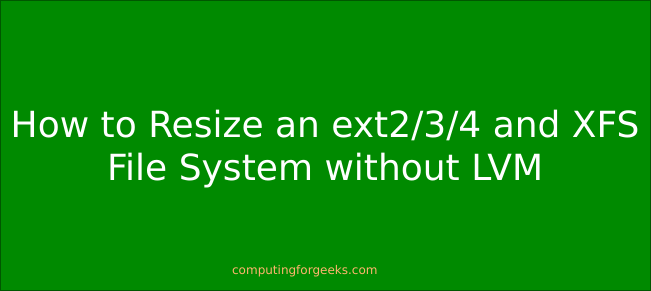
Step 1: Check your current root disk capacity
For this demonstration, I have a CentOS 7 VM with below partition scheme.
$ lsblk NAME MAJ:MIN RM SIZE RO TYPE MOUNTPOINT sr0 11:0 1 1024M 0 rom vda 253:0 0 10G 0 disk └─vda1 253:1 0 10G 0 part /
As seen from the output, the root filesystem is on /dev/vda1 partition without LVM.
Step 2: Extend your OS root disk
I will extend my root block device to 30GB. I use KVM virtualization technology, so this guide works for me:
$ sudo virsh domblklist centos7
Target Source
-------------------------------------------------
vda /var/lib/libvirt/images/centos7.qcow2
sda -
$ sudo fdisk -l /var/lib/libvirt/images/centos7.qcow2
Disk /var/lib/libvirt/images/centos7.qcow2: 10 GiB, 10739318784 bytes, 20975232 sectors
Units: sectors of 1 * 512 = 512 bytes
Sector size (logical/physical): 512 bytes / 512 bytes
I/O size (minimum/optimal): 512 bytes / 512 bytes
$ sudo qemu-img resize /var/lib/libvirt/images/centos7.qcow2 +20G
Image resized.
If you’re on a different Virtualization platform, refer to its documentation for how to extend OS virtual disk.
Step 3: Grow VM partition
Start your VM and ssh as a user with sudo privileges. The first thing to do is to confirm the new disk size.
$ lsblk NAME MAJ:MIN RM SIZE RO TYPE MOUNTPOINT sr0 11:0 1 1024M 0 rom vda 253:0 0 30G 0 disk └─vda1 253:1 0 10G 0 part /
We can see the disk has grown by 20GB, from 10GB to 30GB. The next action is to expand the partition (Partition 1) in our example, to the maximum size the disk provides.
Install cloud utils
For those new to growpart, it is a Linux command line tool used to extend a partition in a partition table to fill available space. This command is provided by cloud utils package.
On Ubuntu / Debian system, run
sudo apt -y install cloud-guest-utils
For CentOS server, run
sudo yum -y install cloud-utils-growpart
Help page can be viewed by passing
-h argument# growpart -h
growpart disk partition
rewrite partition table so that partition takes up all the space it can
options:
-h | --help print Usage and exit
--fudge F if part could be resized, but change would be
less than 'F' bytes, do not resize (default: 1048576)
-N | --dry-run only report what would be done, show new 'sfdisk -d'
-v | --verbose increase verbosity / debug
-u | --update R update the the kernel partition table info after growing
this requires kernel support and 'partx --update'
R is one of:
- 'auto' : [default] update partition if possible
- 'force' : try despite sanity checks (fail on failure)
- 'off' : do not attempt
- 'on' : fail if sanity checks indicate no support
Example:
- growpart /dev/sda 1
Resize partition 1 on /dev/sd
Now use growpart to extend your partition.
$ sudo growpart /dev/vda 1 CHANGED: partition=1 start=2048 old: size=20969472 end=20971520 new: size=62912479,end=62914527
This will resize partition 1 on /dev/vda.
Validate the change.
$ lsblk NAME MAJ:MIN RM SIZE RO TYPE MOUNTPOINT sr0 11:0 1 1024M 0 rom vda 253:0 0 30G 0 disk └─vda1 253:1 0 30G 0 part /
Step 4: Resize ‘/’ partition to fill all space
The last step is to resize the file system to grow all the way to fill added space
For ext4 file system, use resize2fs
$ sudo resize2fs /dev/vda1 resize2fs 1.42.9 (28-Dec-2013) Filesystem at /dev/vda1 is mounted on /; on-line resizing required old_desc_blocks = 2, new_desc_blocks = 4 The filesystem on /dev/vda1 is now 7864059 blocks long.
If your filesystem is XFS, it can be grown while mounted using the xfs_growfs command:
sudo xfs_growfs /
Confirm new size using df -h
$ df -hT | grep /dev/vda /dev/vda1 ext4 30G 1.2G 27G 5% /
Congratulations!, you have successfully resized an ext2/3/4 or XFS root partition on Linux without LVM. See related articles below.
Tidak ada komentar:
Posting Komentar