Setting up a high-availability Kubernetes cluster with multiple masters
This article will guide you through setting up a high availability cluster with Kubernetes. A high availability cluster consists of multiple control plane nodes (master nodes), multiple worker nodes and a load balancer. This setup makes the system more robust since any node can fail without the application going offline or data being lost. It also makes it easy to add more compute power or replace old nodes without any downtime. An illustration of this setup is shown below. The ETCD cluster makes sure that all data is synced across the master nodes and the load balancer regulates the traffic distribution. The cluster can therefore be accessed through one single entry point (the load balancer and the request will be passed to an arbitrary node.
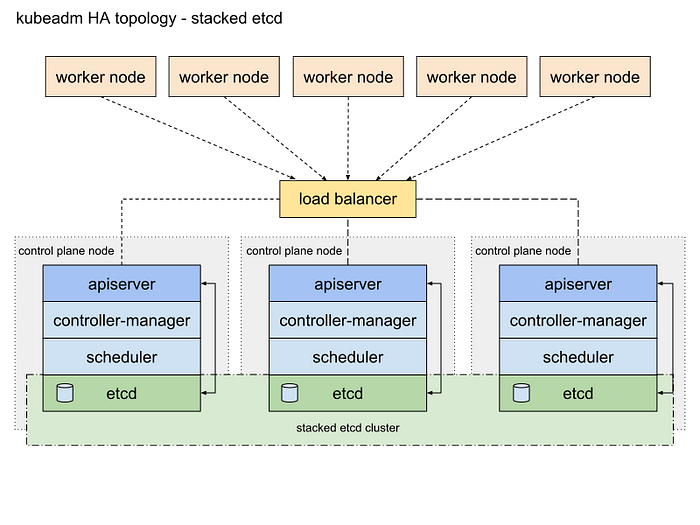
Requirements
- At least 2 master nodes (min 2GB ram, 2CPUs, see: Kubeadm, before you begin)
- At least 1 worker node (2 recommended, )
- One load balancer machine
- All nodes must have swap disabled
ALL NODES: DEPENDENCIES
- Docker:
sudo apt-get update# Install packages to allow apt to use a repository over HTTPS:
sudo apt-get install -y \
apt-transport-https \
ca-certificates \
curl \
gnupg-agent \
software-properties-common# Add docker key
curl -fsSL https://download.docker.com/linux/ubuntu/gpg | sudo apt-key add -# Add docker repo
sudo add-apt-repository \
"deb [arch=amd64] https://download.docker.com/linux/ubuntu \
$(lsb_release -cs) \
stable"sudo apt-get update# Install DockerCE
sudo apt-get install -y docker-ce
- Kubernetes (kubelet, kubeadm & kubectl):
sudo apt-get update && sudo apt-get install -y apt-transport-https curl
curl -s https://packages.cloud.google.com/apt/doc/apt-key.gpg | apt-key add -
cat <<EOF >/etc/apt/sources.list.d/kubernetes.list
deb https://apt.kubernetes.io/ kubernetes-xenial main
EOF
sudo apt-get update
sudo apt-get install -y kubelet kubeadm kubectl
sudo apt-mark hold kubelet kubeadm kubectlIn order for the nodes to register again after failure or reboot turn on the systemctl services on boot:
systemctl enable kubelet
systemctl enable dockerLOAD BALANCER
SSH to the node which will function as the load balancer and execute the following commands to install HAProxy:
sudo apt-get update
sudo apt-get upgrade
sudo apt-get install haproxyEdit haproxy.cfg to connect it to the master nodes, set the correct values for <kube-balancer-ip> and <kube-masterx-ip> and add an extra entry for each additional master:
$ sudo nano /etc/haproxy/haproxy.cfgglobal
....
defaults
....
frontend kubernetes
bind <kube-balancer-ip>:6443
option tcplog
mode tcp
default_backend kubernetes-master-nodesfrontend http_front
mode http
bind <kube-balancer-ip>:80
default_backend http_backfrontend https_front
mode http
bind <kube-balancer-ip>:443
default_backend https_backbackend kubernetes-master-nodes
mode tcp
balance roundrobin
option tcp-check
server k8s-master-0 <kube-master0-ip>:6443 check fall 3 rise 2
server k8s-master-1 <kube-master1-ip>:6443 check fall 3 rise 2backend http_back
mode http
server k8s-master-0 <kube-master0-ip>:32059 check fall 3 rise 2
server k8s-master-0 <kube-master0-ip>:32059 check fall 3 rise 2backend https_back
mode http
server k8s-master-0 <kube-master0-ip>:32423 check fall 3 rise 2
server k8s-master-0 <kube-master0-ip>:32423 check fall 3 rise 2
Restart HAproxy:
sudo systemctl restart haproxyFIRST MASTER NODE
Create a config file called kubeadmcf.yaml and add the following in this file:
apiVersion: kubeadm.k8s.io/v1beta1
kind: ClusterConfiguration
kubernetesVersion: stable
apiServer:
certSANs:
- "LOAD_BALANCER_DNS"
controlPlaneEndpoint: "LOAD_BALANCER_DNS:LOAD_BALANCER_PORT"Initialize the node:
sudo kubeadm init --config=kubeadmcf.yamlSave the join command for later usage
In order to make kubectl work for non-root users execute the following:
mkdir -p $HOME/.kube
sudo cp -i /etc/kubernetes/admin.conf $HOME/.kube/config
sudo chown $(id -u):$(id -g) $HOME/.kube/configActivate the Weave CNI plugin:
kubectl apply -f "https://cloud.weave.works/k8s/net?k8s-version=$(kubectl version | base64 | tr -d '\n')"Use the following command to check the new pods:
kubectl get pod -n kube-system -wADDITIONAL MASTER NODES
Copy all config files to the other master nodes:
USER=kg # customizable
# Set the control_plane_ips to all other master node ips or hostnames
CONTROL_PLANE_IPS="10.0.0.7 10.0.0.8"
for host in ${CONTROL_PLANE_IPS}; do
scp /etc/kubernetes/pki/ca.crt "${USER}"@$host:
scp /etc/kubernetes/pki/ca.key "${USER}"@$host:
scp /etc/kubernetes/pki/sa.key "${USER}"@$host:
scp /etc/kubernetes/pki/sa.pub "${USER}"@$host:
scp /etc/kubernetes/pki/front-proxy-ca.crt "${USER}"@$host:
scp /etc/kubernetes/pki/front-proxy-ca.key "${USER}"@$host:
scp /etc/kubernetes/pki/etcd/ca.crt "${USER}"@$host:etcd-ca.crt
scp /etc/kubernetes/pki/etcd/ca.key "${USER}"@$host:etcd-ca.key
scp /etc/kubernetes/admin.conf "${USER}"@$host:
doneLog into each master node and move the copied files to the correct location:
USER=kg # customizable
mkdir -p /etc/kubernetes/pki/etcd
mv /home/${USER}/ca.crt /etc/kubernetes/pki/
mv /home/${USER}/ca.key /etc/kubernetes/pki/
mv /home/${USER}/sa.pub /etc/kubernetes/pki/
mv /home/${USER}/sa.key /etc/kubernetes/pki/
mv /home/${USER}/front-proxy-ca.crt /etc/kubernetes/pki/
mv /home/${USER}/front-proxy-ca.key /etc/kubernetes/pki/
mv /home/${USER}/etcd-ca.crt /etc/kubernetes/pki/etcd/ca.crt
mv /home/${USER}/etcd-ca.key /etc/kubernetes/pki/etcd/ca.key
mv /home/${USER}/admin.conf /etc/kubernetes/admin.confAfter that execute the join command you obtained in the previous step prefixed with--experimental-control-plane, so it looks like this:
kubeadm join <kube-balancer-ip>:6443 --token <your_token> --discovery-token-ca-cert-hash <your_discovery_token> --experimental-control-planeWORKER NODES
Join each worker to the cluster with the join command, like:
kubeadm join <kube-balancer-ip>:6443 --token <your_token> --discovery-token-ca-cert-hash <your_discovery_token>Connecting to the cluster
In order to be able to connect to the cluster you need to download the kubeconfig file to your local machine (located in /etc/kubernetes/ or $HOME/.kube, the default file is called admin.conf).
It is recommended to put this file in $HOME/.kube/ and name it config, this will let Kubernetes use this file by default. Otherwise it needs to be specified with each command (with --kubeconfig).
Open a terminal on your local machine and now you can execute every kubectl command like this, which will run the command on the remote cluster:
kubectl get nodesTo test the connection, run:
kubectl cluster-infoThis command will show if the connection can be made to the cluster.
Ingress Controller
An ingress controller provides a few different options for serving your services on regular ports without conflicts. The ingress controller makes sure that you can connect to the right pod on your worker nodes while letting HAProxy route the request to one of your controllers on a regular port. The nginx-ingress uses a specific port on the cluster which allows access to all other services which have an ingress rule. The reason why an ingress controller is recommended is because Kubernetes services use ports in a very high port range which have to be bound in HAProxy. By using an ingress on a predefined port only this port has to be defined in HAProxy, allowing easy routing and maintainability of the services.
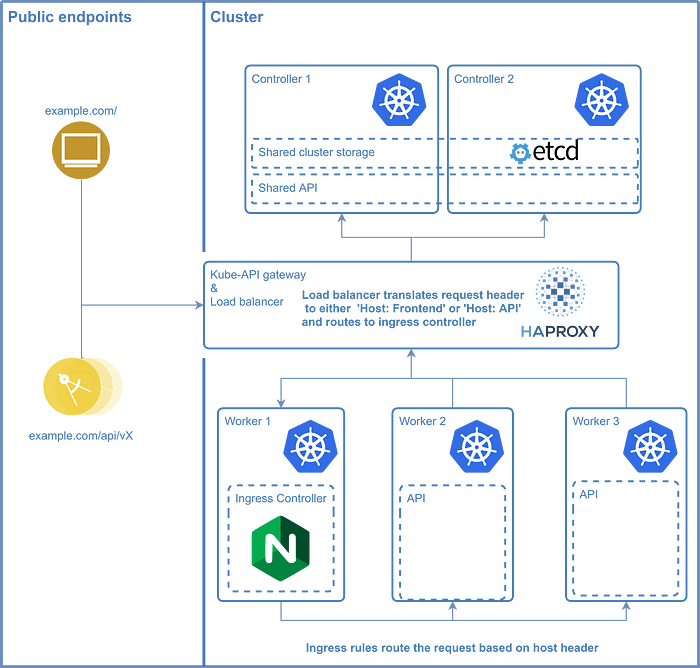
DEPLOYING NGINX-INGRESS
The first step in this process is to download the deployment file from github to deploy nginx-ingress to the cluster, or at once with the following command:
kubectl apply -f https://raw.githubusercontent.com/kubernetes/ingress-nginx/controller-v1.2.0/deploy/static/provider/baremetal/deploy.yaml# If you downloaded the file use:
kubectl apply -f mandatory.yaml
The next step is to expose nginx-ingress with a service, defined in a file called nginx-service.yaml:
apiVersion: v1
kind: Service
metadata:
name: ingress-nginx
namespace: ingress-nginx
labels:
app.kubernetes.io/name: ingress-nginx
app.kubernetes.io/part-of: ingress-nginx
spec:
type: NodePort
ports:
- name: http
port: 80
targetPort: 80
protocol: TCP
nodePort: 32059
- name: https
port: 443
targetPort: 443
protocol: TCP
nodePort: 32423
selector:
app.kubernetes.io/name: ingress-nginx
app.kubernetes.io/part-of: ingress-nginxThen run kubectl apply -f nginx-service.yaml to deploy this custom service.
Please note that you can change the nodePort to any value you like, however make sure to also change these values in the HAProxy since it should route to this port on the cluster.
NOTE: it is recommended to upgrade the deployment to run more than 1 replica of the nginx-ingress pod, otherwise a failure of the node it is one could break the access to your application
SETTING UP AN INGRESS RULE
Ingress rules define a set of rules on how NGINX should route the traffic based on the Host header in the request. An ingress rule looks like this:
apiVersion: extensions/v1beta1
kind: Ingress
metadata:
name: <your-service-name>
spec:
rules:
- host: <hostname-which-triggers-rule>
http:
paths:
- path:
backend:
serviceName: <your-service-name>
servicePort: 80The name defines how your rule can be found, serviceName specifies the service to which the requests that match this should be routed and servicePort specifies the port of that service which is accessible. The host variable takes a hostname (myapp.example.com for example) and determines the trigger for this rule. If the Host header matches this value the rule will be used. The Host header can either be used by using different (sub)domains which all point to your cluster or by specifying rewrite rules in HAProxy, an example of such a rewrite is shown below:
frontend http_front
mode http
bind <kube-balancer-ip>:80
acl api url_beg /api
default_backend http_back
use_backend http_back_api_v1 if apibackend http_back_api_v1
mode http
http-request del-header Host
http-request add-header Host api
server k8s-master-0 <kube-master0-ip>:32059 check fall 3 rise 2
server k8s-master-0 <kube-master0-ip>:32059 check fall 3 rise 2
In this file the acl rule sets a variable api (boolean) based on the path (if it starts with /api api=true), the default backend for this service is http_back, but if api is true it will use the http_back_api_v1 backend. This backend in turn deletes the current Host header and replaces it with api. If an ingress rule is defined with host: api this request will route to that service.
Deploying Kubernetes dashboard
Deploy the Kubernetes dashboard:
kubectl create -f https://raw.githubusercontent.com/kubernetes/dashboard/master/aio/deploy/recommended/kubernetes-dashboard.yamlAUTHORIZATION
In order to be able to access the Kubernetes dashboard a token is required. In order to use this an admin user has to be created, first create these two files:
# admin-user.conf
apiVersion: v1
kind: ServiceAccount
metadata:
name: admin-user
namespace: kube-system# admin-user-binding.conf
apiVersion: rbac.authorization.k8s.io/v1
kind: ClusterRoleBinding
metadata:
name: admin-user
roleRef:
apiGroup: rbac.authorization.k8s.io
kind: ClusterRole
name: cluster-admin
subjects:
- kind: ServiceAccount
name: admin-user
namespace: kube-system
Next, create the user and the role binding:
kubectl create -f admin-user.conf
kubectl create -f admin-user-binding.confRETRIEVING ACCESS TOKEN
The access token can be retrieved using the following command:
kubectl -n kube-system describe secret $(kubectl -n kube-system get secret | grep admin-user-token | awk '{print $1}')ACCESSING THE DASHBOARD
The dashboard can only be accessed through a proxy to the cluster, open a terminal and execute the following command:
kubectl proxyAs long as this command is active a proxy connection is available on your local machine (port 8001 by default) to the cluster. You can then access the Kubernetes dashboard on:
http://localhost:8001/api/v1/namespaces/kube-system/services/https:kubernetes-dashboard:/proxy/
You will be prompted for authentication, select the token and paste the contents of Retrieving access token.
ENABLING METRICS
To enable dashboard metrics first deploy Grafana and InfluxDB:
kubectl apply -f https://raw.githubusercontent.com/kubernetes/heapster/master/deploy/kube-config/influxdb/influxdb.yamlkubectl create -f https://raw.githubusercontent.com/kubernetes/heapster/master/deploy/kube-config/influxdb/grafana.yaml
Create config files for Heapster:
# heapster-rbac.yaml
kind: ClusterRoleBinding
apiVersion: rbac.authorization.k8s.io/v1beta1
metadata:
name: heapster
roleRef:
apiGroup: rbac.authorization.k8s.io
kind: ClusterRole
name: heapster
subjects:
- kind: ServiceAccount
name: heapster
namespace: kube-system# heapster.yaml
apiVersion: v1
kind: ServiceAccount
metadata:
name: heapster
namespace: kube-system
---
apiVersion: extensions/v1beta1
kind: Deployment
metadata:
name: heapster
namespace: kube-system
spec:
replicas: 1
template:
metadata:
labels:
task: monitoring
k8s-app: heapster
spec:
serviceAccountName: heapster
containers:
- name: heapster
image: k8s.gcr.io/heapster-amd64:v1.5.4
imagePullPolicy: IfNotPresent
command:
- /heapster
- --source=kubernetes.summary_api:''?useServiceAccount=true&kubeletHttps=true&kubeletPort=10250&insecure=true
- --sink=influxdb:http://monitoring-influxdb.kube-system.svc:8086
---
apiVersion: v1
kind: Service
metadata:
labels:
task: monitoring
kubernetes.io/cluster-service: 'true'
kubernetes.io/name: Heapster
name: heapster
namespace: kube-system
spec:
ports:
- port: 80
targetPort: 8082
selector:
k8s-app: heapster
Create the heapster user config:
# heapster-user.yaml
apiVersion: rbac.authorization.k8s.io/v1
kind: ClusterRole
metadata:
name: heapster
rules:
- apiGroups:
- ""
resources:
- pods
- nodes
- namespaces
verbs:
- get
- list
- watch
- apiGroups:
- extensions
resources:
- deployments
verbs:
- get
- list
- update
- watch
- apiGroups:
- ""
resources:
- nodes/stats
verbs:
- getCreate the user and deploy Heapster:
kubectl create -f heapster-role.yamlkubectl create -f heapster.yaml
kubectl create -f heapster-rbac.yaml
Result:
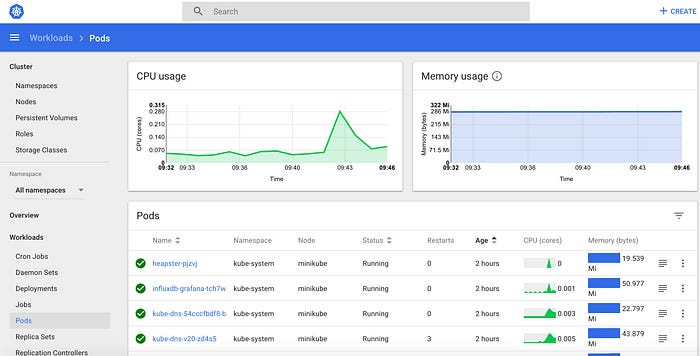
Congratulations! You now have a working K8s cluster on which you can run your HA applications now. In a future guide I will go more in-depth for application deployments to K8s
Tidak ada komentar:
Posting Komentar