How to install and run Xen Orchestra Lite
This is exciting. After successfully installed my Xen Orchestra in the lab (nested with VMware Workstation. BTW, you can also use VMware Workstation Player which is FREE), when testing XCP-NG (after some initial problems, now resolved) by reading the forums, I discovered that there is actually a host client! It's name is XO Lite and it's basically an equivalent of VMware ESXi host client. A web-based client allowing you to manage a single host. Today we'll show you how to install a host client – How to install and run Xen Orchestra Lite.
XCP-ng is entirely managed by its API, called “XAPI”. XAPI project is hosted inside the Linux Foundation and the documentation is available on its dedicated website.
You can manage a host running XCP-NG and you can “activate” XO Lite. It is a very lightweight web-based host client. You can manage VMs that runs on a particular host with XO Lite. You can change few settings, but not much, you'll see. The project is a work-in-progress pretty much, and many parts there are not finished.
How to install XO Lite?
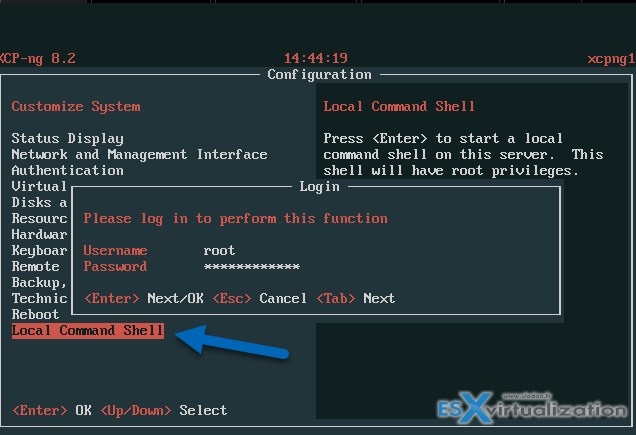
The “installation” is simple. Just go and connect to the server console, enter login/pass combination and type this:
Quote:
wget https://lite.xen-orchestra.com/dist/ -O /opt/xensource/www/xolite.html
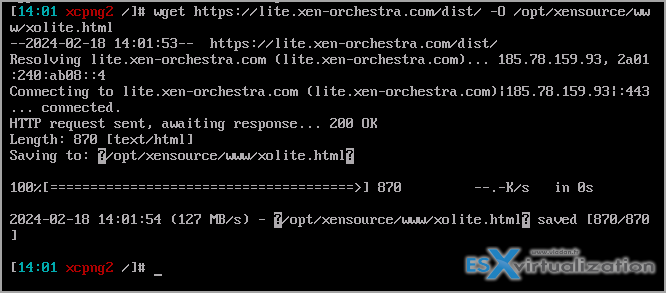
This is it. Then you can go ahead and connect to the host via the IP address followed by “/xolite.html”
The XO Lite connection screen looks like this….
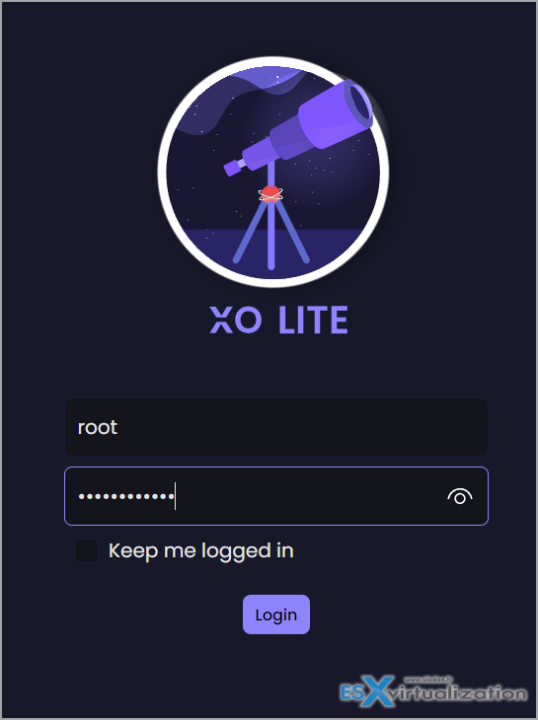
XO Lite Dashboard
Here you can explore the XO Lite dashboard. By hovering a mouse, it shows a small bubble how many VMs is running on the host. It has a storage details, network throughput, how many active hosts are in the pool, how many VMs.
All the other menus (except VMs are under construction).
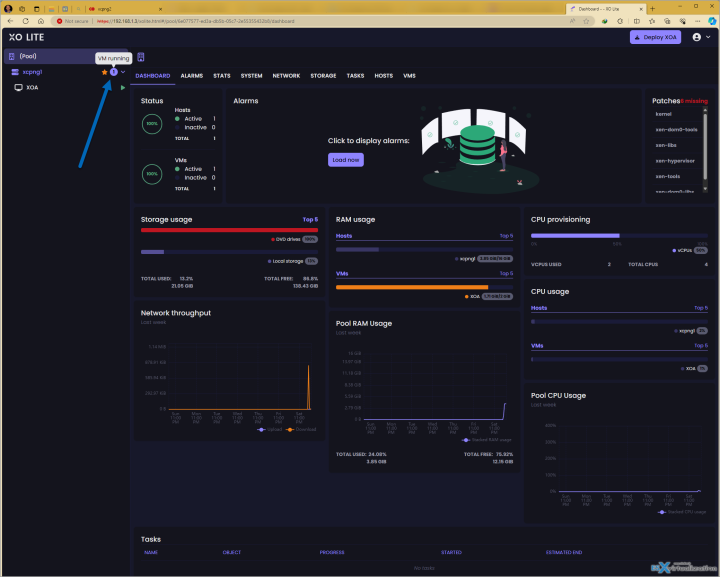
Let's check the VMs menu and we can see that there is one VM running, and it is our Xen Orchestra Appliance (XOA) that we have deployed in our initial post about XCP-NG.
Here is the view
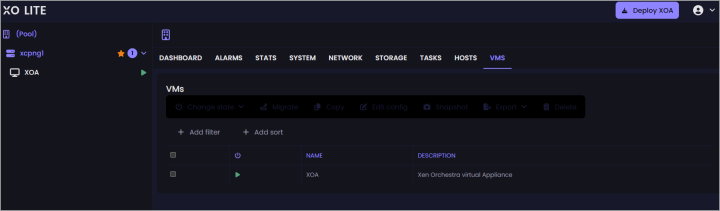
If you click other menus, for now, they're are showing default In Construction image. That's all.
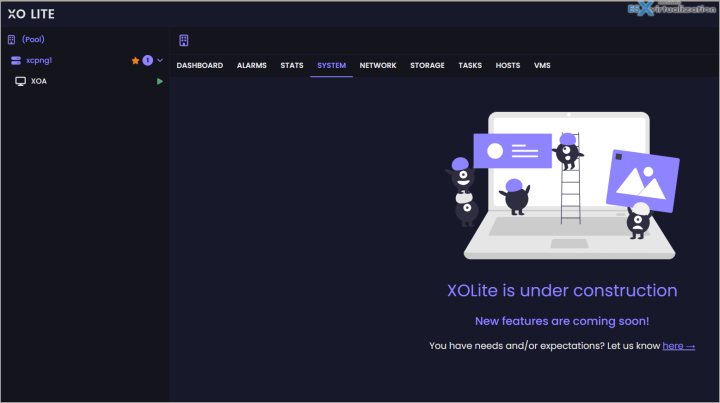
Configuration
Well, there is not much to configure…. just yet. You'll see.
After connecting via your web browser (Chrome is supported so far, but I connected with Edge no problem) you'll get to a nice dashboard which is one of the first releases of the web client …..
Then, by going to Settings (top right section > Settings ) you can change few things in there. Click to enlarge.
You cannot do much so far. You can change things such as the dark skin, into light one, and language…. That's all. There is nothing more you can configure from there right now. As you can see, this is still a work-in-progress, but nice, and taking shape -:).
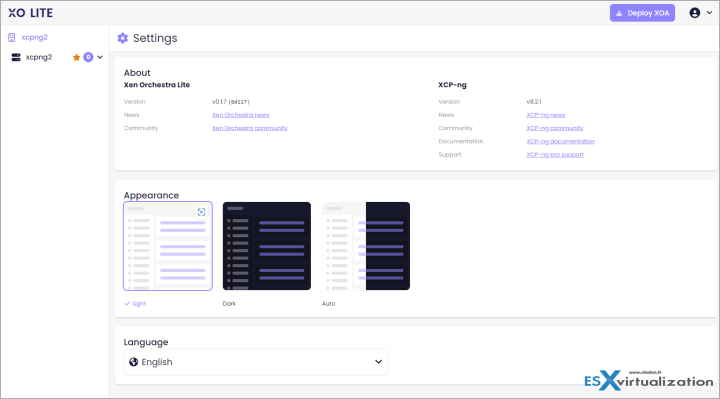
Well, this is it my friends. It's fairly simple to you to try and test XCP-NG virtualization platform, install it on some older lab hardware and get use to it.
Links
Final Words
This is a perfect example, how small virtualization platform might be gaining momentum quickly. An upset virtualization community from concurrent hypervisor making more and seeking for alternative solution.
XCP-NG is not new, in fact, it all started over a decade ago. But difficult to find its place when everybody loves VMware, right? Would you imagine that a Kickstarted project backed by couple of enterprises has been brought to life thanks to 3 people.
Many small shops might make a move quickly, while other large enterprises will stay with VMware. Or perhaps the other ways around? Well, time will tell my friends….
VMware Alternatives:
- XCP-NG Virtualization Platform with management by Xen Orchestra
- How to install and run Xen Orchestra Lite – This Post
- Another VMware Alternative – Verge.IO
Tidak ada komentar:
Posting Komentar