Guide - PST to Zimbra Wizard
Directions to convert MS Outlook PST files in Zimbra TGZ format
Start PST to Zimbra Wizard, it will automatically load Outlook PST emails from default location and also offers facility to load emails manually by selecting Open option.
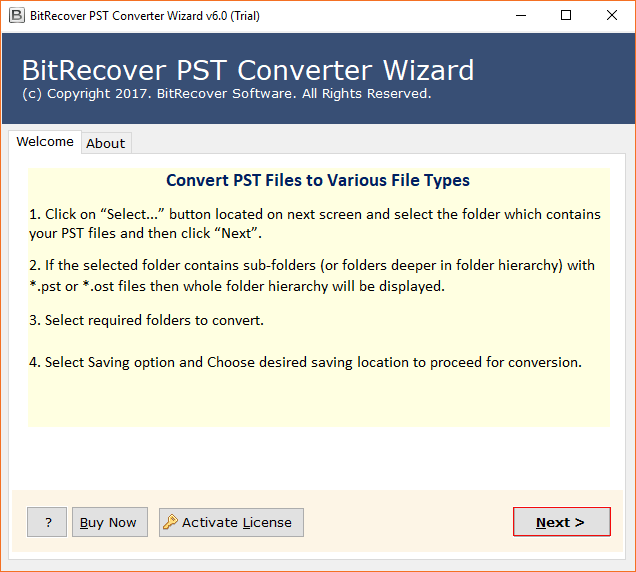
Select email folder to load mails in software panel.
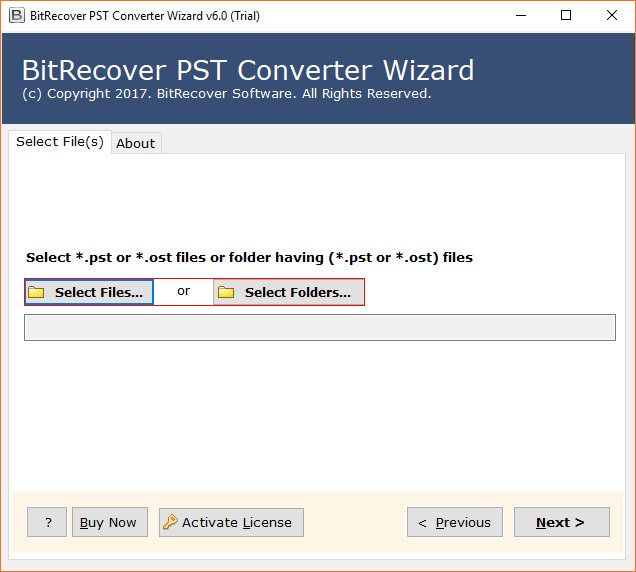
Click on any email to read email information.
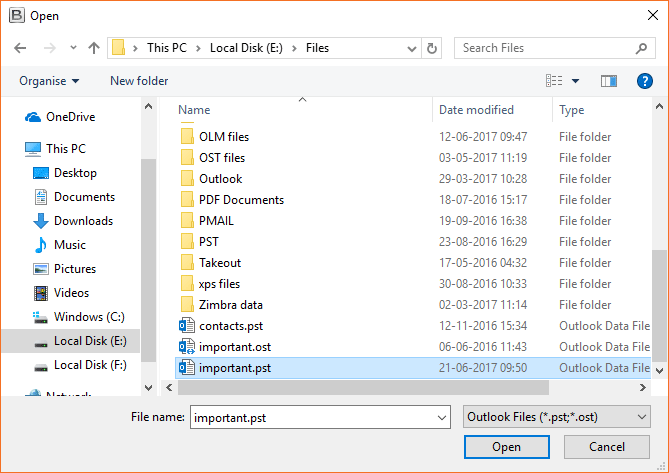
Select mailbox folder (s) to convert and select Save.
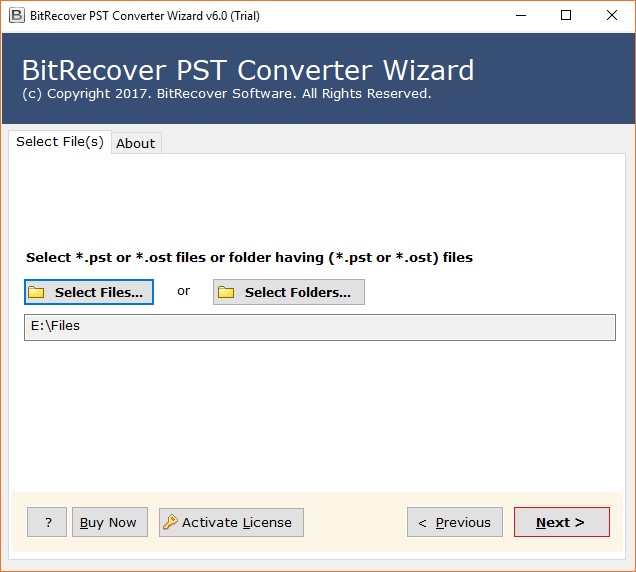
Choose destination path and press Ok.
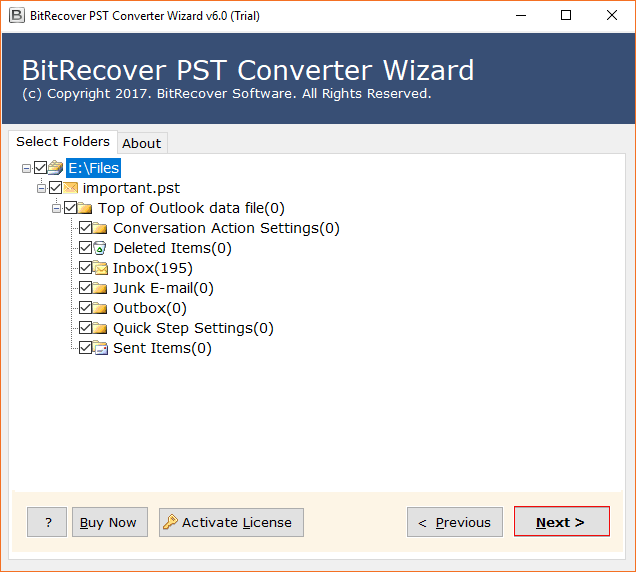
Email migration process is running, please wait.
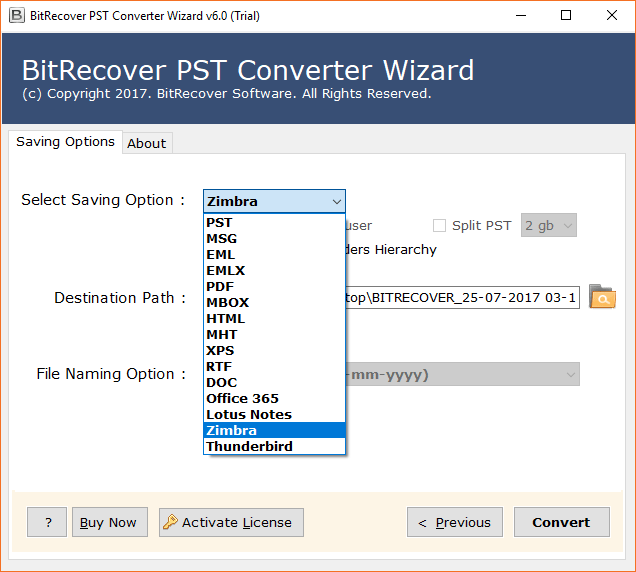
Convert successfully, now press Ok.
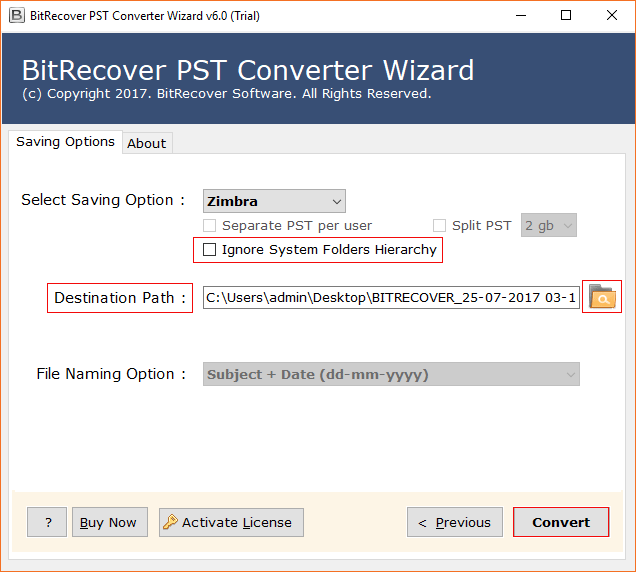
Go to destination path and unzip resultant file.
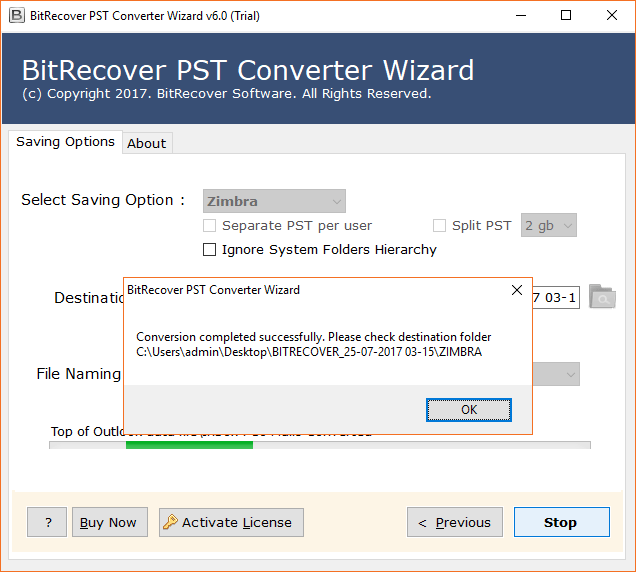
At last run Zimbra and choose Preferences << Import/Export << Choose File option to import resultant TGZ file in Zimbra.
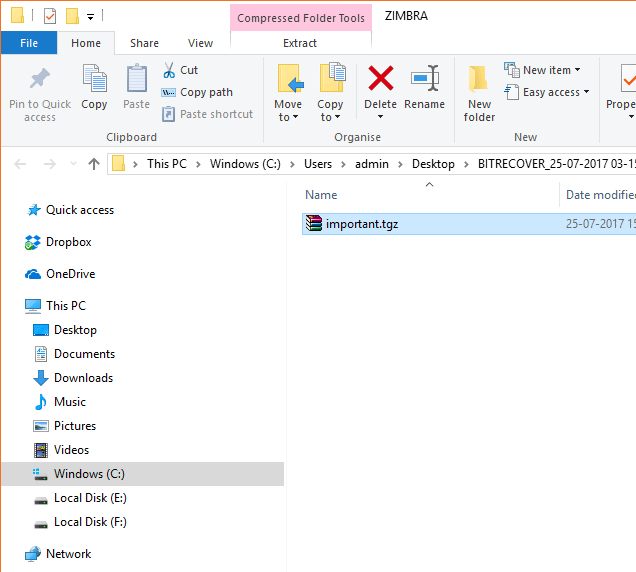
Tidak ada komentar:
Posting Komentar