install VGA di ubuntu
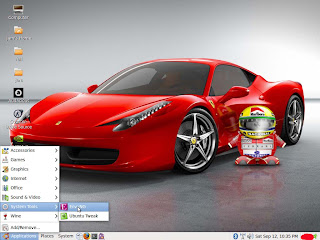
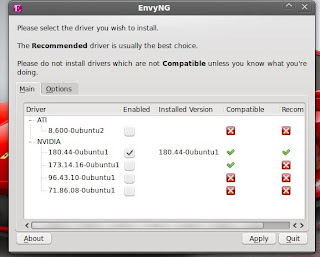
Anda bingung install vga di ubuntu..?
Bagi anda yang masih bingung install vga di ubuntu, cara yang paling gampang adalah menggunakan EnvyNG.
Apa itu EnvyNG..?
Sebuah aplikasi untuk Ubuntu linux dan Debian, yang akan mendeteksi kartu grafis anda (hanya ATI dan nVidia) dan akan menginstal driver otomatis yang sesuai dengan tipe Vga anda (namun juga bisa manual instalasi). Dan akan mengkonfigurasi Xserver untuk anda.
install EnvyNG
Buka terminal ketikkan: sudo apt-get install envyng-qt
Untuk jalankan EnvyNG anda harus terkoneksi ke internet (lihat gambar)
semoga bisa membantu....
------------------------------------------------------------------------------------------------------
Cara instal Intel Linux Graphics pada Ubuntu
Assalamualaikum sahabat mummulala,
Kali ini saya akan berbagi cara instal Intel Linux Driver untuk Ubuntu. Versi Intel Linux Graphics versi terakhir saat ini adalah Intel Linux Graphics 1.0.2.
Cara instal Intel Linux Graphics 1.0.2 pada Ubuntu 13.04 :
Untuk sistem 32 bit >
Untuk sistem 64 bit >
Cara instal Intel Linux Graphics 1.0.1 untuk Ubuntu 12.04 dan 12.10
Untuk sistem 32 bit >
Untuk sistem 64 bit >
instal driver :
Jika memerlukan ketergantungan :
----------------------------------------------------------------------------------------------------------------------------------------------------

*centang driver kemudian klik apply changes dan restart ubuntu anda.
sekian dulu
wasalamualaikum.
------------------------------------------------------------------------------------------------------------------------------------------------------------
Cara install VGA ---OK
Kali ini saya akan berbagi cara instal Intel Linux Driver untuk Ubuntu. Versi Intel Linux Graphics versi terakhir saat ini adalah Intel Linux Graphics 1.0.2.
Untuk sistem 32 bit >
$ wget -c https://download.01.org/gfx/ubuntu/13.04/main/pool/13.04/i/intel-linux-graphics-installer/intel-linux-graphics-installer_1.0.2-0intel1_i386.deb
$ sudo dpkg -i intel-linux-graphics-installer/intel-linux-graphics-installer_1.0.2-0intel1_i386.deb
$ sudo apt-get install -f
Untuk sistem 64 bit >
$ wget -c https://download.01.org/gfx/ubuntu/13.04/main/pool/13.04/i/intel-linux-graphics-installer/intel-linux-graphics-installer_1.0.2-0intel1_amd64.deb
$ sudo dpkg -i intel-linux-graphics-installer_1.0.2-0intel1_amd64.deb
$ sudo apt-get install -f
Cara instal Intel Linux Graphics 1.0.1 untuk Ubuntu 12.04 dan 12.10
Untuk sistem 32 bit >
$ wget -c https://download.01.org/gfx/ubuntu/13.04/main/pool/13.04/i/intel-linux-graphics-installer/intel-linux-graphics-installer_1.0.1_i386.deb
Untuk sistem 64 bit >
$ wget -c https://download.01.org/gfx/ubuntu/13.04/main/pool/13.04/i/intel-linux-graphics-installer/intel-linux-graphics-installer_1.0.1_amd64.deb
instal driver :
$ sudo dpkg -i intel-linux-graphics-installer_1.0.1_*.deb
Jika memerlukan ketergantungan :
$ sudo apt-get install -f
----------------------------------------------------------------------------------------------------------------------------------------------------
cara install VGA di ubuntu 12.04/13.04/12.10
assalamualaikum
kali ini saya akan coba memberi tutorial menginstall VGA/kartu grafis di ubuntu. caranya cukup mudah. yuk simak. . .
*untuk ubuntu versi 12.04 ke bawah melalui additional drivers. klik dash dan ketik additional drivers.
centang drivernya dan klik activate dan restart ubuntu anda.
kali ini saya akan coba memberi tutorial menginstall VGA/kartu grafis di ubuntu. caranya cukup mudah. yuk simak. . .
*untuk ubuntu versi 12.04 ke bawah melalui additional drivers. klik dash dan ketik additional drivers.
centang drivernya dan klik activate dan restart ubuntu anda.
*untuk ubuntu 13.04 atau 12.10 silahkan ketik di terminal :
- sudo software-properties-gtk
*centang driver kemudian klik apply changes dan restart ubuntu anda.
sekian dulu
------------------------------------------------------------------------------------------------------------------------------------------------------------
Cara install VGA ---OK
Linux GraphicsIntel(R) Graphics Installer for Linux* 1.0.7
Details
Downloads
Intel® Graphics Installer 1.0.7 for Linux*
Description
The Intel® Graphics Installer for Linux* allows you to easily install the latest graphics and video drivers for your Intel graphics hardware. This allows you to stay current with the latest enhancements, optimizations, and fixes to the Intel® Graphics Stack to ensure the best user experience with your Intel® graphics hardware. The Intel® Graphics Installer for Linux* is available for the latest versions of Ubuntu* and Fedora*.
License
The Intel® Graphics Installer for Linux* is made available under the terms of the Apache Software License 2.0. A link to the source code is provided above, which includes a copy of the License.
Packages installed by the Intel® Graphics Installer for Linux* are subject to their respective copyright and license terms.
Supported Intel® Graphics Stack for Linux* Releases and Linux* Distributions
- Intel® Graphics Stack Release 2014Q3 for Linux*
- Note: The xserver-xorg package will not be updated on either Ubuntu* or Fedora*
- Ubuntu* 14.04
- Fedora* 20
Signatures - Ubuntu*
In order to "trust" the Intel® Graphics Installer for Linux*, you will need to add keys to Ubuntu's software package manager ("apt"). Open a terminal, and execute these line:
wget --no-check-certificate https://download.01.org/gfx/RPM-GPG-KEY-ilg -O - | \ sudo apt-key add -
wget --no-check-certificate https://download.01.org/gfx/RPM-GPG-KEY-ilg-2 -O - | \ sudo apt-key add -
Signatures - Fedora*
In order to "trust" the Intel® Graphics Installer for Linux*, you will need to add keys to Fedora's software package manager ("rpm" and "yum"). Open a terminal, and execute these lines:
wget --no-check-certificate https://download.01.org/gfx/RPM-GPG-KEY-ilg ; \ sudo rpm --import RPM-GPG-KEY-ilg
wget --no-check-certificate https://download.01.org/gfx/RPM-GPG-KEY-ilg-2 ; \ sudo rpm --import RPM-GPG-KEY-ilg-2
Installing and Running
Pick the correct Installer package for your Linux distribution, version, and architecture (32- or 64-bits). The links are provided above. Click the appropriate link to begin package installation.
Once installed, you can find the Intel Graphics Installer for Linux* in your application dashboard. Just look for our logo, or begin typing 'Intel'.
If you are a power user, you can open a terminal and execute:
intel-linux-graphics-installer



Tidak ada komentar:
Posting Komentar