Set up Odoo 16 (released 2022) develop and production environment with Docker Compose in Ubuntu.
https://minhng.info/docker/docker-compose-odoo-16.html
password master=minhng.info
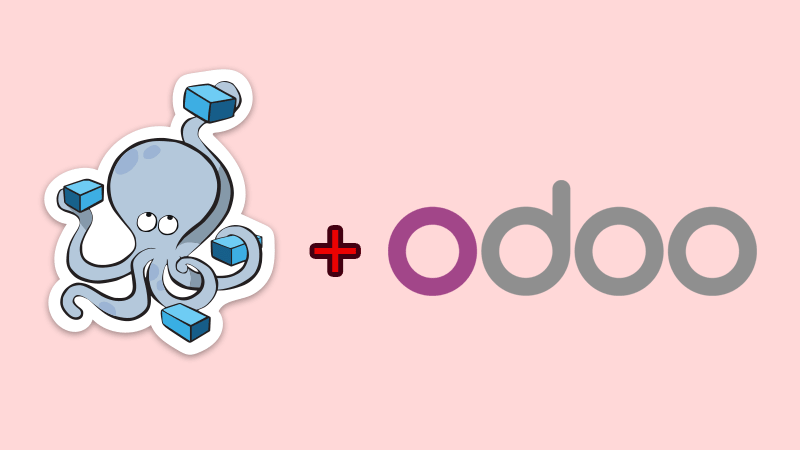
Please install Docker and Docker-Compose before walking through this tutorial.
Containers in docker-compose.yml:
- odoo:16.0
- postgres:15
Github Odoo 16 Docker Compose
Github: https://github.com/minhng92/odoo-16-docker-compose
Star my repository if it helps. Thank you.
Installing Odoo 16
$ git clone https://github.com/minhng92/odoo-16-docker-compose
$ cd odoo-16-docker-compose
$ sudo chmod -R 777 addons && sudo chmod -R 777 etc && mkdir -p postgresql && sudo chmod -R 777 postgresql
$ if grep -qF "fs.inotify.max_user_watches" /etc/sysctl.conf; then echo $(grep -F "fs.inotify.max_user_watches" /etc/sysctl.conf); else echo "fs.inotify.max_user_watches = 524288" | sudo tee -a /etc/sysctl.conf; fi
$ sudo sysctl -p # apply new config immediately
$ docker-compose up -d
Open localhost:10016 to access Odoo 16. Database password: minhng.info (change it @ etc/odoo.conf)
Quick command to setup Odoo 16
curl -s https://raw.githubusercontent.com/minhng92/odoo-16-docker-compose/master/run.sh | sudo bash -s odoo-one 10016 20016
In the above command, a few parameters:
- odoo-one: target folder on local machine
- 10016: Odoo port
- 20016: chat port
Quick install
Installing Odoo 16 with one command.
(Supports multiple Odoo instances on one server)
Install docker and docker-compose yourself, then run:
curl -s https://raw.githubusercontent.com/minhng92/odoo-16-docker-compose/master/run.sh | sudo bash -s odoo-one 10016 20016to set up first Odoo instance @ localhost:10016 (default master password: minhng.info)
and
curl -s https://raw.githubusercontent.com/minhng92/odoo-16-docker-compose/master/run.sh | sudo bash -s odoo-two 11016 21016to set up another Odoo instance @ localhost:11016 (default master password: minhng.info)
Some arguments:
- First argument (odoo-one): Odoo deploy folder
- Second argument (10016): Odoo port
- Third argument (20016): live chat port
If curl is not found, install it:
$ sudo apt-get install curl
# or
$ sudo yum install curlUsage
Start the container:
docker-compose up- Then open
localhost:10016to access Odoo 16.0. If you want to start the server with a different port, change 10016 to another value in docker-compose.yml:
ports:
- "10016:8069"
Run Odoo container in detached mode (be able to close terminal without stopping Odoo):
docker-compose up -d
If you get the permission issue, change the folder permission to make sure that the container is able to access the directory:
$ git clone https://github.com/minhng92/odoo-16-docker-compose
$ sudo chmod -R 777 addons
$ sudo chmod -R 777 etc
$ mkdir -p postgresql
$ sudo chmod -R 777 postgresqlIncrease maximum number of files watching from 8192 (default) to 524288. In order to avoid error when we run multiple Odoo instances. This is an optional step. These commands are for Ubuntu user:
$ if grep -qF "fs.inotify.max_user_watches" /etc/sysctl.conf; then echo $(grep -F "fs.inotify.max_user_watches" /etc/sysctl.conf); else echo "fs.inotify.max_user_watches = 524288" | sudo tee -a /etc/sysctl.conf; fi
$ sudo sysctl -p # apply new config immediately
Custom addons
The addons/ folder contains custom addons. Just put your custom addons if you have any.
Odoo configuration & log
- To change Odoo configuration, edit file: etc/odoo.conf.
- Log file: etc/odoo-server.log
- Default database password (admin_passwd) is
minhng.info, please change it @ etc/odoo.conf#L60
Odoo container management
Run Odoo:
docker-compose up -dRestart Odoo:
docker-compose restartStop Odoo:
docker-compose downLive chat
In docker-compose.yml#L21, we exposed port 20016 for live-chat on host.
Configuring nginx to activate live chat feature (in production):
#...
server {
#...
location /longpolling/ {
proxy_pass http://0.0.0.0:20016/longpolling/;
}
#...
}
#...
docker-compose.yml
- odoo:16.0
- postgres:15




Tidak ada komentar:
Posting Komentar