https://masteringvmware.com/how-to-upgrade-esxi-6-to-esxi-6-5-step-by-step/
Senin, 27 Februari 2023
Minggu, 26 Februari 2023
STATIC ROUTE-rhel7
How to add a new static route on RHEL7 Linux
Previously we have talked about how to configure a default gateway on RHEL7 Linux. This time we will talk about how to add a static route on RHEL7 Linux.
Any network we are trying to reach is accessed via default gateway only if it is not implicitly overwritten by another static route definition. Let’s have a look at a current routing table on our Redhat 7 Linux box:
root@rhel7 ~]# ip route show default via 10.1.1.1 dev enp0s3 proto static metric 1024 10.0.0.0/8 dev enp0s3 proto kernel scope link src 10.1.1.110
From the above we can see that any packets to reach a destination network ID 10.0.0.0/8 should travel via enp0s3 interface with 10.1.1.110 and any other destination network not implicitly defined should use a default gateway 10.1.1.1.
To add a new static route means to define yet another destination network as well as specify via which IP address and interface the packet should travel through in order to reach its destination. For example, let’s add a static route to destination network 15.15.0.0/24 via 10.1.1.110 ip address and enp0s3 interface. To do this create a new file route-enp0s3 in a /etc/sysconfig/network-scripts/ directory. To define an above mentioned persistent static route add a following line into your enp0s3 file:
15.15.0.0/24 via 10.1.1.110 dev enp0s3
Once done restart your network:
root@rhel7 ~]# systemctl restart network
Next, check whether your new static route was correctly defined:
[root@rhel7 ~]# ip route show

Kamis, 23 Februari 2023
VMWARE-keygen
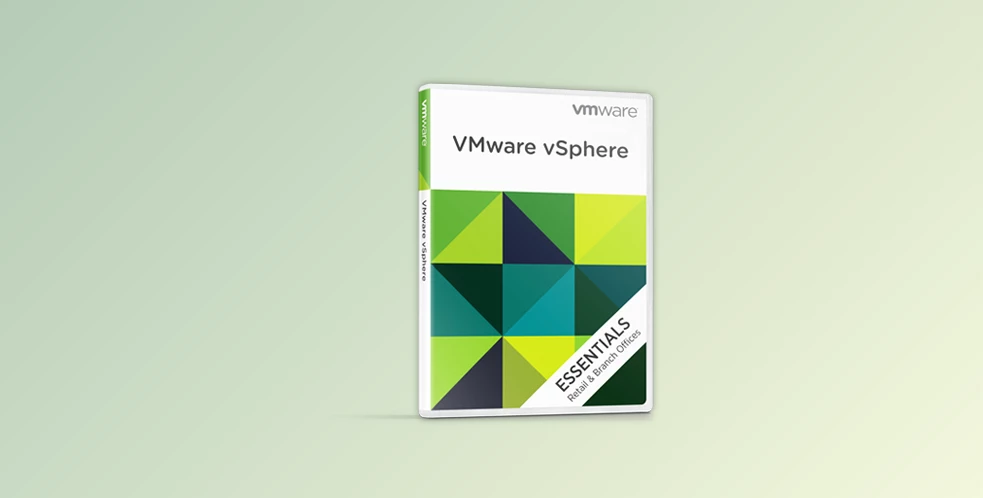
https://downloaddevtools.com/en/product/18/free-download-vmware-vsphere
VMware vSphere V7.0 has introduced some new useful features and has improved the features of the vSphere 6 as well. VMware is a worldwide popular virtualization platform and the release of the seventh version is an ideal reason to upgrade the current deploy VMware vSphere 7.0 from its scratch. Differences are there in the vSphere installations and setups in the seventh version compared to vSphere 6.
VMware vSphere Great Features
Simplified Lifecycle Management:
VMware Update Manager Server has traditionally supported the installation of the ESX, ESXi patches, upgrading VMware Tools, and the upgrade of VM hardware. The vSphere Lifecycle Management has challenged, by supporting the capabilities that previously were available including the VMware Update Manager and introducing one new desired model and supports the server firmware provided by the OEMs.
Some of the capabilities are:
- Using desired state images and managing cluster software.
- Verifying the host hardware against the guide of the VMware Compatibility.
The vSphere Lifecycle Management allows managing the lifecycle using the desired state prototype.
Intrinsic Security and Control:
Intrinsic Security and Control is a different approach. The Intrinsic Security helps to meet the Zero trust goals. For the vision of intrinsic security, VMware has introduced cloud security which is agentless and it is designed to secure modern workloads better. The workloads that are running in a highly dynamic virtualized data will be protected as well with a combination of workload hardening, next generation antivirus, and behavioral monitoring of the workload. This allows the customers to trust that they don’t need security add-ons when they purchase from the VMware and help the VMware to keep the installed base. The vSphere also supports the intel software guard extension and allows SGX extensions to the user applications available.
Program and Hardware Acceleration:
Hardware Acceleration permits the ESXi to integrate with arrays of compliant Storage and specific offload virtual machines and management of storage operations and hardware stores. The hardware acceleration is aided by block storage devices like the Fibre Channel and iSCSI as well as NAS devices. VMware vSphere Storage APIs is used by the hardware acceleration and enables communication between the storage devices and the hosts. With the help of the vSphere 7, one can benefit from the cost-efficient hardware tool of the resources with the help of the supported hardware namely NVIDIA GPUs.
Streamlined Development:
The vSphere powers the Cloud Foundations of the VMware which allows the customers to deliver the apps to the cloud and ensuring security, and performance. The vSphere 7 enables the model of DevOps with access for the developers through the Kubernetes APIs. The customers that don’t look for the Kubernetes compliance can use the vSphere which is a new Pod Service, and it provides improved performance as well as security and is built in the hypervisor along with VM-like isolation.
Agile Operations:
Now a lot of values are being added and introduced in vSphere with the Kubernetes for the admin VI. A new way has been delivered to manage the infrastructure which is called the application-focused management for the applicants that are containerized. In this way, the admins are allowed to apply the policies to the entire group. For instance, an administrator can apply policies of security and storage limit to a group of containers and clusters of Kubernetes which represent an application. This process helps to eliminate errors and improves productivity. The key available innovation which is present only in the VMware Cloud Foundation is nothing but a set of developer-facing services along with Kubernetes surface that only the IT can provision and it is called the VMware Cloud Foundation Services.
Accelerated Innovation:
At the VMware, the focus is to cultivate a culture of innovation where the curiosity meets execution, built technology which will impact the future. From a place, the cloud is increasingly and continuously evolving to an operating model. The growing need has been seen across the customer’s base. In addition to it, sometimes the application stack limits the ability of the application to integrate with many cloud services. During this phase, the IT decision-makers are in a bad situation where they have to choose between either refactoring an application or leaving it and later placing it at any modernization efforts on the back.
Click on the below link to download the VMware vSphere with Client and Keygen NOW!
Selasa, 21 Februari 2023
VCENTER-reset account sso
https://www.youtube.com/watch?v=JsddIzgQ8iA
How to reset vCenter Server SSO administrator@vsphere.local password
Whenever I get a already configured VMware vSphere projects handover to optimization and modernization, Sometimes I received infrastructure vCenter server with forgotten passwords either root or administrator@vsphere.local. In my earlier blog I have already shows a procedure to Resetting root password in VMware vCenter Server Appliance, here I will be resetting a password of forgotten vCenter Server SSO user administrator@vsphere.local. To start procedure on VCSA version 6.x or 7 login to it using ssh tools or puTTY. Type Shell command to access BASH and configuration.
All the PSC SSO AD related main commands are located inside folder /usr/lib/vmware-vmdir/bin and the the command to sso users reset utility name is vdcadmintool. Once command is executed, it prompts for choice, select option 3. Reset account password and type the SSO account UPN, in my case I want to reset administrator username, so upn name format is administrator@vsphere.local. It will generate a new random password copy it or save it in file to login.
/usr/lib/vmware-vmdir/bin/vdcadmintool ======================= Please select: 0. exit 1. Test LDAP connectivity 2. Force start replication cycle 3. Reset account password 4. Set log level and mask 5. Set vmdir state 6. Get vmdir state 7. Get vmdir log level and mask ======================== 3 Please enter account UPN : administrator@vsphere.local New password is - Your new password here
On the vSphere ui client, try login with the generate new password of administrator@vsphere.local user.
Once authentication is successful, on the top-right side click the user name Administrator@vsphere.local and from drop down menu select Change Password. Type Current password and choose a new password and SAVE it.
Another way of changing password of Administrator@vsphere.local is navigate to Administration >> Single Sign On >> Users and Groups >> Select Users Tab >> Choose vsphere.local Domain from the list >> Select Administrator User >> Click EDIT >> Type new Password with confirm Password and SAVE it.
Above process is applicable to Vcenter 6.x, 7 and above version, To change the vsphere.local domain users password on vCenter 5.5 version there is slight change, instead of account UPN you will need to provide Account DN in the format of cn=administrator,cn=users,dc=vsphere,dc=local.
/usr/lib/vmware-vmdir/bin/vdcadmintool ======================= Please select: 0. exit 1. Test LDAP connectivity 2. Force start replication cycle 3. Reset account password 4. Set log level and mask 5. Set vmdir state ======================== 3 Account DN : cn=administrator,cn=users,dc=vsphere,dc=local New password is - your new password here
If you have older version of vCenter 5.1, you can go to /usr/lib/vmware-sso/utils folder, run command ./rsutil reset-admin-password, Enter the master password (this is root password), Then Enter the SSO administrator name to reset, example: admin. type the new password when prompted and it will show Password reset successfully message.
VMWARE-reset root pass
Resetting root password in VMware vCenter Server Appliance
Recently I came accross vCenter server in my infrastructure where root password was not working. So I thought of resetting forgotten root password. Before starting reset process make sure to take the snapshot of vcsa (VMware vCenter server appliance) virtual machine. This way it be can ensured there won't be any not mess anything on vm while doing this low level activity.
Related Article: vCenter Server SSH received disconnect Too many authentication failures
To reset root password of VCSA there is downtime required. In the downtime window reboot vCenter server. I am running latest vCenter server version 7.x, It is running on PHOTON OS Version 3.0. After reboot once the below splash screen appears, press e button on the keyboard.
On the GNU GRUB menu type rw init=/bin/bash after $systemd_cmdline. And press Ctrl-x or F10 to boot, as shown below.
GNU GRUB version 2.02~rc2 set params 'Photon' linux /$photon_linux root=$rootpartition $photon_cmdline coredump_fi\ lter=0x37 consoleblack=0 $systemd_cmdline rw init=/bin/bash if [ -f /$photon_initrd ]; then initrd /$photon_initrd fi Minimum Emacs-like screen editing is supported. TAB lists completions. Press CTRL-x or F10 to boot, Ctrl-c or F2 for a command-line or ESC to discard edits and return to the GRUB menu.
This will cause to boot vCenter server appliance into root shell, After completing boot run below commands one by one. While resetting root password make sure you are not using dictionary word for password or you may end up into failed message - passwd: Authentication token manipulation error with password unchanged.
Note: You can change the root password expiry time using command chage -I -1 -m 0 -M 99999 -E -1 root.
mount -o remount,rw / passwd umount / reboot -f
Once root password is reset successfully, you can use ssh or putty tool to connect vCenter server, if connection is successful, you can delete snapshot from VM.
If you are using vCenter version 6.7 P03 or 7 U1 and above, this is another quick way of change password of root user, if you already know it without downtime using VAMI portal. Open vCenter VAMI portal with 5480 port. Use your SSO admin or administrator@vsphere.local username and password to login.
Click on the Actions on the menu, from dropdown list choose Change Root Password and SAVE it.
Useful Articles
RESOLVED : FAIL TO DEPLOY OVF TEMPLATE - TASK CANCELED BY USER
VMWARE8-lisensi
VMware vSphere 8 is now IA (Initial Availability), here's how to download it any which way!
This article has been replaced with this one, now that the same exact IA bits to download have been deemed worthy of the GA designation, as VMware proudly announced that vSphere 8 is now GA on Nov 8 2022 and updated the release notes.
Ad

Contents
To get started with your lab testing, jump to the appropriate download section:
- If you have a free My VMware account
- If you're currently a vExpert
- If you're currently a VMUG Advantage EVALExperience subscriber
- If you're seeking the Free Hypervisor Download and License

As of Oct 12 2022, less than 24 hours after 8.0 became available for download, neither vExpert nor VMUG Advantage EVALExperience sites have the 8.0 bits quite yet, they're only here at vmware.com for now. Once the other two sources are available for download, the article below will be updated accordingly.
VMware vSphere 8.0 general availability was announced on Oct. 11 2022:
- Announcing: vSphere 8 Initial Availability:

We are excited to announce the initial availability of vSphere 8, now available for download. This is a production quality major release with massive improvements that bring the benefits of cloud to on-premises workloads, supercharge performance through DPUs and GPUs, and accelerate innovation with an enterprise-ready integrated Kubernetes runtime. Read more on the new release model for vSphere releases going forward.
My testing of vSphere 8 has just begun, meanwhile, you'll want to read VMware's recently updated and popular-for-a-reason SD card/USB boot device revised guidance (85685), Windows 11 Support on vSphere, and New Release Model for vSphere 8:

We want to encourage adoption of new vSphere releases with confidence, so we’re updating our release designations to indicate both the production level release quality and to reflect successful customer adoption. We’re moving to a new IA/GA (Initial Availability/General Availability) model to ensure our customers have all the information and lead time they need for successfully adopting and consuming the new releases.

You can follow me on Twitter, follow my TinkerTry Articles about Virtualization RSS feed, and/or subscribe to my weekly newsletter to be get notified of further articles and updates about vSphere 8 and more.
The new Express Storage Architecture (ESA) is of great interest to me, eliminating the need for multiple tiers of storage, with all typically NVMe devices serving in both a caching and capacity role. But running a fully supported vSAN Express Storage Architecture fulltime in a home lab is likely to be a bit pricy, and noisy, we'll see. Hopefully the new Dell PowerEdge XR4000 with an integrated vSAN witness proves me wrong!

You should read about VMware's changing stance on using USB or SD for the ESXi hypervisor. I'm working on ways to buy myself some time and test some SATADOM, prepping for the eventual arrival of vSphere 8 which marks when VMware will no longer support USB & SD as boot devices for your ESXi install.
See also:
The main VMware download page with all the products to sift through is here, with guidance on what exact files to get from where detailed below! If you're still on 6.x and are more of a YouTube watcher/visual leaner and you want to see what the upgrades to 7.0 are like, here's the article featuring informal videos that should help build your confidence!
Sequence
As always, be sure to update your VCSA first, here's my lab testing of that procedure using VAMI. Next, update your ESXi host(s) with the preferred Lifecycle Manager. Alternatively, use ESXCLI to upgrade which doesn't require VCSA, downloads and installs with one command, and doesn't require my.vmware.com credentials or software trials, or VCSA.
Prerequisites
Folks new to VMware sometimes get tripped up when trying to find the actual files they'll need to get started. Note that the fresh install full downloads do require you to use your MY VMware account, with free sign-up and 60 day trials, with information about potentially avoiding all that for existing vSphere 8.0 non-production labs here.
If you are new to 8.x, you'll likely need new license keys and some preparation. I believe that if you have a vSphere 7.x license keys in your lab that are working now, after the upgrade to 8.0, you may be starting a 60 day trial, during which time you'll want to apply your license keys from any one of the 4 options listed below. I'm working on verifying this, as I purchased a full license of VMware vCenter Server 7 Essentials, since I also run production workloads in my home lab which is really more of a single-node, ultra efficient, and fast Xeon D-1500 based home datacenter.
As always, you must do your homework including checking whether your VM backup solution supports vSphere 8, with a little info from Veeam here. Likely that will take at least a month or more. Check with your backup vendor to be sure. As always, the focus of my articles is home or work lab testing, typically considered non-production environments.
Release Notes
Before you begin any upgrades, you really need to review:
Note, breaking with past traditions, there currently doesn't appear to be separate release notes for ESXi 8.0 Hypervisor.
Warning
Note, when 7.0 came out, folks noticed significant changes about the filesystem layout, and note there were warnings about using boot media that's less than 32GB in size:

Good thing the bootable media included with SuperServer Bundles since 2016 have been 32GB in sze. That said, it's best for fresh installs to go with SATADOM or a SATA SSD for ESXi hypervisor installs these days, see reasons here.
You will find all kinds of details in these articles, including dependencies and warnings.
So if you're going forward with lab testing this anyway, but you don't have a VMware support, then you absolutely must back up everything first!
License keys for vSphere 8 are another topic for another day, but one place that you can get 365 days of them for nearly every product VMware makes is the VMUG Advantage EVALExperience program, using TINKERTRY to get $20 off your $200 purchase. Absolutely worth every penny!

Download
Note, VCSA 6.7 was 3.41 GB, 7.0 was 6.42 GB, 7.0 Update 3 was 8.86 GB, and 8.0 is 7.94 GB. There's a lot of increased functionality, and keeping perspective here, this is a heckuva lot smaller than installing Windows Server and SQL Server used to be. VCSA is now a Photon OS based slim Linux variant that only includes the code that's actually needed.
To get started with your lab testing, jump to the appropriate download section:
- If you have a free My VMware account
- If you're currently a vExpert
- If you're currently a VMUG Advantage EVALExperience subscriber
- If you're seeking the Free Hypervisor Download and License
1. If you have a VMware Customer Connect account (free sign-up)
at my.vmware.com and haven't requested a trial in the last 60 days, the 2 links below should work, but won't give you access to license keys that are purchased separately at the VMware Store where you'll find that the VMware Essentials Kit is the most cost-effective option, unless you are eligible for the Academic Price. Per incident support is purchased separately, most helpful for VMware software issues on VMware HCL supported hardware, such as a Bundle.

- VMware vCenter Server Appliance 8.0.0
Release Notes
7.94 GB
Name: VMware-VCSA-all-8.0.0-20519528.iso
Release Date: 2022-10-11
Build Number: 20519528

- VMware vSphere Hypervisor (ESXi ISO) image 8.0.0
Release Notes
619.13 MB
Name: VMware-VMvisor-Installer-8.0-20513097.x86_64.iso
Release Date: 2022-10-11
Build Number: 20513097
Licenses

Within 60 days, you'll want to apply your new vSphere 8 licenses from here:
customerconnect.vmware.com/license-management
Troubleshooting Access
If you get a sad-trombone moment and are faced with an issue with accessing the downloads such as
Your evaluation has expired
Consider requesting a new vSphere 8 trial here:
customerconnect.vmware.com/en/evalcenter?p=vsphere-eval-8

See also alternative solutions I wrote up that may still work My VMware's "You either are not entitled or do not have permissions to download this product." error, and what to do about it., and this newer trick that may help.
2. If you're currently a vExpert
As of Oct 12 2022, downloads of vSphere 8 weren't available at the EVALExperience site.
The section as it originally appeared below in my vSphere 7 download articles has been tweaked, should the vexpert portal decide to also offer the vSphere 8 downloads again, these are my best guesses at how it will work.

- Log in to the download page at:
vexpert.vmware.com/my/downloads
then search for20519528at top right to find all new vSphere 8 related VCSA and ESXi downloads, or just search for each of these file names below: - The VCSA 8 appliance download you'll want is likely going to be something like
VMware-VCSA-all-8.0.0-20519528.iso.gz
but Windows users will also need something like 7-zip to extract the iso from the fully-downloaded gz file.
Type "20519528" in the search box at top right - If you search for
19193900The generic (non Dell or HP) ESXi download you'll likely want for most home labs is calledVMware-VMvisor-Installer-8.0-20519528.x86_64.iso.gz
Type "20519528" in the search box at top right
Licenses

Within 60 days, you'll want to apply your new vSphere 7 licenses from here:vexpert.vmware.com/my/licenses
On October 17th, vexperts received an email entitled "[vExpert-announce] vExpert License Keys":
Hello vExperts, the license keys for the following are now available (please see instructions below):
• VMware vCenter Server 8 Standard for vSphere 8 (Per Instance)
• VMware vSAN 8 Enterprise
• VMware vSphere 8 Enterprise PlusGoing forward, new licenses will appear in your VMware Customer Connect account. The email address in your vExpert profile is the email address we are granting licenses to via Customer Connect.
To see your licenses go to https://customerconnect.vmware.com/eval > sign in > Click on Custom Evaluations and you will find the three licenses mentioned above.
Thanks,
Corey Romero
and on Oct 31 2022:
We have loaded the following additional licenses in the Customer Connect portal at https://customerconnect.vmware.com/eval
• vSphere Hypervisor (ESXi) 8.0.0 Enterprise
• VMware vCenter Server 8.0.0Thanks,
Corey Romero
3. If you're currently a VMUG Advantage EVALExperience subscriber
As of Oct 12 2022, downloads of vSphere 8 aren't yet available at the EVALExperience site, so the section below is mostly as it appeared for vSphere 7.0 Update 3, with the exception of updated filenames.


This is the VMUG Advantage download site for existing members, and here is the sign-up site, taking roughly one business day to process your payment and give you access to the downloads. Sorry weekend impulse tinkerers, next time, place your order on Thursday morning, OK?
As of October 19 2021, the EVALExperience VCSA and ESXi 7.0 Update 3 bits are not available for download using the direct link below. I've recorded this video of the ordering and downloading process on Apr 7 2020. Once 8.0 arrives on VMUG Advantage, the process will likely be quite similar.
STEP 0 - Become a member, or renew your membership if it expired

Mine had expired, so I renewed by clicking on UPGRADE TO ADVANTAGE. I'm told it usually takes one business day to process the order.
STEP 1 - Add to Cart

When prompted, just log-in, Add to Cart, disable any ad blockers for this page, then begin your download!
- VMware vCenter Server 7
This one item added to your shopping cart, place your order, and you'll see the exactly the 2 downloads you need!
STEP 2 - Check out
STEP 3 - Agree to the EULA
STEP 4 - Fill out SURVEY questions

Fill out answers to some basic product survey questions, takes about a minute
STEP 5 - Click NEXT to order
Your existing membership is your only cost, there is no additional cost for downloading any of the code you find in your portal. You'll now see a confirmation screen with the 2 license keys that you'll need to use in your lab once your installation is completed during the 60 day trial.

STEP 6 - Click on DOWNLOAD or VIEW at the bottom
Be sure ad blocker(s) are disabled for this url, or your download won't start.

As of Mar 11 2022, 7.0U3c (7 Update 3c) is available, here's the 2 files:
VMware vCenter Server 8.0
File: VMware-VCSA-all-8.0.0-20519528.iso
Size: 7.94 GB
VMware vSphere Hypervisor [ESXi]
File: VMware-VMvisor-Installer-8.0-20513097.x86_64.iso
Size: 619 MB
License Keys and Downloads retrieval

Keys were provided in STEP 5 above, but they can easily be retrieved any time by going in to your VMUG Advantage Order History, then clicking on the View Details button.

4. If you're seeking the Free Hypervisor Download and License

Here's an excellent, still relevant article walking you right through all the steps, with all the old 7.0 URLs automatically redirecting you to 8.0:

Not having access to VMware vSphere's best features that vCenter Server Appliance (VCSA) enables are pretty severe restrictions these days, here's a good article Nakivo wrote about the limitations in Free VMware ESXi 6.7. I know some just have one system, or multiple systems they're cool with managing via the ESXi Host Client.
What I have little sympathy for are folks trying to get away with using this free version for a production environment. I actually talked to a bank once who was doing exactly that. Sigh.
Thoughts & Plans

I plan to do a thorough test on my Xeon D-1500 8 core SuperServer Bundle.
I am still considering re-doing my popular How to build your awesome virtualization home lab with VMware vSphere 6.0 (ESXi & VCSA), especially now that I've found an insanely fast and affordable Ubiquiti EdgeRouter Lite that does the forward and reverse lookup and FQDN that VCSA loves, with lovely names instead of ugly IPs for everything, and no certificate errors. This router also avoids that clumsy hosts-file-editing stuff and kludgey router domain name hoops I resorted to jumping through last time around. Setting expectations properly, I need to disclose that finding the time and the support to undertake such a large effort is going to be a challenge. A lot has changed in vSphere in the 7 years since I created that video, and during that same time I've changed day jobs roles 5 times at 3 companies too. If you have a keen interest in seeing such a step-by-step networking and vSphere deployment walk through, please:
- consider a Patreon membership
- drop a comment below to indicate interest, no login required
- include @paulbraren in a tweet
Upgrades
I'm also working on my usual "How to easily update" set of VCSA and ESXi articles.
Video
Step-by-step video showing me upgrading my SYS-5028D-TN4T Bundle based on the Xeon D-1541, going from 6.7U3 to 7.0 in my home lab.
Oct 14 2022 Update
Title changed, from/to:
- VMware vSphere 8 is now GA, here's how to download it any which way!
- VMware vSphere 8 is now IA (Initial Availability), here's how to download it any which way!

Thank you Stephen Foskett, for politely pointing out that my original title needed tweaking.
Oct 16 2022 Update
I tried using the ESXCLI method to upgrade my ESXi 7.0U3 host to 8.0, but sadly, I get this unexpected error:
esxcli software profile update -p ESXi-8.0.0-20513097-standard -d https://hostupdate.vmware.com/software/VUM/PRODUCTION/main/vmw-depot-index.xml --no-hardware-warning
[VibDownloadError]
Unable to download from any URLs: ('https://hostupdate.vmware.com/software/VUM/PRODUCTION/main/esx/vmw/vib20/rd1173-esxio/VMW_bootbank_rd1173-esxio_0.1-1vmw.800.1.0.20513097.vib', '/var/vmware/lifecycle/hostSeed/esxioCachedVibs/VMW_bootbank_rd1173-esxio_0.1-1vmw.800.1.0.20513097.vib', '<urlopen error [Errno 113] No route to host>')
url = https://hostupdate.vmware.com/software/VUM/PRODUCTION/main/esx/vmw/vib20/rd1173-esxio/VMW_bootbank_rd1173-esxio_0.1-1vmw.800.1.0.20513097.vib
localfile = /var/vmware/lifecycle/hostSeed/esxioCachedVibs/VMW_bootbank_rd1173-esxio_0.1-1vmw.800.1.0.20513097.vib
Please refer to the log file for more details.While it seems to find the repo just fine, something goes sideways after that, I'm just not sure what quite yet. I'll likely try again tomorrow...
See also at TinkerTry


- How to update any VMware ESXi Hypervisor to the latest using ESXCLI for easy download and install
Aug 14 2018, updated Oct 12 2022


See also
- Considerations for future vSphere Homelabs due to upcoming removal of SD card/USB support for ESXi
Sep 22 2021 by William Lam at williamlam.com
Booting ESXi from SD/USB devices? Time to reconsider when buying new hardware!
Sep 17 2021 by Duncan Epping at Yellow BricksvSphere SSD and Flash Device Support [2145210] Knowledge Base Article
Sep 23 2020 updatedvSphere ESXi Boot Disk
A USB flash drive or SATADOM or local SSD can be chosen as the install image for ESXi, the vSphere hypervisor, which then boots from the flash device.
This usage model has been supported since vSphere 3.5 for USB flash devices and vSphere 4.0 for SCSI/SATA connected devices.
Installation to SATA and SCSI connected SSD, SATADOM and flash devices creates a full install image which includes a logging partition (see below) whereas installation to a USB device creates a boot disk image without a logging partition.VMware Support Policy
In general, if the SSD’s host controller interface is supported by a certified IOVP driver, then the SSD drive is supported for ESXi provided that the media meets the endurance requirements above. Therefore, there are no specific vSphere restrictions against SATADOM and M.2 provided, again, that they adhere to the endurance requirements set forth in Table 1 above. For USB storage devices (such as flash drives, SD cards plus readers, and external disks of any kind) the drive vendor must work directly with system manufacturers to ensure that the drives are supported for these systems. USB flash devices and SD cards plus readers are qualified pairwise with USB host controllers and it is possible for a device to fail certification with one host controller but pass with another. VMware strictly recommends that customers who do not have a preinstalled system either obtain a USB flash drive directly from their OEM vendor or purchase a model that has been certified for use with their server.- vSphere Flash Device Support on The Cloud Platform Tech Zone
This seems to contain the same exact information as KB 2145210 listed above, but I recommend you double-check both to see which has the more recently updated content.


Files Password : DownloadDevTools.ir