Select UEFI OS ( P3: Intel SSDSC2BB240G7 ) and press enter. (Basically, it means you are selecting to boot from /dev/sdb drive which has a harvester installer ISO image mounted on it)
Select Harvester Installer v1.0.2 and press enter. It will take a few minutes to boot the kernel and it should show you the below screen.
Select Create new harvester cluster. You can select join the existing harvester cluster if you already have the harvester cluster up and running.
Next, you get the option to choose the drive to install Harvester. We select sda 223.6G. Remember, We have two disk partitions /dev/sda and /dev/sdb. In /dev/sda (this has pre-installed Ubuntu 22.04 LTS OS running on it) and /dev/sdb we have a harvester installer (currently we booted from this). We are going to erase and remove Ubuntu OS from /dev/sda and install Harvester v1.0.4 in /dev/sda.
Enter the hostname and select Management NIC. You can also select Bond Mode and IPv4 method. I will leave it with default values. Press enter to continue. It will apply the network configurations.
It will ask for configuring DNS servers. I will leave it empty and press enter. (Optional step)
Next, it will ask for configuring Virtual Private IP. I am giving it as a static method and 172.168.0.102. This is an important and mandatory step and make sure this is done right. The VIP IP address you can use anything that you want to use to expose your application.
Enter your cluster token, this will be used when you are joining the existing harvester cluster.
Enter the password and confirm the password. Press enter to continue.
Configuring NTP server. Use the default value and press enter.
Configuring Proxy. Leave it empty and press enter.
Harvester remote configuration - You can add it if you have one or leave it empty and press enter.
Finally, it gives a summary and it will ask whether you want to erase and install the harvester. Select yes and press enter.
Installation should start. It will show you the installation progress. It will take a couple of minutes to complete the installation and finally, it automatically reboots the server.
When the server boots up, press the F11 key on your keyboard to take you to the boot menu screen and this time we are going to select UEFI OS ( P2: Intel SSDSC2BB240G7 ) and press enter. (Basically, it means you are selecting to boot from /dev/sda drive which has a harvester installed)
Congratulations, your Rancher Harvester cluster is Up. You can go to vultr public IP (vultr management console) from the new browser tab and you should be able to setup rancher harvester UCM first-time login screen. Set your new password and click on continue.
Wrapping Up
Thanks and congratulations on setting up your new harvester infrastructure. If you encountered any issues while setting up the cluster, please comment below. I have covered only the single node harvester setup process and will cover how to join existing harvester nodes to form a harvester cluster, Virtual Machine deployment, and Virtual Machine migration to a new harvester host/node in my upcoming posts. So stay tuned and happy developing infrastructure.




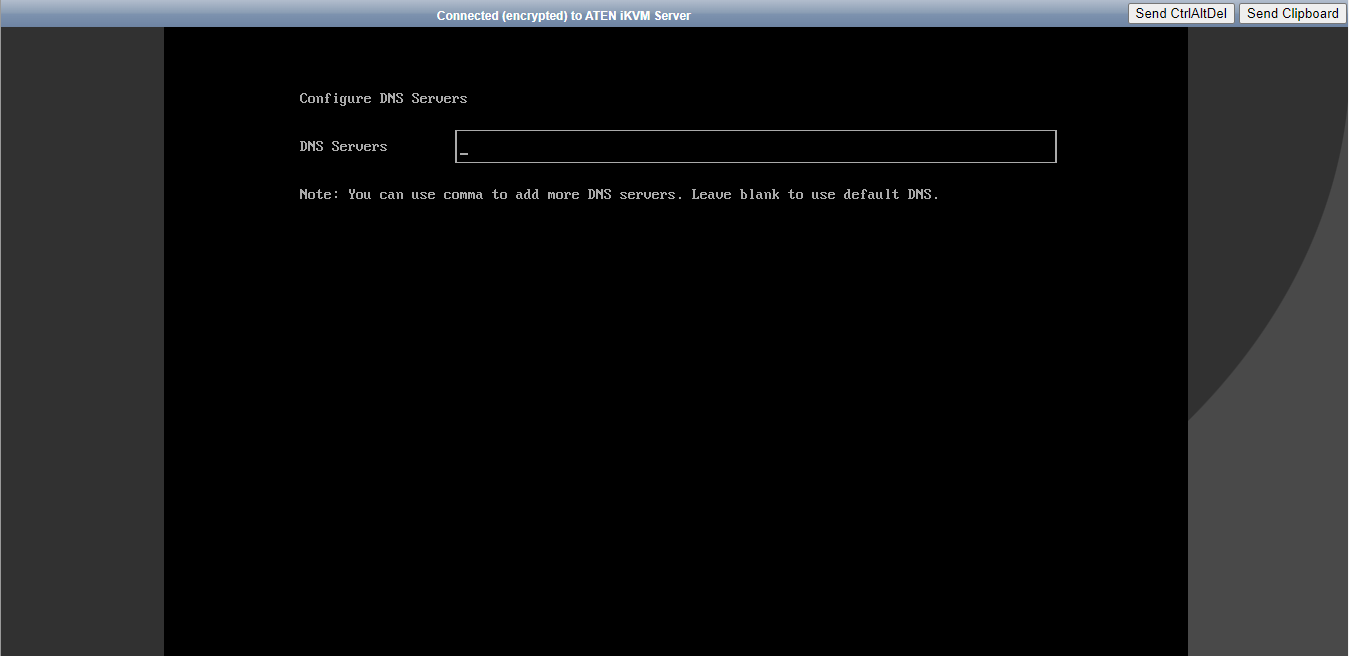














Tidak ada komentar:
Posting Komentar