1. Log in to your Pure web GUI. Go to „System Settings“ (1) and then to „Software“ (2). Next, click the link „free license“ (3).
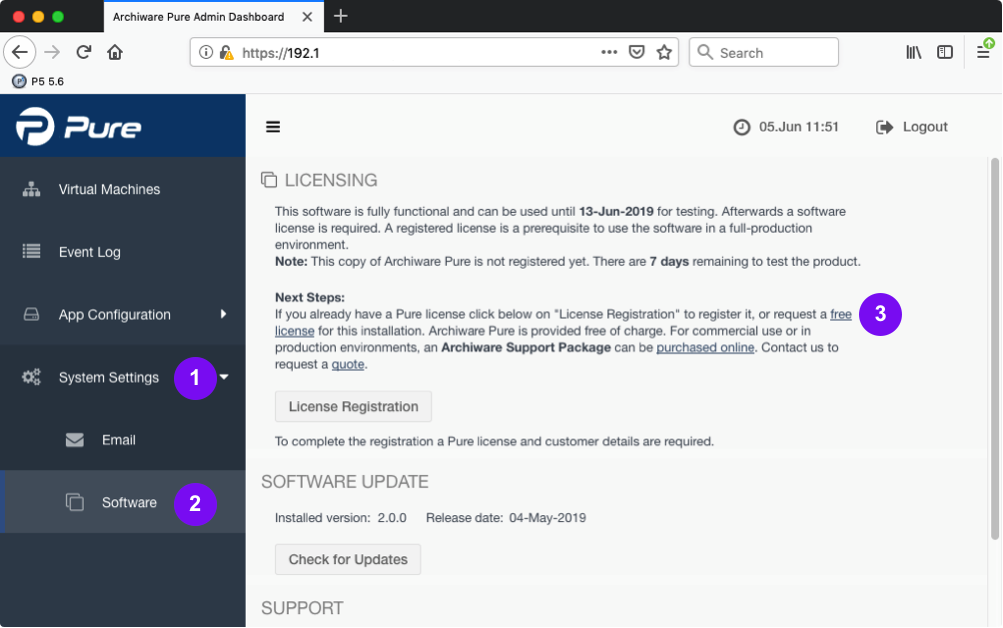
2. Log in (1/1a) or register a new Archiware Portal account (2).
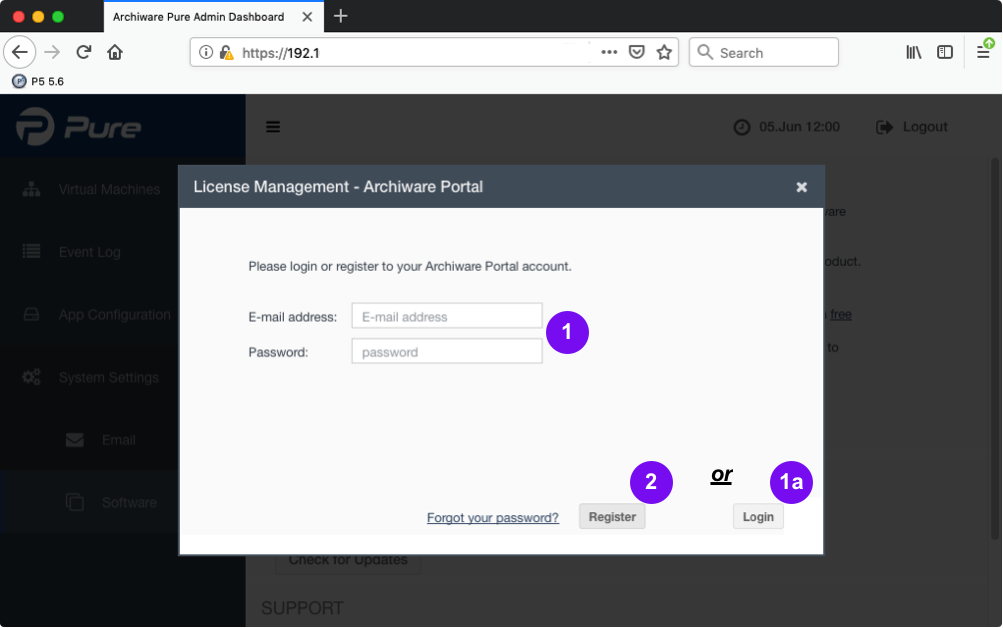
2.1. In case of new registration: Fill out the form (1) and click the button „Send registration“ (2).
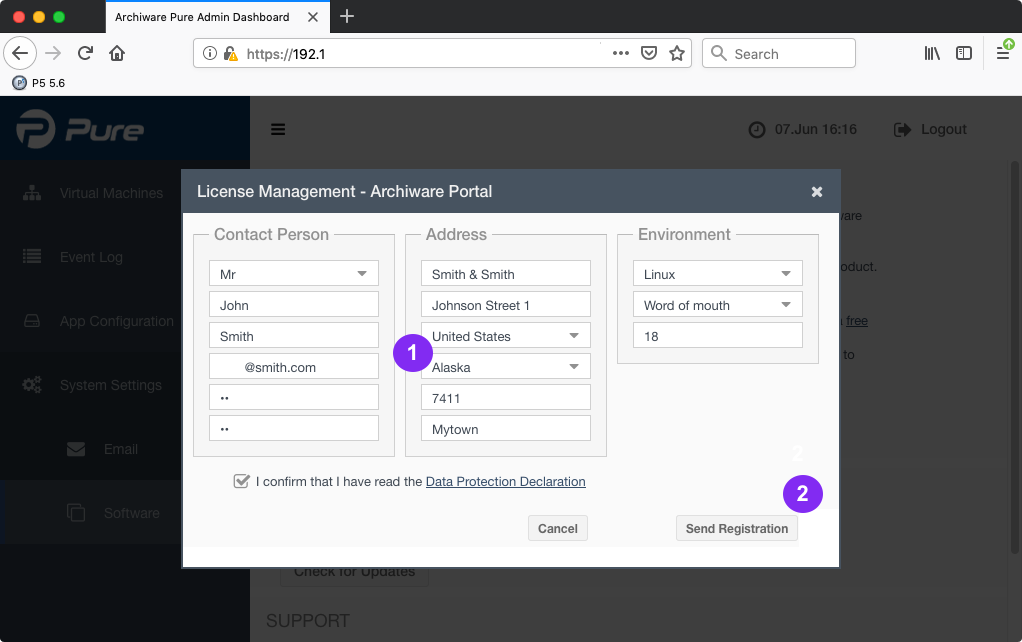
2.2. The next window shows a note that an email will be sent with a validation code to verify your contact information. Please confirm with „OK“ (1).

2.3. Enter the validation code (1) that you have received by email and click „Validate“ (2).
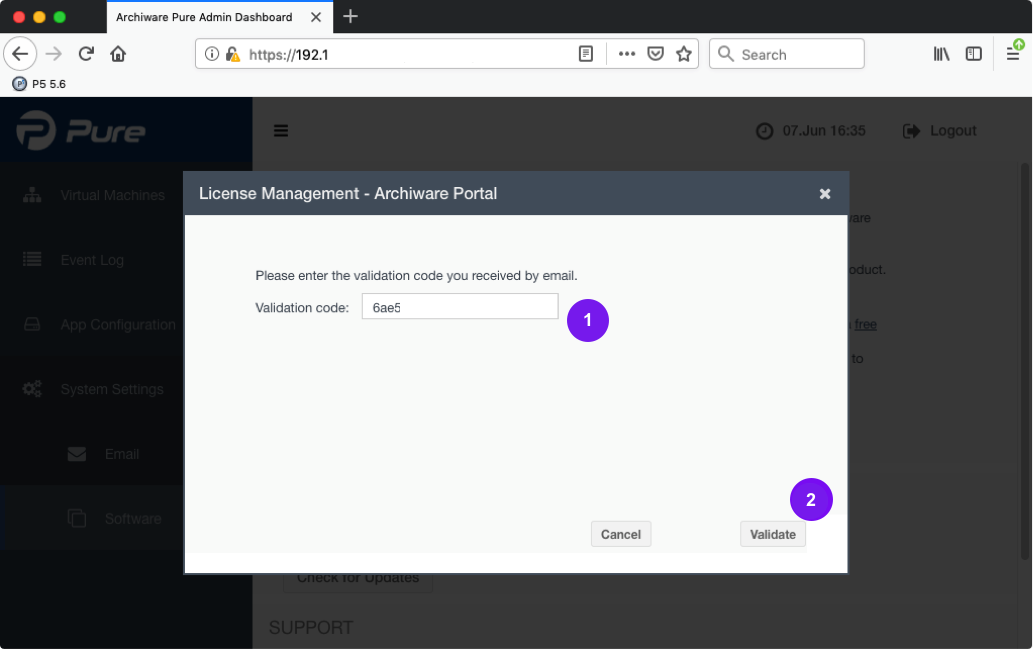
3. Request your free Pure license by clicking the button „Get Free License“ (1).
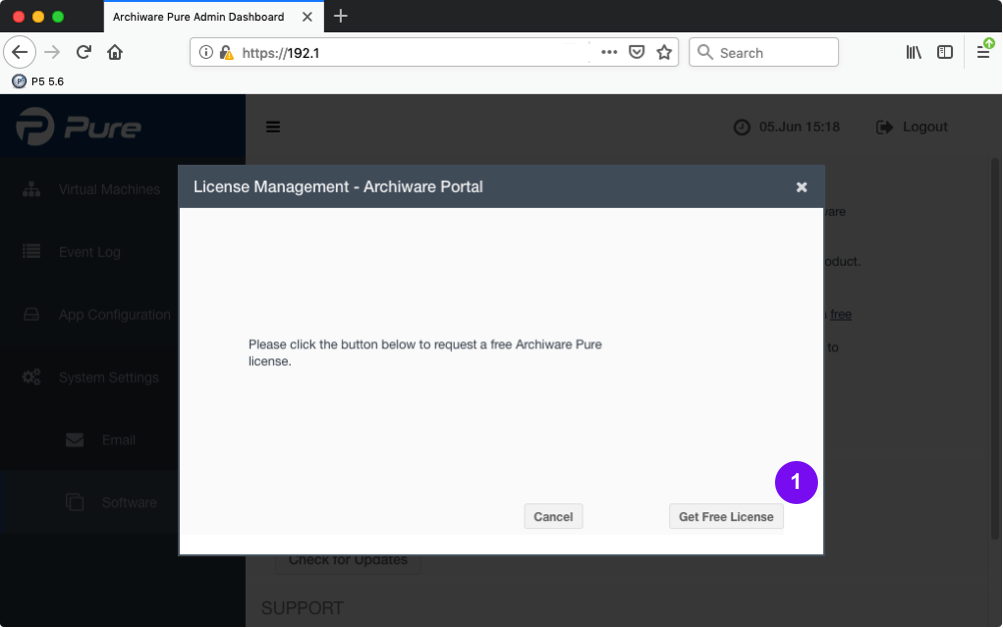
3.1. The next window shows a note that an email will be sent with the license information. Please confirm with „OK“ (1).
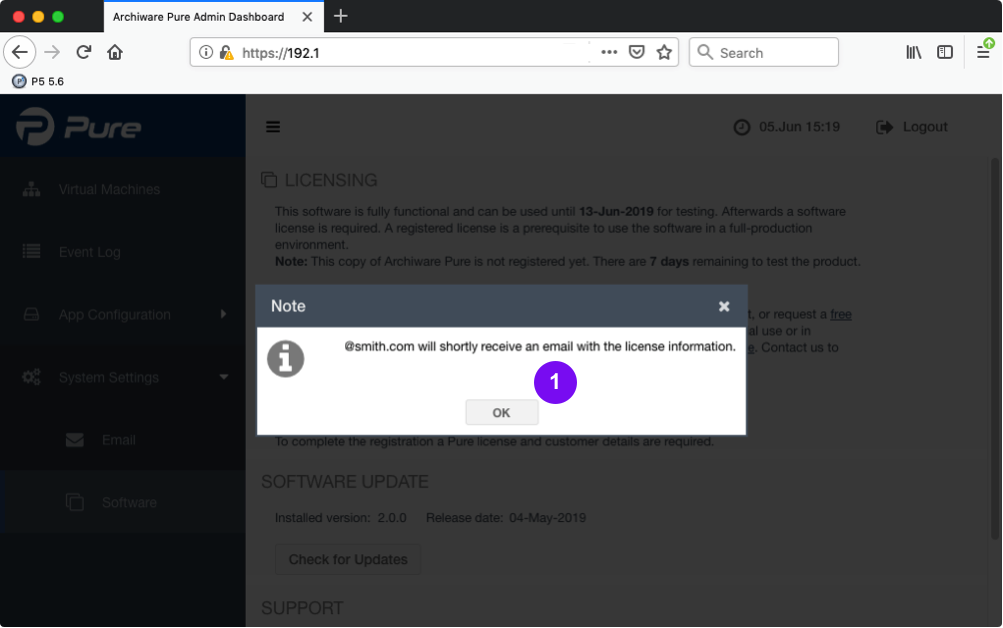
See this step-by-step guide on how to register your free Pure License
=================
1. Log in to your Pure web GUI. Go to „System Settings“ (1) and then to „Software“ (2). Next, click the button „License Registration“ (3).
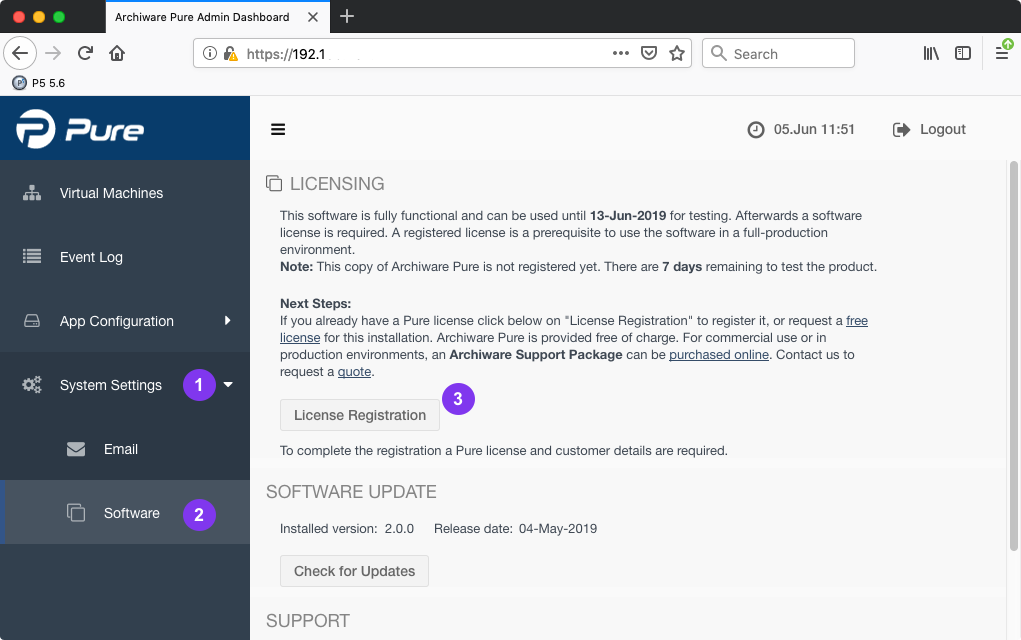
2. Log in to the Archiware Portal (1/2).
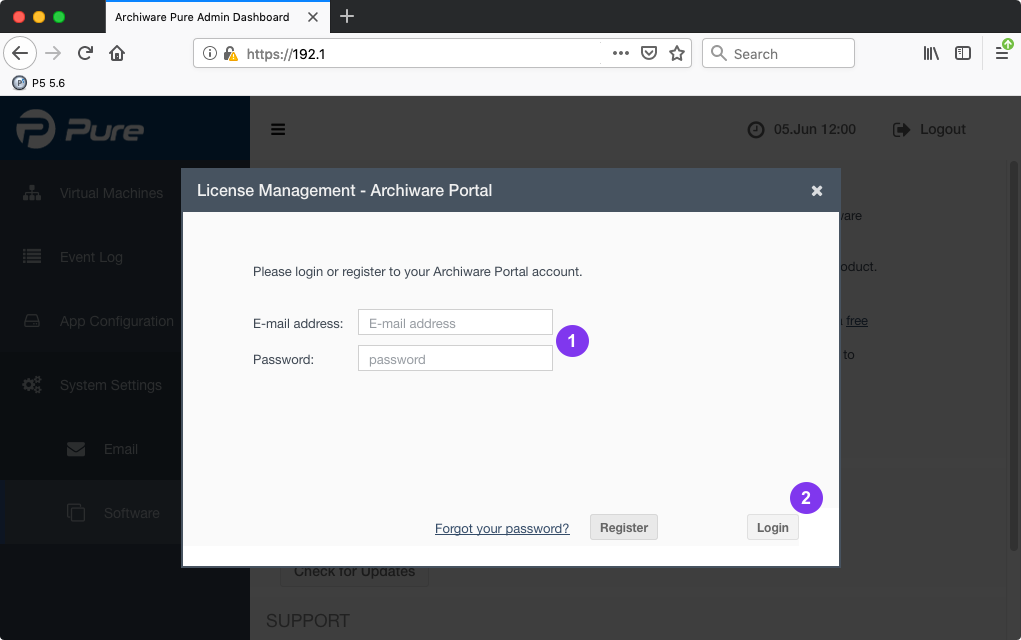
3. Enter both the Pure license serial number and validation code (1) you have received by email. Next, click the button „Send Registration“ (2).

3.1. The next window shows a note that the Pure license has been registered successfully. Please confirm with „OK“ (1).
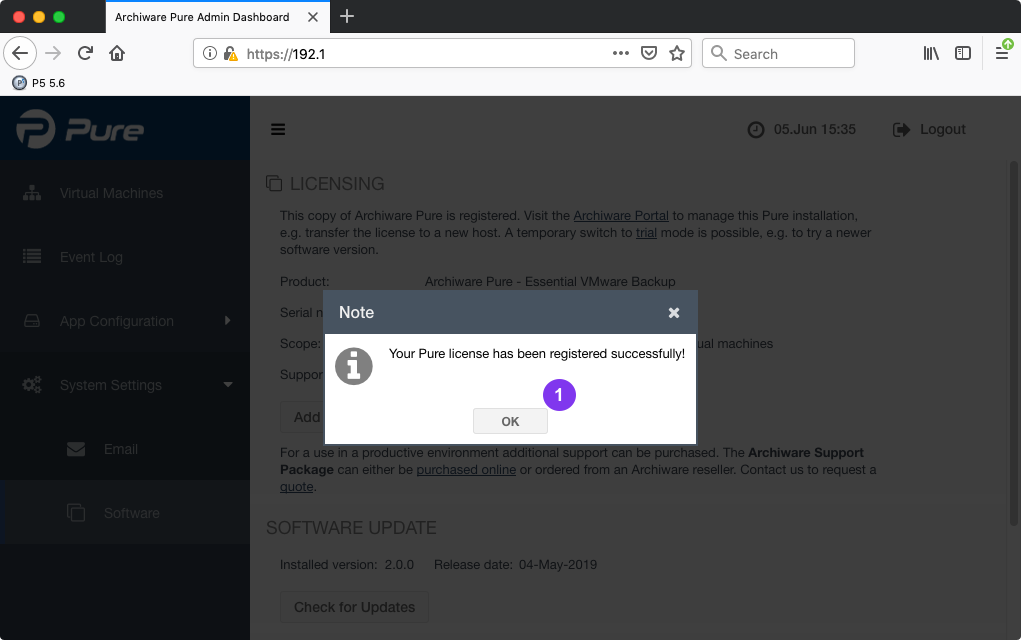
3.2. The serial number of the Pure license has been added and is now displayed in the Pure GUI (1).
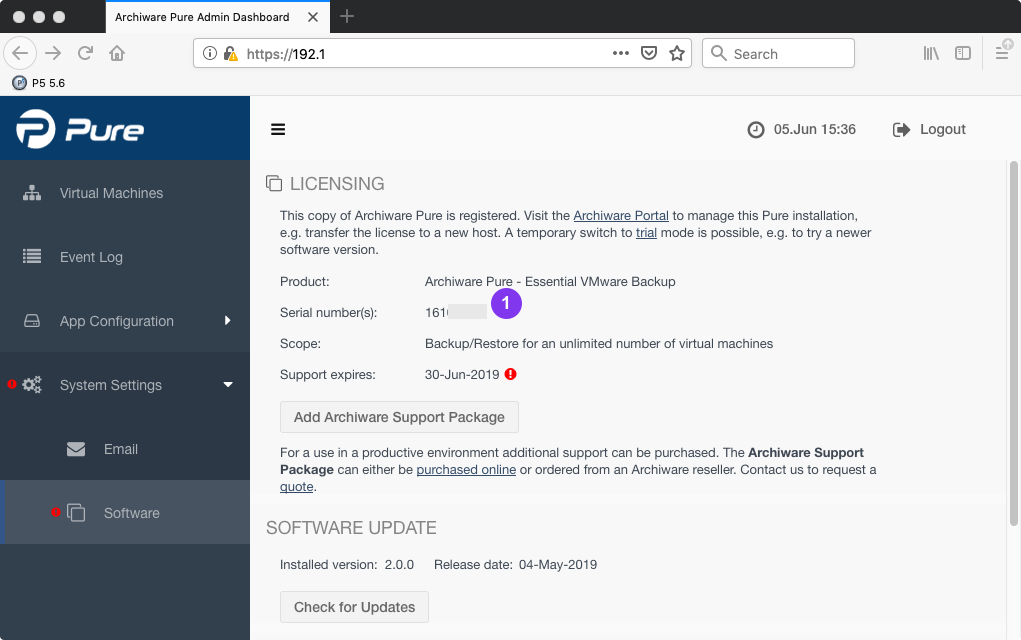
See this step-by-step guide on how to add an Archiware Pure Support Package
Tidak ada komentar:
Posting Komentar