Desktop GUI Installation Instructions for ClusterControl
The ClusterControl GUI Installer is a cross-platform desktop web application for Linux, MacOS and Windows. It uses the electron framework to create a native ClusterControl Installer application. The installer provides an easy to use graphical user interface for the bash script. Download the installer to to your desktop and launch the application to get started.
Download the installer package for your desktop operating system of choice.
https://severalnines.com/clustercontrol/download?qr=5zGIyeO9je7HcBC8MMLrrg==
Linux Distributions: Ubuntu 18.04|20.04, Debian 10|11, Redhat 8, RockyLinux 8, AlmaLinux 8
# downloadwget https://severalnines.com/downloads/cmon/clustercontrol-installer-linux-x64-v2.0.2.tar.gz# unpack withtar -zxvf clustercontrol-installer-linux-x64-v2.0.2.tar.gzMacOS 11+
# downloadwget https://severalnines.com/downloads/cmon/clustercontrol-installer-darwin-x64-v2.0.2.zip# Double-click the .zip file. The unzipped item appears in the same folder as the .zip fileWindows 10+
# downloadwget https://severalnines.com/downloads/cmon/clustercontrol-installer-win32-x64-v2.0.2.zip# Open File Explorer and find the zipped folder.# To unzip the entire folder, right-click to select Extract All, and then follow the instructions.# To unzip a single file or folder, double-click the zipped folder to open it. Then, drag or copy the item from the zipped folder to a new locationStart GUI Installer
Open the ClusterControl Installer by double clicking the application.
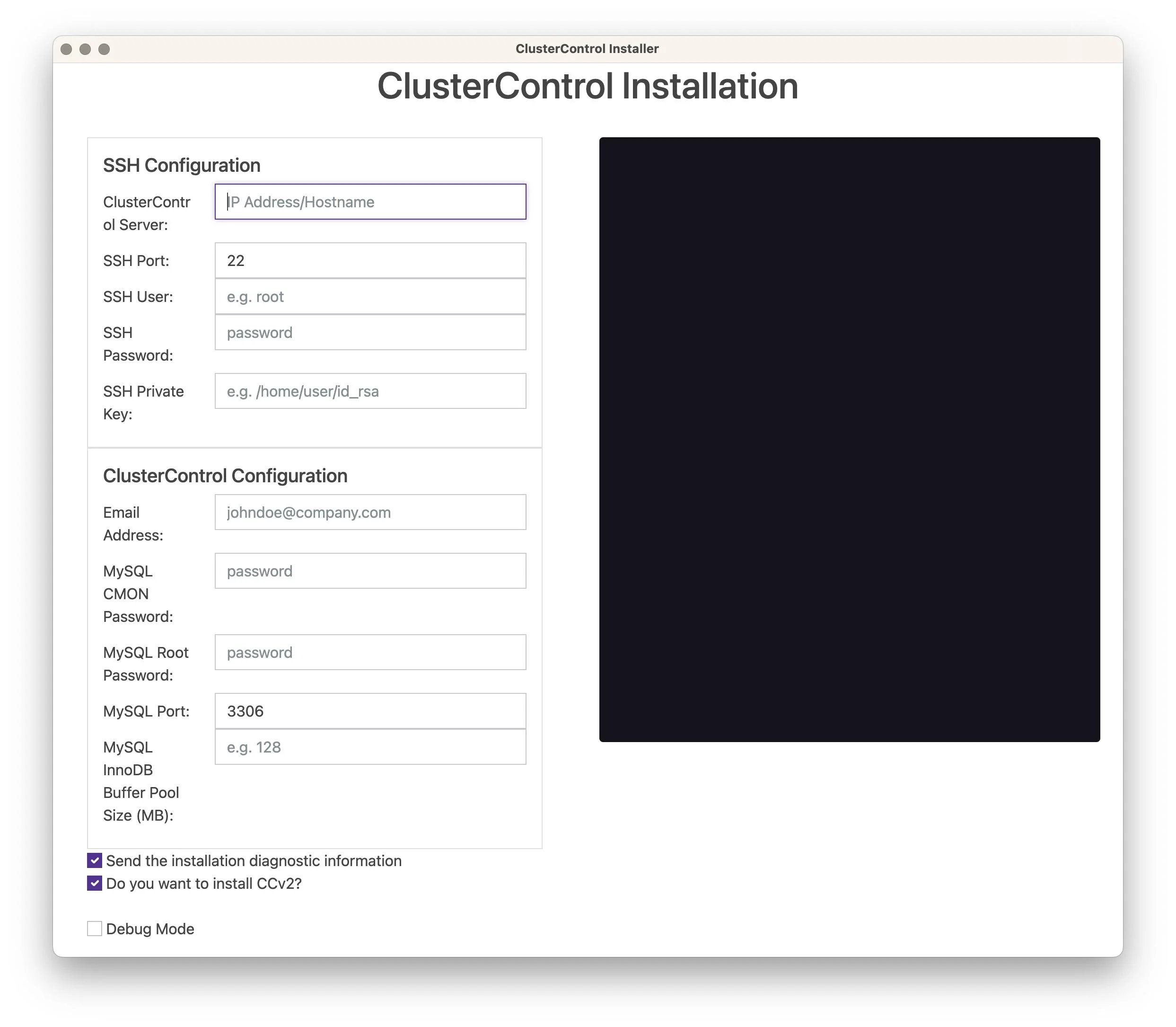
ClusterControl will be installed on a host using a SSH connection from the Installer application. This requires that you have SSH credentials to connect from the Installer host to the ClusterControl server where it will be installed. The ClusterControl server requires internet connectivity and If you use a non-root user, then that user must be in the sudoers on the host. Check the full requirements here before you start.
SSH Configuration
You can use password authentication however we recommend using a password-less connection with a SSH key.
- ClusterControl Server
This is the server hostname / IP address where ClusterControl will be installed on. - SSH Port
Default port 22. - SSH User
Use the ‘root’ user or a user that has sudo privileges on the server. - SSH Password
Enter a password if you have a password based login to the server. We recommend that you use password-less login with an SSH key and then leave this field empty. - SSH Private Key
The SSH key to use with password-less login to the server.
If you have issues connecting to the ClusterControl server then enable the ‘Debug Mode’ checkbox at the end of the form to capture more detailed logs.
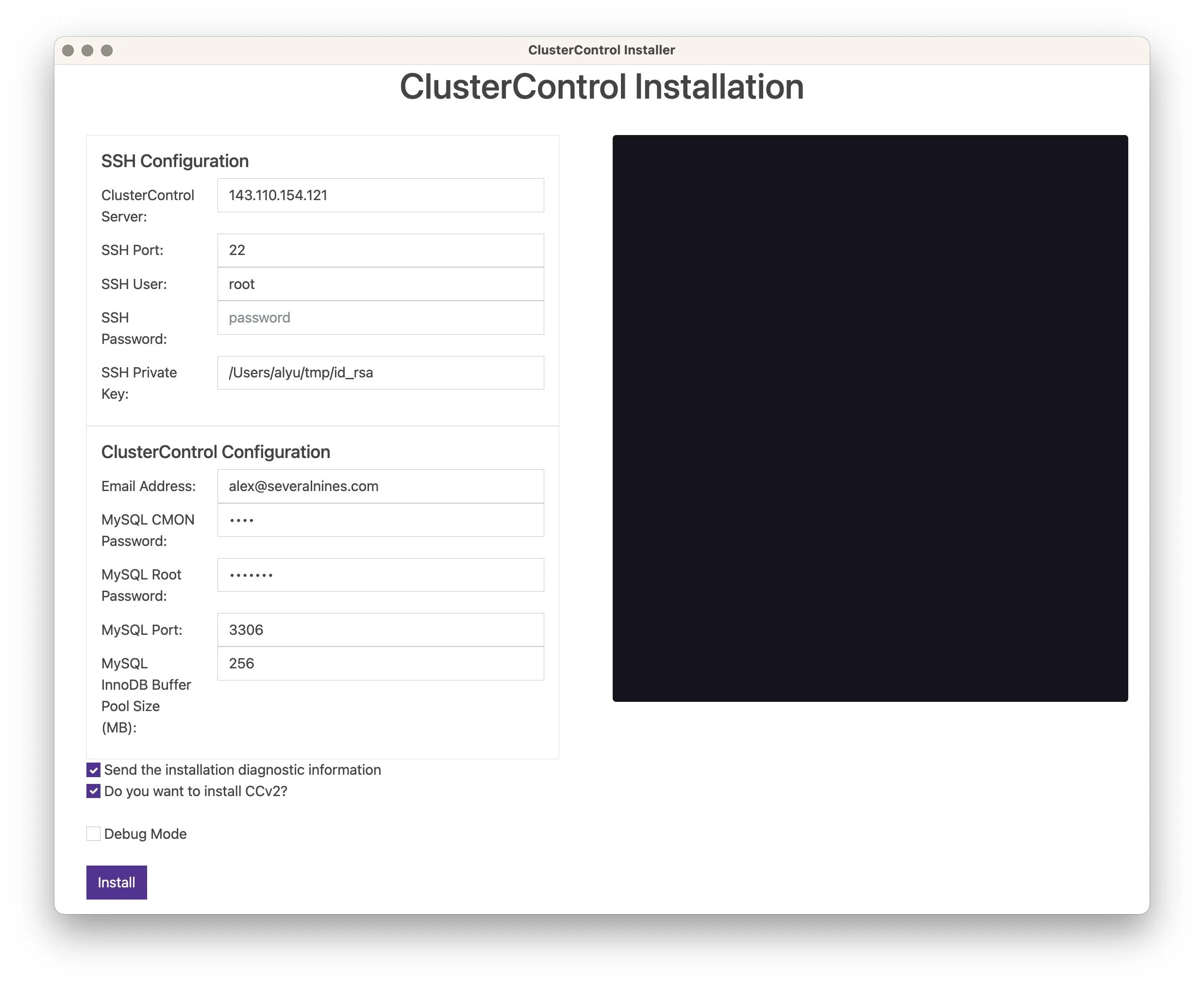
ClusterControl Configuration
- Email Address
Enter the email address of the Admin user which will be created at first login. - MySQL CMON Password
ClusterControl requires a database user, ‘cmon’ by default and this sets the password for the ‘cmon’ database user. - MySQL Root Password
The password for the ‘root’ user of the MySQL database server. - MySQL Port 3306
Default local MySQL server port - MySQL InnoDB Buffer Pool Size (MB)
This setting depends on the ClusterControl server’s available memory. 256-512 MB is a good starting point with servers that has 2-4GB of memory. You can try to later change this to 60-80% of the available memory on the server if you experience performance issues with the web application.
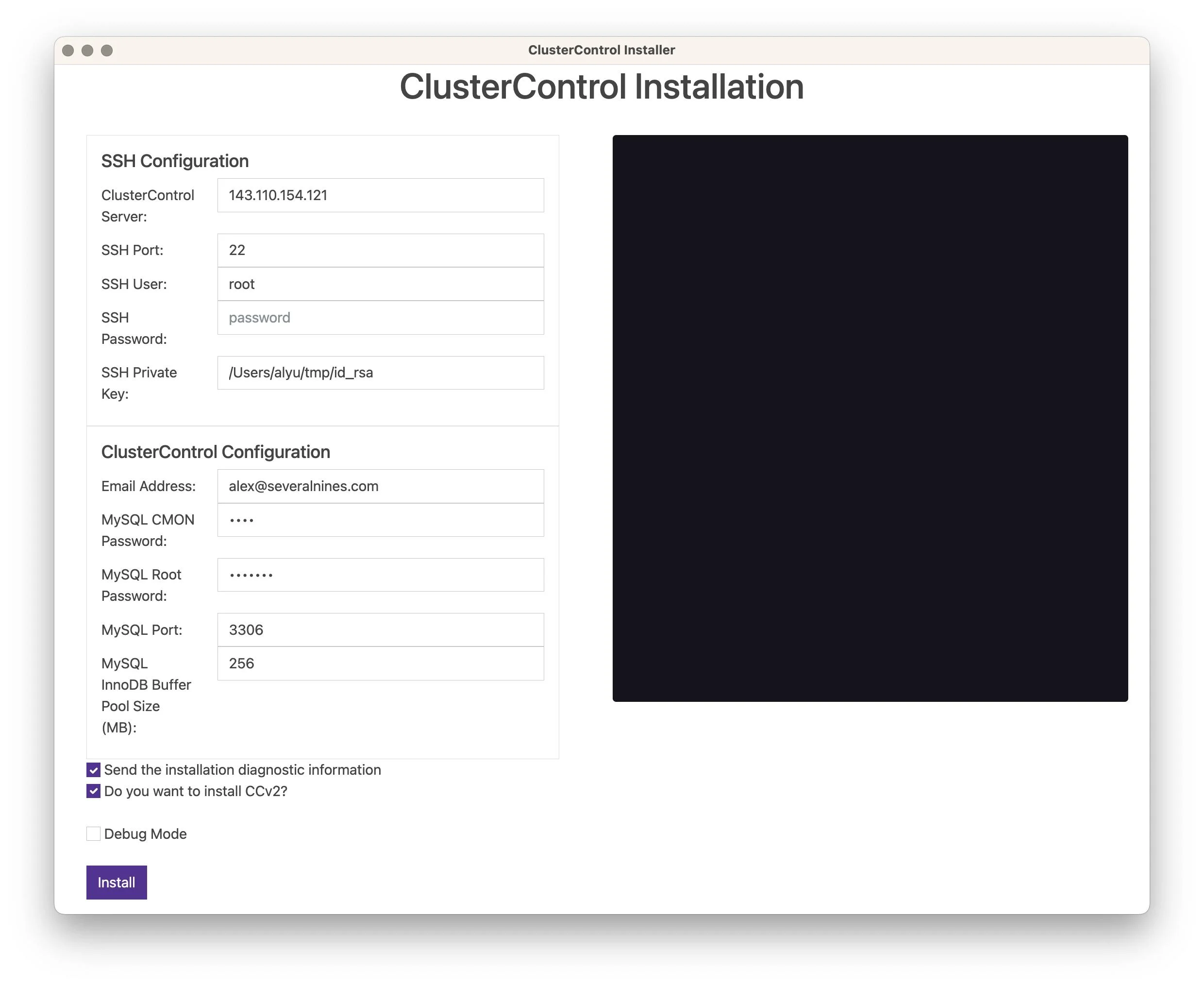
Log Installation Information
By default, we capture and send some data (such as os, memory and install success) during the installation to help with troubleshooting and improve our installation script. None of the collected data identifies you personally. You can opt-out of this by disabling ‘Send the installation diagnostic information’.
ClusterControl v2 – Next Generation Web Application
The next generation of the ClusterControl web application is in active development and you can opt to install it with the current version of the ClusterControl (v1) web application. Opt-out by disabling ‘Do you want to install CCv2’.
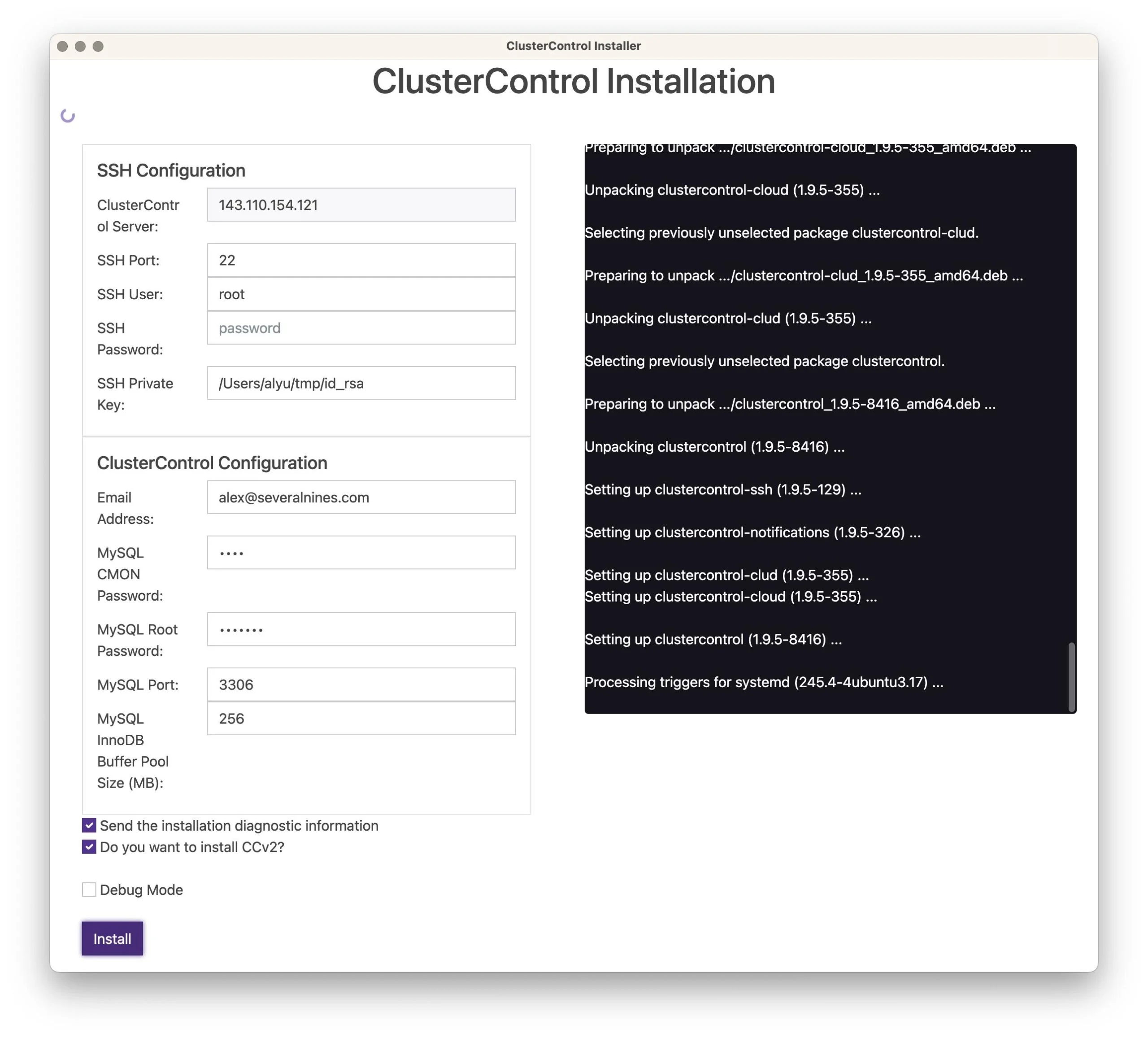
Next, click on ‘Install’ after you have filled in the SSH and ClusterControl configuration settings to start the installation process.
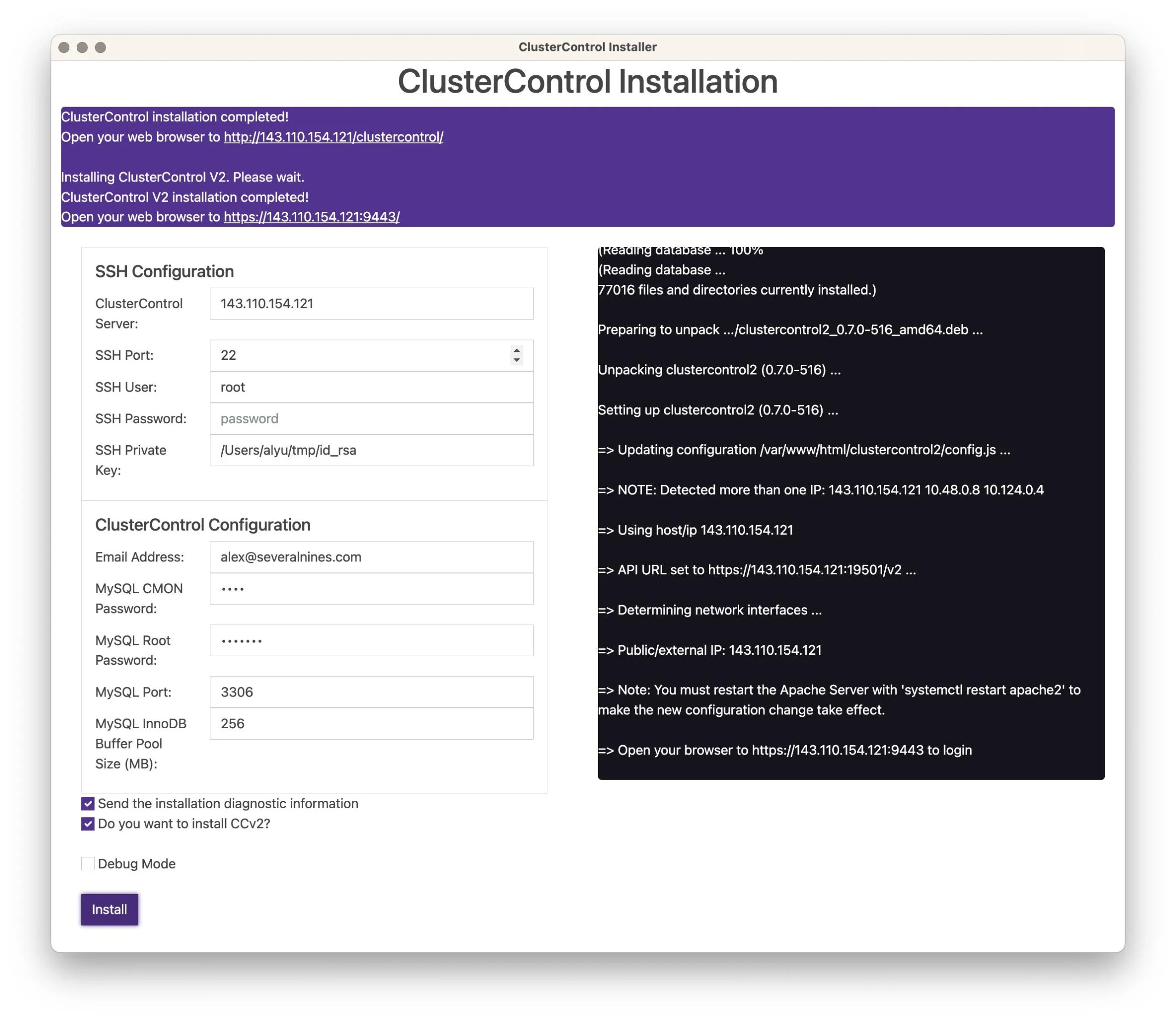
After the installation script has successfully completed, click on the ClusterControl (v1) web application’s URL – http://143.110.154.121/clustercontrol to finish setting up the installation by creating the first Admin user. You can also use the HTTPS endpoint – https://143.110.154.121/clustercontrol however since we by default generate a temporary self-signed certificate, you will need to make a certificate exception if you want to continue.
Note: For now, you cannot start by opening the ClusterControl (v2) web application for this initial Admin user creation. It needs to be done from the ClusterControl (v1) web application until it’s supported with upcoming releases.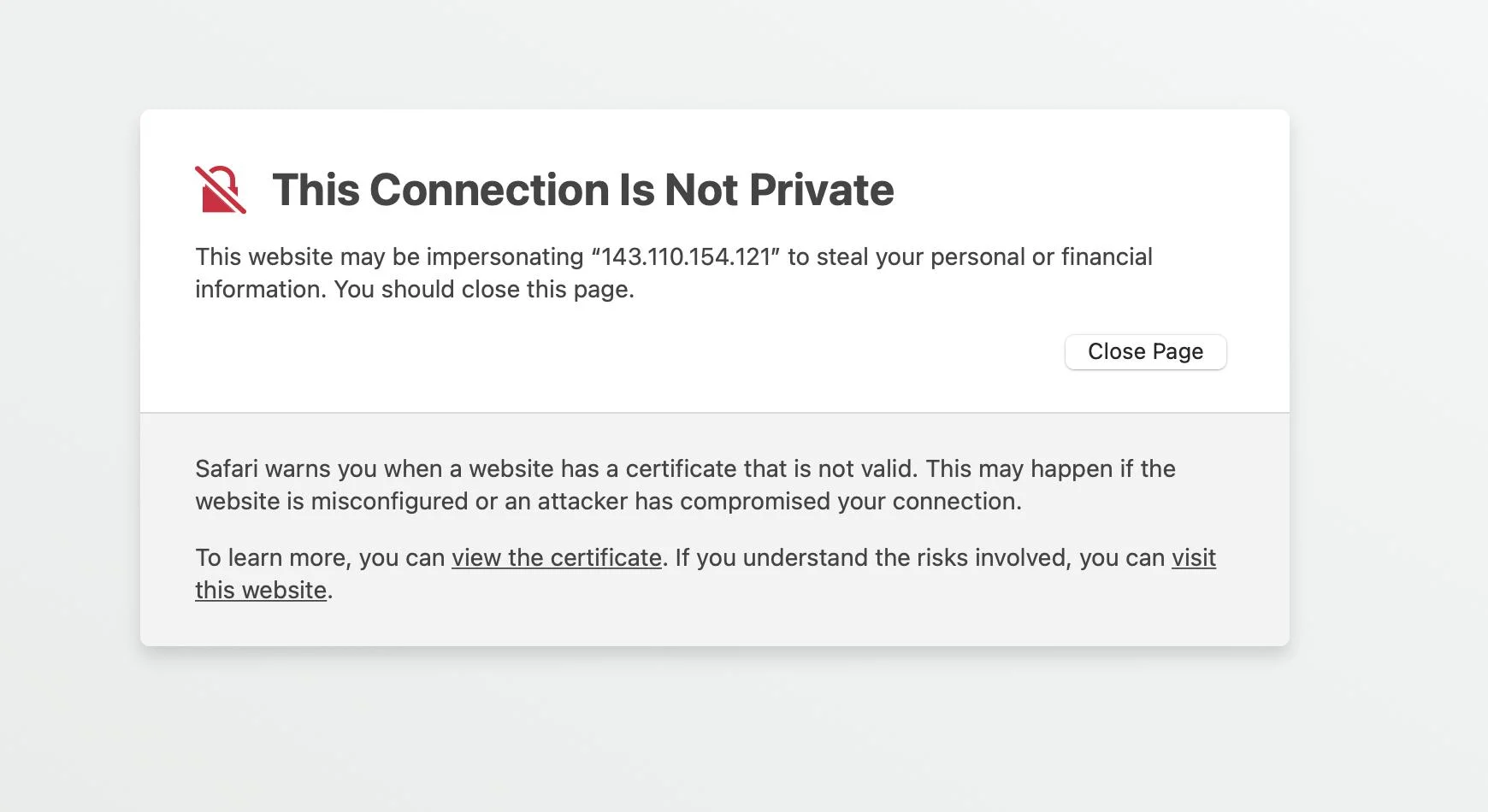
Create the initial Admin User
Open the ClusterControl (v1) web application, enter a new password for your Admin user and click ‘Register’ to get started with ClusterControl!
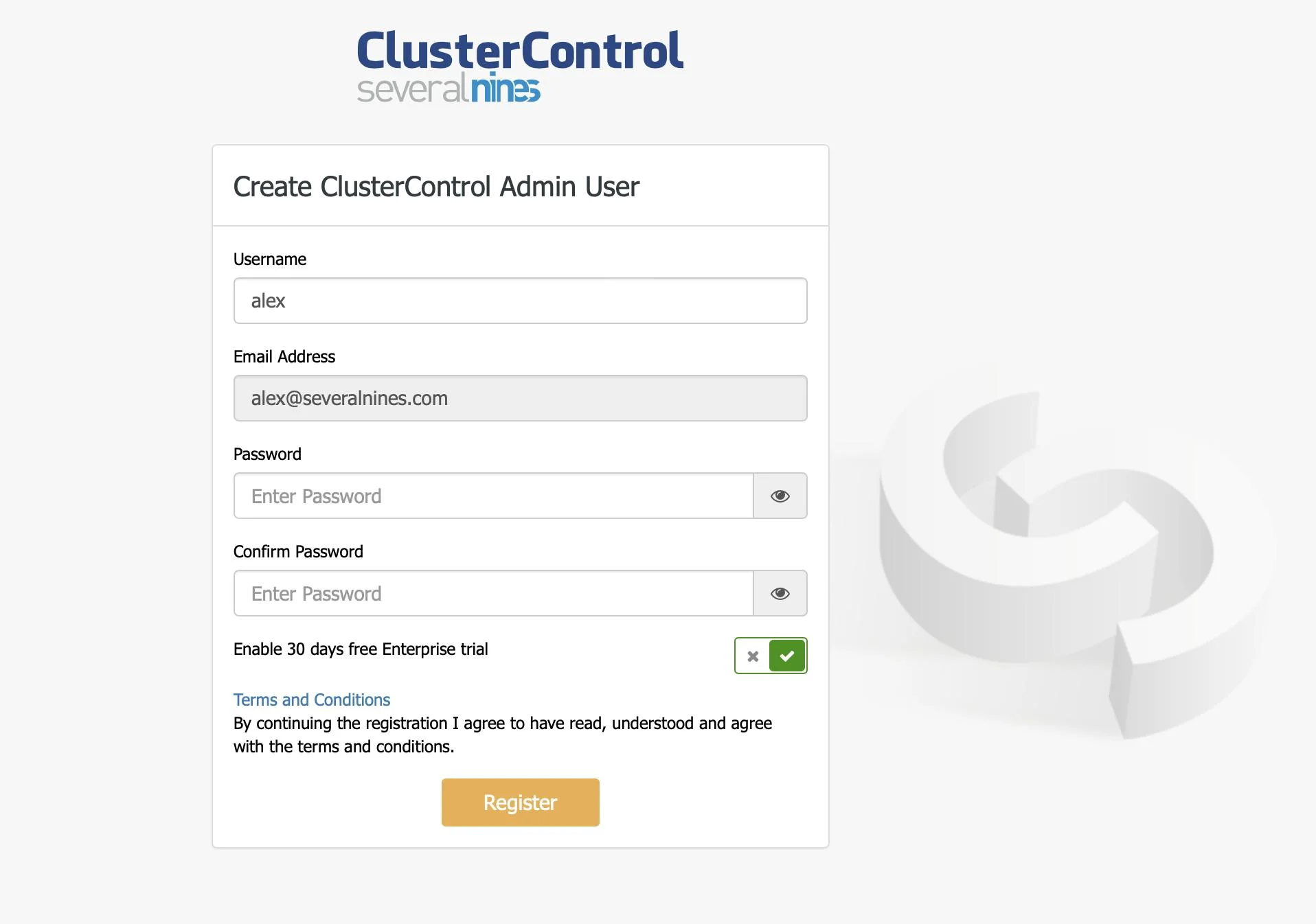
Please check the requirements for password-less setup before you start to deploy databases – Passwordless SSH .
Tidak ada komentar:
Posting Komentar