FOR EVERYONE!
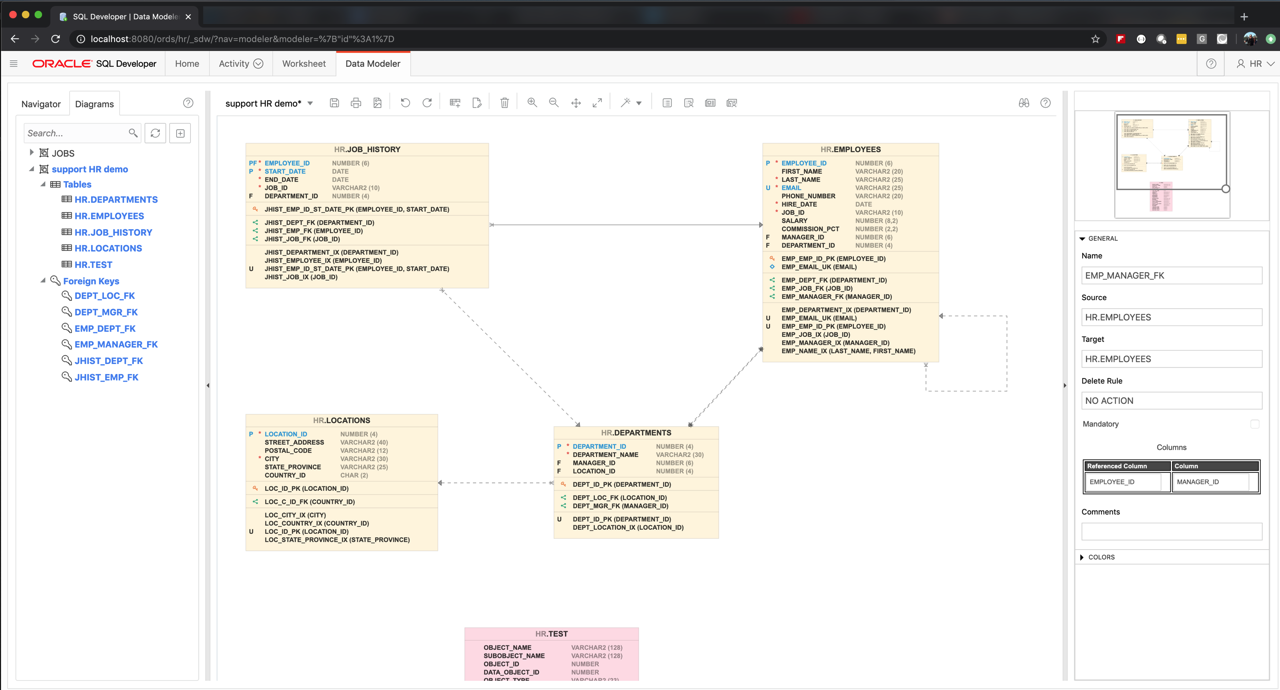
Well, for everyone with access to Oracle REST Data Services version 19.4.
Wait, what is SQL Developer Web?
We built it FOR the Cloud, the Oracle Cloud. It was in available in our first DBaaS offering in OCI-Classic, and now it’s available in the Oracle Autonomous Database. We have plans to make it available throughout ALL of OCI, regardless of where or how your Oracle Database is running, but for now, you can also stage your own copy of ORDS and host SQL Developer Web wherever you’d like.
Running in the browser, you get screens for:
- running queries and scripts (Worksheet)
- wizards for creating and editing schema objects
- creating database diagrams (Modeler)
- Performance Hub (Real Time SQL Monitoring and ASH)
- Importing data (to new and existing tables) from CSV and Excel
- Reports for sessions, alerts, logins, parameters, and Top SQL
- an ADMIN page for creating, managing, and REST Enabling database users
Here’s a quick 3-video run down of SQL Developer Web as it’s running today in the Oracle Cloud.
Setting up ORDS for SQL Developer Web
So you want it now? And how do you go about setting it up?
- Install ORDS
- Configure ORDS for SQL Developer Web
- REST Enable a database user
- Login!
The ORDS version 19.4 Docs detail how to do an ORDS install, but in the meantime, if you use the ORDS installer, there’s a very simple question you get to answer:
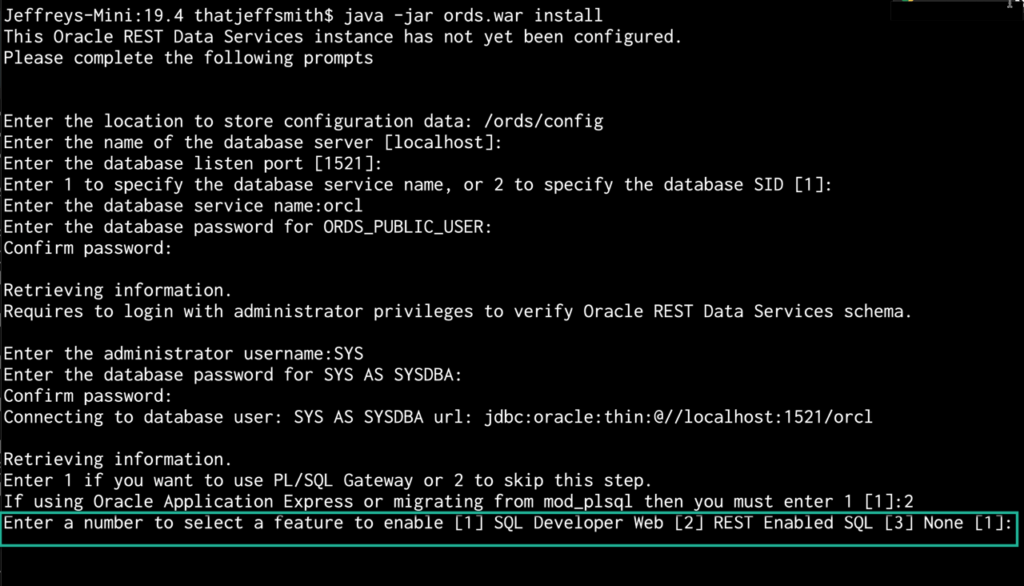
1 – Enable SQL Developer Web (which will also enable REST Enabled SQL)
2 – Enable ONLY REST Enabled SQL
3 – Do not enable either SQL Developer Web or REST Enabled SQL
Once the installer has finished, if you peek into the defaults.xml in your configdir, you’ll observe:
<entry key="feature.sdw">true</entry> <entry key="restEnabledSql.active">true</entry>
BOTH of these must be set to TRUE. REST Enable SQL is what provides the ability to run ad hoc SQL and PL/SQL on your database. You can see this when you run something in the Worksheet:
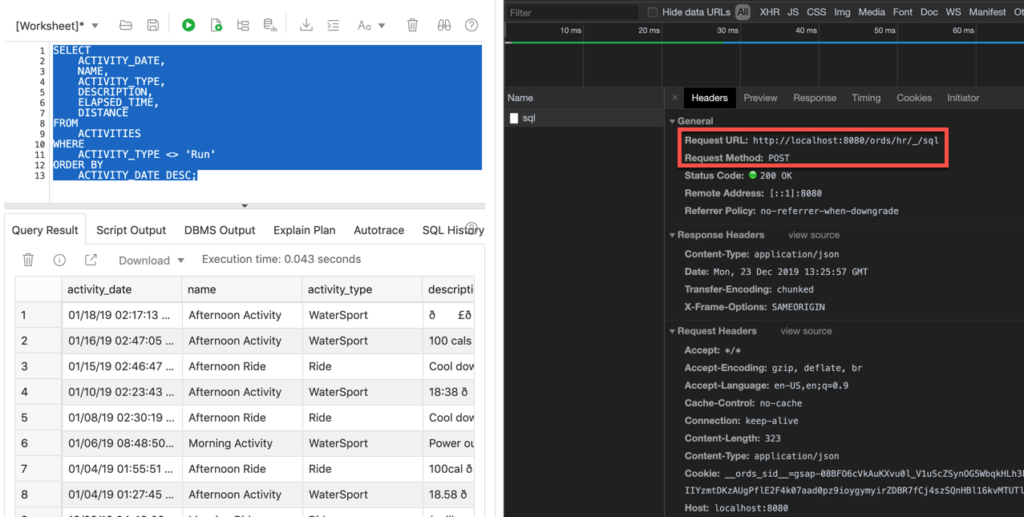
Logging In
The URL: http://localhost:8080/ords/sql-developer — don’t click this, and this is only if you’re running standalone on the default port.
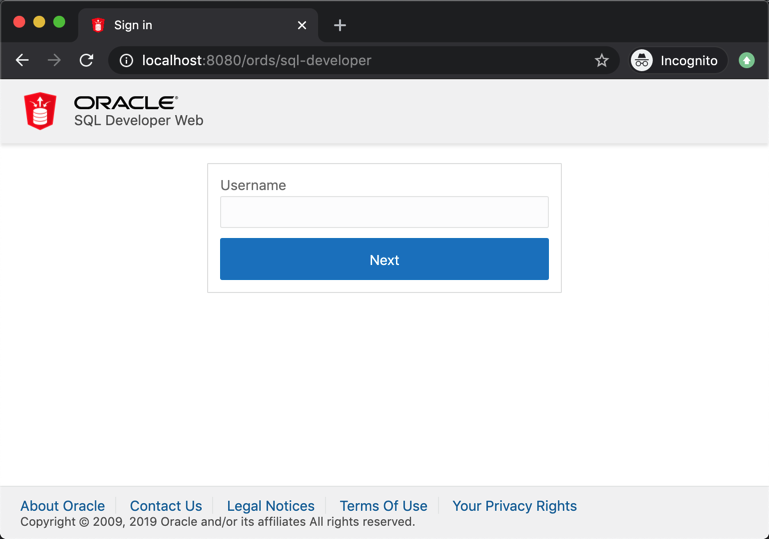
Wait. How do I REST Enable a Schema?
BEGIN ORDS.ENABLE_SCHEMA(p_enabled => TRUE, p_schema => 'HR', p_url_mapping_type => 'BASE_PATH', p_url_mapping_pattern => 'hr', p_auto_rest_auth => FALSE); commit; END; /
After I run this, the HR user can publish RESTful Services, REST Enable objects in that schema, AND login to SQL Developer Web.
Take a tour!
The first time you login, we’ll present a tour for the Worksheet and Modeler.
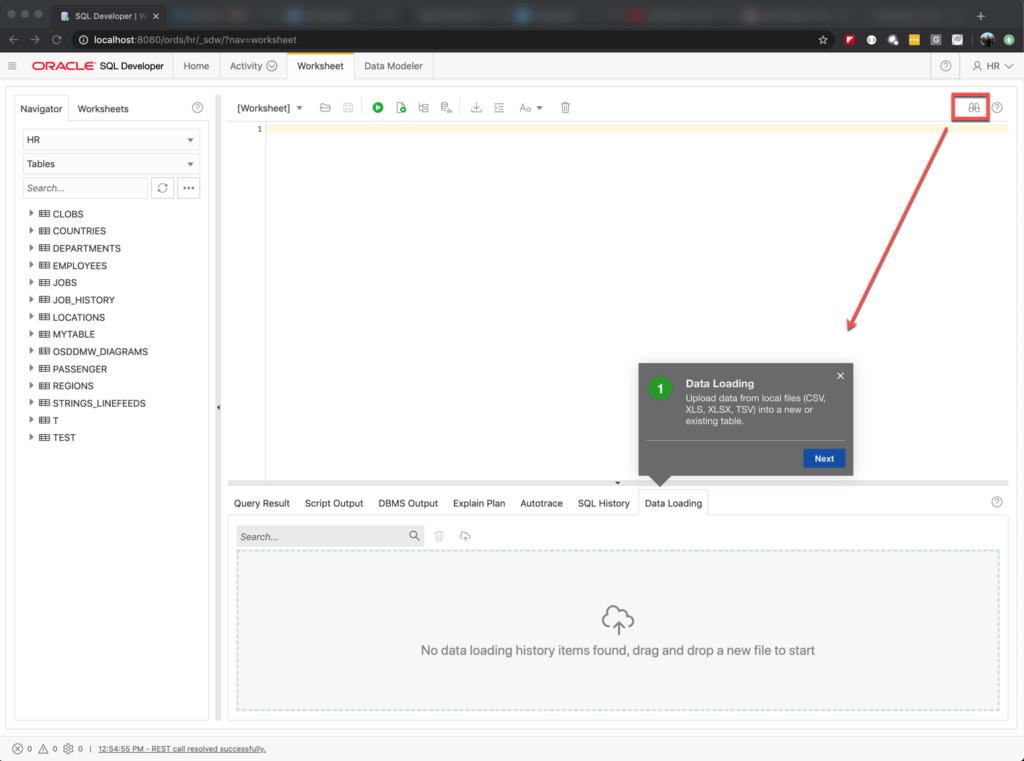
Need even more help? Click the ? (Help!) button.
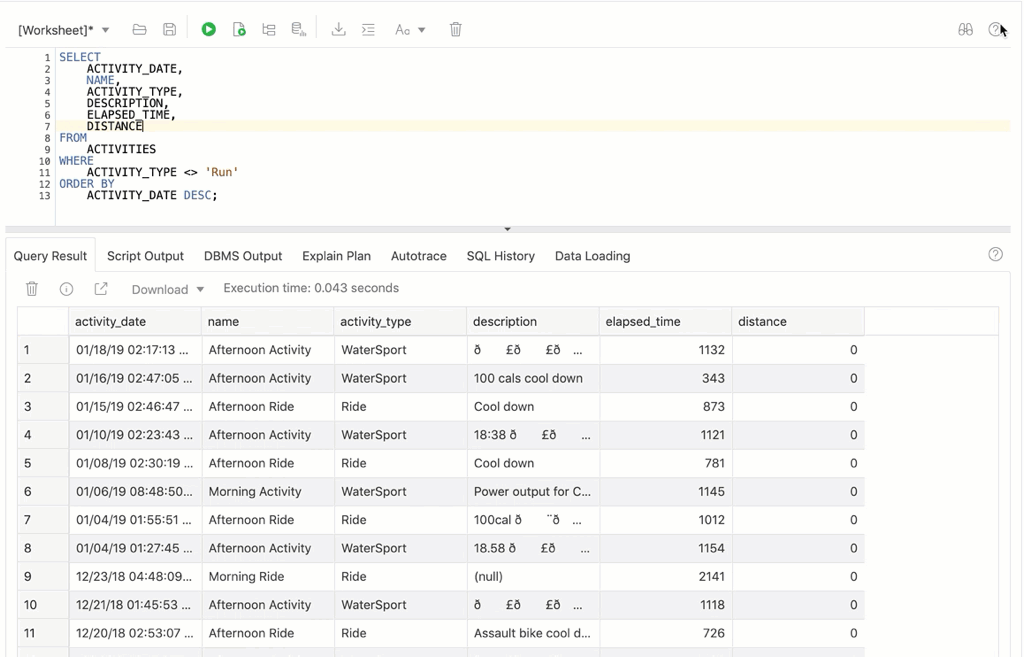
Access to Features
Everyone who logs in should see the Worksheet and Modeler pages. However, if you login as a user who has the DBA (and PDB_DBA) roles, then you get all that extra stuff I mentioned previously.
Like the PERF HUB.
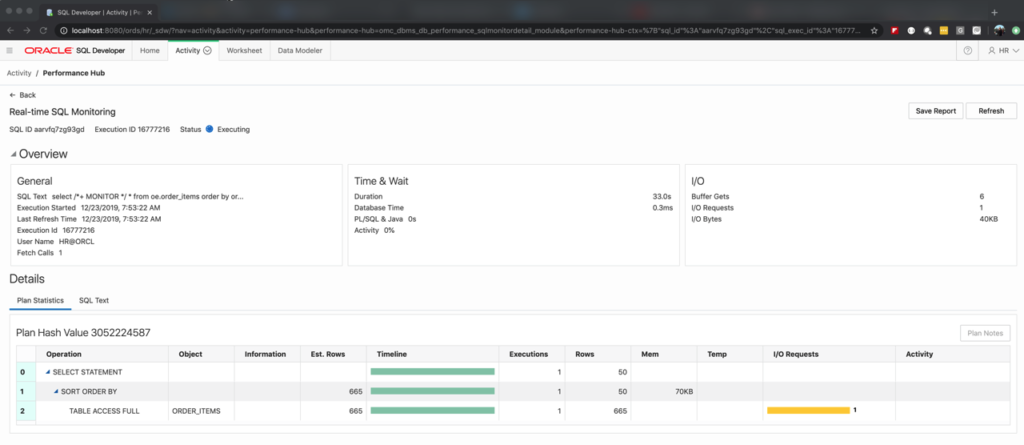
One last thing, Loading Data
You have two options. You can load data to an existing table (right-click on the table in the worksheet browser), or you can drag and drop your Excel or CSV file directly into the import area in your worksheet.
Once I do that, I get a wizard…
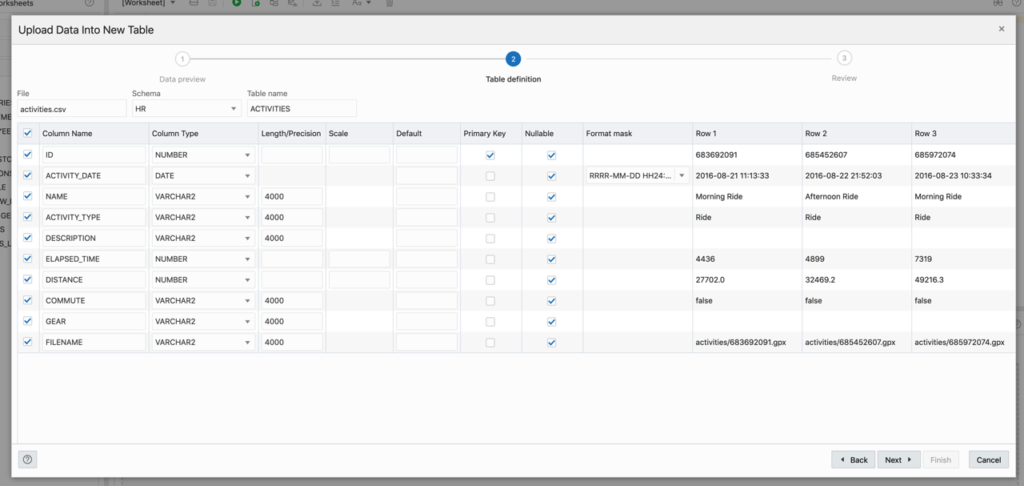
Other 19.4 things of note
There was no version 19.3. I mean, there was, but it only shipped to Oracle Cloud. And by the time we got it ready for on-premise, it was time to put out 19.4.
ORDS is faster (see the release notes).
SQL Developer (desktop) has a ton of bug fixes from the community forums – thanks everyone! The biggest one is the issue with large (32k+ exports not working).
Tidak ada komentar:
Posting Komentar