How to Install ManageEngine Netflow Analyzer on Ubuntu Server 18.04
Pertama download terlebih dahulu Installer nya di situs web resmi ManageEngine yaitu https://www.manageengine.com/products/netflow/download-free.html . Kemudian upload installer tersebut ke server ubuntu, sehingga kurang lebih hasilnya seperti berikut :
# ls
ManageEngine_NetFlowAnalyzer_Free_64bit.binKemudian beri permission agar dapat di execute.
# chmod +x ManageEngine_NetFlowAnalyzer_Free_64bit.binSetelah itu eksekusi file installer tersebut menggunakan perintah :
# ./ManageEngine_NetFlowAnalyzer_Free_64bit.bin -consoleKemudian akan muncul pertanyaan, tekan tombol angka 1 kemudian tekan enter
# ./ManageEngine_NetFlowAnalyzer_Free_64bit.bin -console
InstallShield Wizard
Initializing InstallShield Wizard...
Searching for Java(tm) Virtual Machine...
.
Preparing Java(tm) Virtual Machine...
..................................
-------------------------------------------------------------------------------
Welcome to the InstallShield Wizard for ManageEngine NetFlow
NetFlow Analyzer uses Cisco NetFlow, sFlow, J-Flow etc. to provide valuable
information on what applications are using bandwidth, who is using them, and
where traffic is headed in the network. Such information is useful for network
analysis,troubleshooting, network auditing, usage-based billing, and more.
For more information, please visit: www.netflowanalyzer.com
The InstallShield Wizard will install ManageEngine NetFlow on your computer. To
continue, click Next.
Press 1 for Next, 3 to Cancel or 4 to Redisplay [1] 1 <enter>Kemudian muncul agreement, ketik huruf q , kemudian enter.
-------------------------------------------------------------------------------
TERMS OF SALE FOR MANAGEENGINE SOFTWARE PRODUCTS
1. Your Acceptance of the Terms of Sale
Thank you for visiting the Zoho Corporation Private Limited ("we" or "Zoho")
website, www.manageengine.com (the "Website"). This document ("Terms of Sale")
is a legal agreement between you or the entity that you represent ("you") and
Zoho, and governs your download and purchase of ManageEngine software products
from the Website.
PLEASE NOTE THAT YOUR USE OF THE WEBSITE TO DOWNLOAD A SOFTWARE PRODUCT
CONSTITUTES ACCEPTANCE OF THE TERMS OF SALE, AND TERMS AND CONDITIONS OF THE
END USER LICENSE AGREEMENT PROVIDED BELOW. IF YOU DO NOT AGREE TO THE TERMS OF
SALE, OR TERMS OF THE END USER LICENSE AGREEMENT, PLEASE EXIT THE WEBSITE
WITHOUT CONTINUING THE ORDERING AND/OR DOWNLOADING PROCESS.
2. Purpose
The purpose and intent of this Website is to provide information on software
products (the "Software") that we make available for download and purchase
through the Website.
Press ENTER to read the text [Type q to quit] q <enter>Kemudian akan muncul pertanyaan apakah setuju dengan agreement atau tidak, ketik angka 1 kemudian enter 3 kali.
Please choose from the following options:
[ ] 1 - I accept the terms of the license agreement.
[X] 2 - I do not accept the terms of the license agreement.
To select an item enter its number, or 0 when you are finished: [0] 1 <enter>Kemudian akan muncul Form Registrasi, ini opsional saja, boleh diisi boleh tidak. Jika sudah, tekan enter enter saja.
-------------------------------------------------------------------------------
Registration for Technical Support
Name []
E-mail Id []
Phone []
Company Name []
Country
[X] 1 - --Select--
[ ] 2 - Afghanistan
[ ] 3 - Albania
...
To select an item enter its number, or 0 when you are finished: [0] <enter>Jika form tidak diisi maka kita pilih opsi Skip di pertanyaan selanjutnya, ketik angka 2 kemudian enter.
[ ] 1 - Back
[ ] 2 - Skip
[X] 3 - Next
To select an item enter its number, or 0 when you are finished: [0] 2 <enter>Kemudian enter lagi sampai muncul privacy policy, kemudian ketik q lalu enter.
Preparing Privacy Policy ...
-------------------------------------------------------------------------------
Summary of our Privacy Policy
This is a summary of our new privacy policy which takes effect on May 25th,
2018. It covers every Zoho website that links here, and all of the products and
services contained on those websites. The detailed
policy(https://www.manageengine.com/privacy.html#long) follows the same
structure as this summary and constitutes the actual legal document.
Our privacy commitment: Zoho has never sold your information to someone else
for advertising, or made money by showing you other people's ads, and we never
will. This has been our approach for almost 20 years, and we remain committed
to it. This policy tells you what information we do collect from you, what we
do with it, who can access it, and what you can do about it. Part I –
Information Zoho collects and controls
We only collect the information that we actually need. Some of that is
information that you actively give us when you sign up for an account, register
for an event, ask for customer support, or buy something from us. We store your
name and contact information, but we don't store credit card numbers (except
with your permission and in one of our secured payment gateways).
Press ENTER to read the text [Type q to quit] q <enter>Lalu enter lagi sampai muncul pemilihan jenis Network Analyzer yang ingin diinstall. tekan enter enter saja .
[X] 1 - Essential Edition Trial
Unlimited interfaces for 30days.
To select an item enter its number, or 0 when you are finished: [0]
Press 1 for Next, 2 for Previous, 3 to Cancel or 4 to Redisplay [1] <enter>Setelah ini tinggal enter enter saja sampai proses installasi berjalan.
-------------------------------------------------------------------------------
ManageEngine NetFlow Install Location
Directory Name: [/opt/ManageEngine/OpManager] <enter>
Directory Name: [/opt/ManageEngine/OpManager] <enter>
Press 1 for Next, 2 for Previous, 3 to Cancel or 4 to Redisplay [1] <enter>
-------------------------------------------------------------------------------
Enter the Web Server Port Number [8060] <enter>
Enter the NetFlow Listener Port [9996] <enter>
NetFlow occupies port 8060 to run the Web server. If you want to run it on a
different port, specify the same here.
Press 1 for Next, 2 for Previous, 3 to Cancel or 4 to Redisplay [1] <enter>
-------------------------------------------------------------------------------
Details of Installation
Installation Directory : /opt/ManageEngine/OpManager. Selected Edition :
Essential Edition Trial. Product Size : 454.1MB.
Press 1 for Next, 2 for Previous, 3 to Cancel or 4 to Redisplay [1] <enter>Lalu proses installasi akan berjalan, tunggu sampai selesai kemudian enter.
Installing ManageEngine NetFlow. Please wait...
|-----------|-----------|-----------|------------|
0% 25% 50% 75% 100%
||||||||||||||||||||||||||||||||||||||||||||||||||
Creating uninstaller...
Extracting Files. This will take few minutes. Please wait...
Initialize the pgsql
-------------------------------------------------------------------------------
The InstallShield Wizard has successfully installed ManageEngine NetFlow.
Choose Finish to exit the wizard.Technical support : support@netflowanalyzer.com
Press 3 to Finish or 4 to Redisplay [3] <enter>Masuk ke directory Network Analyzer
# cd /opt/ManageEngine/OpManager/bin/Proses installasi sudah selesai, agar Network Analyzer berjalan secara background atau menjadi sebuah service dan otomatis berjalan saat setelah booting, ketikkan perintah :
# ./linkAsService.sh# systemctl start OpManager.service# systemctl enable OpManager.serviceCek service dengan menggunakan perintah :
# systemctl status OpManager.service
● OpManager.service - OpManager As Service
Loaded: loaded (/etc/systemd/system/OpManager.service; enabled; vendor preset
Active: active (exited) since Mon 2018-12-17 02:37:49 UTC; 2min 38s ago
Main PID: 30191 (code=exited, status=0/SUCCESS)
Tasks: 57 (limit: 508)
CGroup: /system.slice/OpManager.service
├─30215 ./wrapper ../conf/wrapper.conf wrapper.pidfile=.//OpManager.p
└─30223 /opt/ManageEngine/OpManager/jre/bin/java -Dcatalina.home=.. -
Dec 17 02:37:49 nms systemd[1]: Starting OpManager As Service...
Dec 17 02:37:49 nms systemd[1]: Started OpManager As Service.
Dec 17 02:37:52 nms su[30250]: Successful su for postgres by root
Dec 17 02:37:52 nms su[30250]: + ??? root:postgres
Dec 17 02:37:52 nms su[30250]: pam_unix(su:session): session opened for user posPastikan status service enabled dan active.
Setelah itu reboot server untuk menguji Network Analyzer nya, apakah bisa berjalan atau tidak.
# rebootSetelah itu tunggu sampai port untuk web dan netflow listen dengan menggunakan perintah :
# netstat -utlpn
Active Internet connections (only servers)
Proto Recv-Q Send-Q Local Address Foreign Address State PID/Program name
tcp 0 0 127.0.0.1:32000 0.0.0.0:* LISTEN 821/java
tcp 0 0 127.0.0.53:53 0.0.0.0:* LISTEN 596/systemd-resolve
tcp 0 0 0.0.0.0:22 0.0.0.0:* LISTEN 854/sshd
tcp 0 0 127.0.0.1:13306 0.0.0.0:* LISTEN 968/postgres
tcp6 0 0 :::33577 :::* LISTEN 821/java
tcp6 0 0 :::7275 :::* LISTEN 821/java
tcp6 0 0 :::2000 :::* LISTEN 821/java
tcp6 0 0 :::22 :::* LISTEN 854/sshd
tcp6 0 0 ::1:13306 :::* LISTEN 968/postgres
tcp6 0 0 :::8060 :::* LISTEN 821/java
tcp6 0 0 :::40511 :::* LISTEN 821/java
udp 16896 0 127.0.0.53:53 0.0.0.0:* 596/systemd-resolve
udp6 0 0 :::514 :::* 821/java
udp6 0 0 :::519 :::* 821/java
udp6 0 0 :::9996 :::* 821/java
udp6 0 0 :::41745 :::* 821/java
udp6 0 0 :::50747 :::* 821/java
udp6 0 0 :::69 :::* 821/java
udp6 0 0 :::52607 :::* 821/java
udp6 0 0 :::162 :::* 821/java
udp6 0 0 :::33485 :::* 821/java
udp6 0 0 :::26837 :::* 821/java
udp6 0 0 :::1514 :::* 821/javaLalu langkah terkahir, cobak akses Network Analyzer nya dari web browser, dengan format http://ipubuntu:8060/ .

Terimakasih
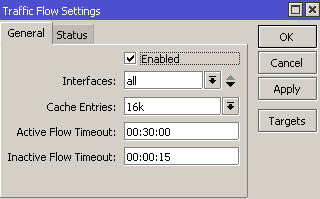
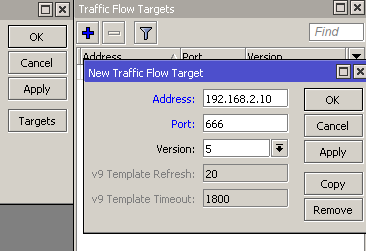
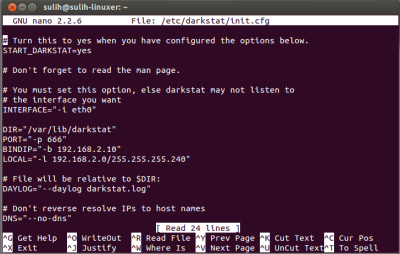
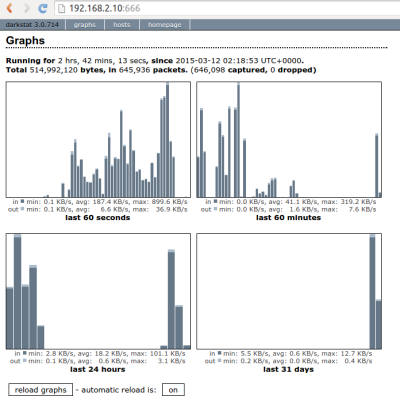
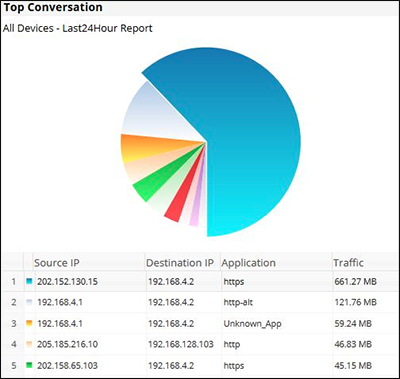
Tidak ada komentar:
Posting Komentar