How to integrate ONLYOFFICE with Nextcloud
Nextcloud is a fork of the ownCloud project that offers you the ability to run a cloud storage service that you administer and control yourself. Besides, you can extend its functionality using different apps from the Nextcloud App Store. Recently, this collection was updated with a new app - ONLYOFFICE - that allows users to integrate Nextcloud, like ownCloud, with online document editors from ONLYOFFICE to easily create, edit and collaborate on text documents, spreadsheets, and presentations.
https://www.howtoforge.com/tutorial/how-to-integrate-onlyoffice-with-nextcloud/
1. Software Requirements
You will need:
- Nextcloud version 11.0.2 or later. To install it, follow the instructions here.
- ONLYOFFICE Document Server version 4.2 or later.
- OwnCloud/Nextcloud ONLYOFFICE integration app.
2. Installing ONLYOFFICE Document Server v.4.2
To install the latest version of ONLYOFFICE Document Server, you can use the .deb or .rpm packages, or an official Docker image. The easiest way is to use Docker.
Before you begin the installation, make sure your machine meets the following system requirements:
- CPU: dual-core 2 GHz or better
- RAM: 4 GB or more
- HDD: at least 2 GB of free space
- At least 2 GB of swap
- OS: amd64 Linux distribution with kernel version 3.10 or later
- Docker: version 1.10 or later
Then run Docker and execute the following command:
sudo docker run -i -t -d -p 80:80 onlyoffice/documentserver
This will install Document Server and all the dependencies it needs.
Run ONLYOFFICE from your browser to check its work.
Please note that ONLYOFFICE Document Server and Nextcloud must be installed on different machines, otherwise integration problems might occur.
3. Enabling ownCloud/Nextcloud ONLYOFFICE integration app
Download ownCloud/Nextcloud ONLYOFFICE integration app from GitHub and place it into the /apps directory on your Nextcloud server:
cd apps/
git clone https://github.com/ONLYOFFICE/onlyoffice-owncloud.git onlyoffice
git clone https://github.com/ONLYOFFICE/onlyoffice-owncloud.git onlyoffice
Access Nextcloud, open the page with Not enabled apps and click Enable for the ONLYOFFICE application.
4. Configuring ownCloud/Nextcloud ONLYOFFICE integration app
Open the Nextcloud Admin settings, go to the ONLYOFFICE section and enter the address of the server with ONLYOFFICE Document Server installed:
https://<documentserver>
If you copy the Document Server URL from the browser, please do not include /welcome/.
5. Getting started with ONLYOFFICE
To edit your document, just select the Open in ONLYOFFICE option from the menu for the corresponding document.
To create a new text document, spreadsheet, or presentation, click the + button at the top of the Nextcloud interface and select an appropriate file type.
Links
- To install ONLYOFFICE Document Server from repository on Debian, Ubuntu and derivatives, follow these instructions.
- To install ONLYOFFICE Document Server from repository on CentOS and derivatives, follow the instructions here.
- To learn how it works, read the ONLYOFFICE API documentation.
- For source code, visit GitHub
- For any support questions, refer to dev.onlyoffice.org
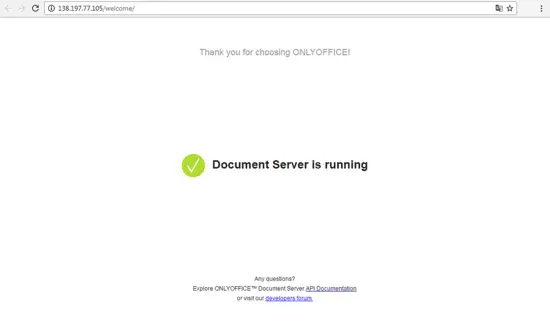
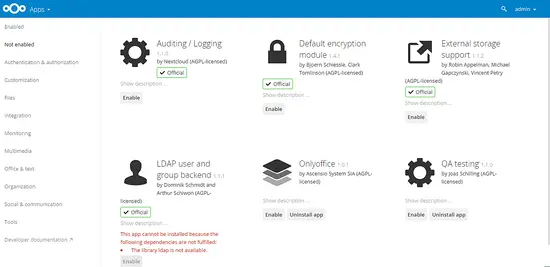
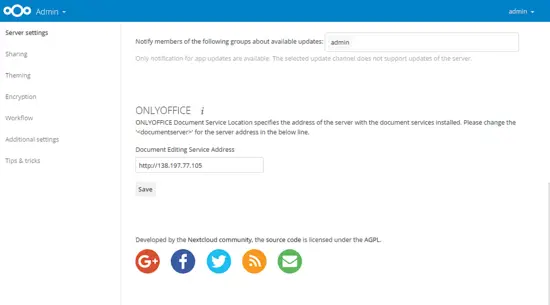
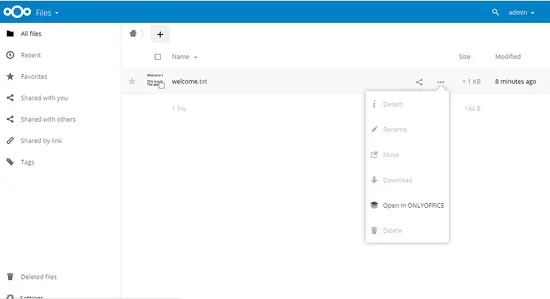
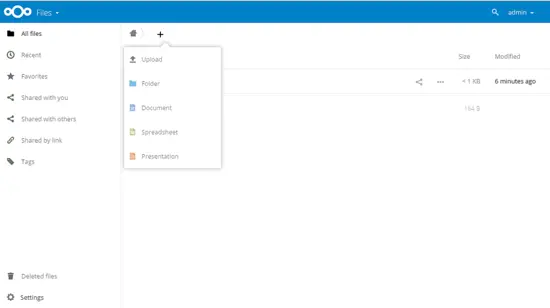
Tidak ada komentar:
Posting Komentar