ONLYOFFICE – A Complete Web-based Office and Productivity Suite to Increase Your Team Efficiency
Download Your Free eBooks NOW - 10 Free Linux eBooks for Administrators | 4 Free Shell Scripting eBooks
ONLYOFFICE is an office and productivity suite developed to provide an open source alternative to Microsoft Office 365 and Google Apps. Three main components are connected to build a whole corporate platform:
ONLYOFFICE Document Server offers text, spreadsheet and presentation editors compatible with MS Office and OpenDocument file formats, among others.
It works within a browser and allows you to create and co-edit documents choosing one of the co-editing modes: Fast (shows the changes made by co-editors in real-time) or Strict (hides other user changes until you save your own changes and accept the changes made by others). Commenting, tracking changes and built-in chat are also available.
ONLYOFFICE Community Server comes with mail client, document management tools, projects, CRM, calendar, and community with blogs, forums, and wiki.
ONLYOFFICE Mail Server, developed on the base of the iRedMail, is used to create and manage mailboxes using your own domain name.
ONLYOFFICE has recently updated its two main components: Document Server v. 4.0.0 and Community Server v.8.9.0 adding some features listed below:
ONLYOFFICE Document Server v.4.0.0
- fast real-time co-editing like in Google Docs
- commenting
- integrated chat
- reviewing and tracking changes
- version history
- text art for text, spreadsheets and presentations
- adding, removing and modifying the available styles.
ONLYOFFICE Community Server v.8.9.0
- review access rights for documents
- mail and calendar integration allowing to:
- invite any Internet user to your event and notify them about the changes
- get invitations from other calendars and accept or reject them.
- address book for personal contacts
- mail auto-reply
Installing ONLYOFFICE in Linux
You can deploy the latest stable version of ONLYOFFICE using the official Docker script. It allows you to install the whole system on a single machine avoiding the dependency errors.
In general, each ONLYOFFICE component requires some dependencies to be installed on your Linux machine. With Docker, only one dependency is needed – Docker v.1.10 or later.
There are also DEB and RPM packages available for ONLYOFFICE at: http://www.onlyoffice.com/download.aspx
Before you go ahead, please check if your machine meets the ONLYOFFICE hardware and software requirements:
ONLYOFFICE Hardware Requirements
- CPU: dual-core 2 GHz or better
- RAM: 6 GB or more
- HDD at least 40 GB of free space
- Swap at least 8 GB
Important: Please note that the size requirement for a server to run ONLYOFFICE depends on the components you need and how much documents and mails you plan to store.
6 GB of RAM is necessary for the efficient work of the whole system: Document Server, Mail Server and Community Server.
To install it without mail server, 2 GB of RAM will be enough, given the necessary amount of swap is available.
ONLYOFFICE Software Requirements
- OS: amd64 Linux distributive with kernel version 3.10 or later
- Docker: version 1.10 or later (to install it, refer to the official Docker documentation)
Let’s proceed further to install ONLYOFFICE in Linux distributions.
Step 1. Download ONLYOFFICE Docker script file.
Step 2. Run the complete ONLYOFFICE installation.
Important: Please note that to perform this action you must be logged in with root rights.
Where yourdomain.com is your own domain used for Mail Server.
To install ONLYOFFICE without mail server, run the following command:
Getting started with ONLYOFFICE
Step 3. Enter the IP address of your server to your browser to open ONLYOFFICE. The portal start up and initialization processes will start. Once completed, the Wizard page will open:
Step 4. Configure your web office by adding your email, password and its confirmation to use them next time to access ONLYOFFICE. Select the language and time zone (you will be able to change it later in Settings section. Click Continue.
Step 5. Invite your team member by going to the People module using the corresponding icon. Click the Create New button in the left upper corner, select the User option from the drop-down list. Fill in the required fields and click the Save button.
The invitation message will be sent to your team member. Following the link provided in this email, he/she will be able to join your web office.
Conclusion
ONLYOFFICE is a feature-rich productivity suite that helps to organize every step of your teamwork without switching between different applications.
The Docker script made it easy to deploy and run your web office on any Linux machine allowing to avoid common dependency errors and installation issues.
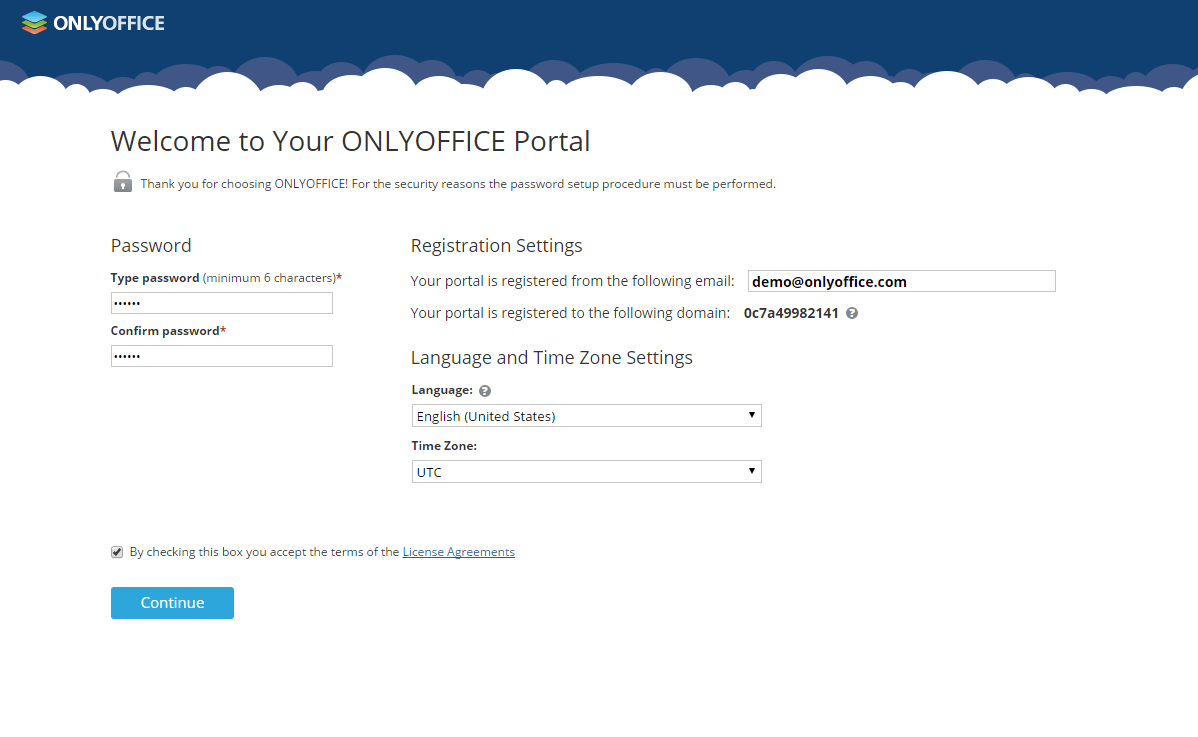
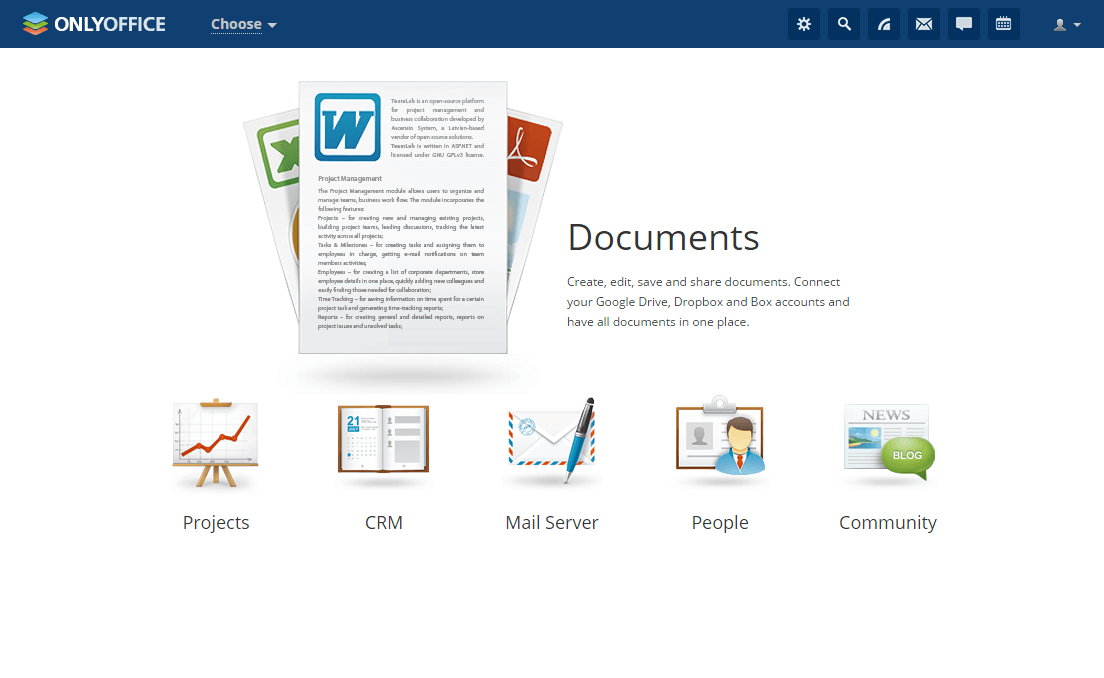
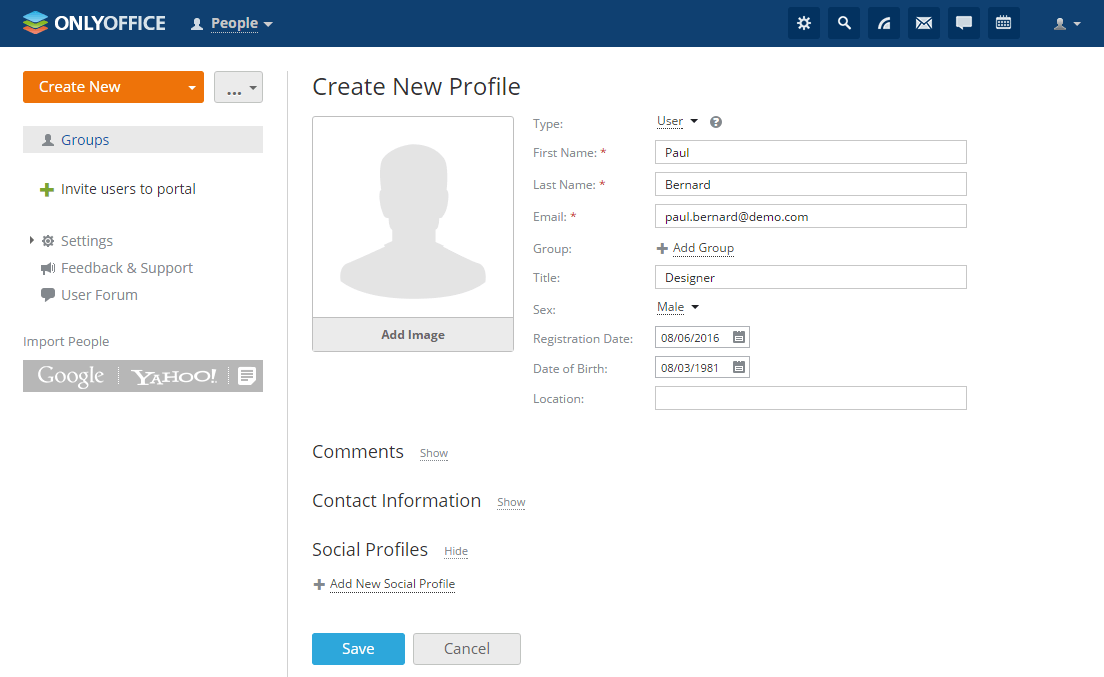
Tidak ada komentar:
Posting Komentar