10 Cara Pasang Repeater Wifi Indihome di Rumah & Manfaatnya
Cara Pasang Repeater Wifi Indihome – Sebagai pelanggan Indihome, pastinya kalian bakal dijelaskan mengenai batas maksimal area jangkauan sinyal Indihome. Hal tersebut di hitung dari lokasi Router atau Modem Indihome di rumah.
Jadi, ketika perangkat yang tersambung ke Wifi Indihome tapi berada di lokasi yang jauh dari lokasi Router, maka sinyal yang diperoleh juga sedikit. Dengan begitu, koneksi internet yang dimiliki juga akan lebih lambat alias lemot.
Oleh karena itu, beberapa pelanggan Indihome memilih pasang Repeater Wifi. Belum tahu apa itu Repeater Wifi dan fungsinya bagi pelanggan Indihome? Simak terus artikel ini sampai akhir, karena kami bakal menjelaskannya secara lengkap.
Sebelum itu penting diketahui bahwa untuk pasang Repeater Wifi Indihome berlaku beberapa syarat dan ketentuan yang harus dipenuhi. Baiklah, supaya lebih jelas langsung saja simak ulasan selengkapnya dibawah ini mengenai syarat hingga tata cara pasang Repeater Wifi Indihome.
Apa Itu Repeater Wifi Indihome
Diatas kami sempat menyinggung soal jarak maksimal jangkauan sinyal Wifi Indihome. Jadi, bagi yang belum tahu sinyal Wifi Indihome saat ini hanya mampu menjangkau perangkat yang berada kurang lebih 10 sampai 15 meter dari titik Router.
Dengan begitu, ketika perangkat kalian sudah tersambung ke Wifi Indihome tapi kemudian menjauh sampai melebihi batas maksimal jangkauan, maka sinyal Wifi akan melemah atau bahkan koneksi terputus. Tapi jangkauan sinyal Wifi Indihome masih bisa diperluas dan diperpanjang menggunakan alat bantu bernama Repeater Wifi.
Bagi yang belum tahu, Repeater Wifi merupakan sebuah perangkat yang berguna sebagai perantara sinyal Wifi. Dengan cara pasang alat ini, maka jangkauan sinyal Indihome di rumah kalian bakal lebih luas, sehingga ketika mengakses Wifi Indihome di ruangan yang jauh dari Router, koneksi nya masih tetap stabil.
Lalu apakah Indihome menawarkan perangkat tersebut? Dari pihak Indihome tidak menyediakan perangkat Repeater Wifi, jadi kalian perlu membeli sendiri perangkat tersebut. Tapi khusus untuk para pelanggan Indihome, kami merekomendasikan Repeater Wifi merk Edimax Extender.
Alat ini bentuknya seperti kepala Charger smartphone yang bisa kalian gunakan. Pada alat tersebut juga tersedia slot untuk kabel Ethernet atau kabel LAN. Jadi, nantinya kalian bisa menghubungkan Repeater Wifi ke Modem Indihome melalui kabel LAN. Harga Repeater Wifi Edimax berada di kisaran Rp. 100.000 sampai Rp. 150.000 di eCommerce Tokopedia, Bukalapak, Shopee dan Lazada.
Cara Pasang Repeater Wifi Indihome

Setelah menyimak sedikit penjelasan diatas mengenai apa itu Repeater Wifi, sekarang mari kita lanjut ke cara pasang Repeater Wifi Indihome. Untuk rekomendasi Repeater Wifi yang cocok untuk pelanggan Indihome juga telah kami sebutkan diatas, yaitu Repeater Wifi Edimax.
Kemudian sebelum kami jelaskan lebih lanjut, perlu diketahui bahwa untuk pasang alat tersebut kalian bisa mengaktifkan Port LAN pada Modem Indihome terlebih dahulu. Cara ini berlaku apabila kalian ingin menghubungkan Repeater dengan Modem supaya koneksi yang diberikan lebih stabil.
Apabila belum membuka Port LAN juga tidak masalah, sebab Repeater Edimax ini bisa menjadi Wifi Extender. Artinya alat tersebut bisa tetap menjadi perantara sinyal Wifi Indihome tanpa menggunakan kabel LAN. Baiklah, daripada penasaran silahkan simak tata cara pasang Repeater Wifi Indihome dibawah ini :
1. Pasang Repeater Wifi

Langkah pertama silahkan pasang Repeater Wifi ke Stop Kontak (Colokan Listrik). Usahakan Repeater Wifi berada di tengah-tengah antara lokasi Router dan titik jarak maksimal jangkauan Wifi Indihome di rumah kalian.
2. Connect Perangkat ke Repeater Wifi
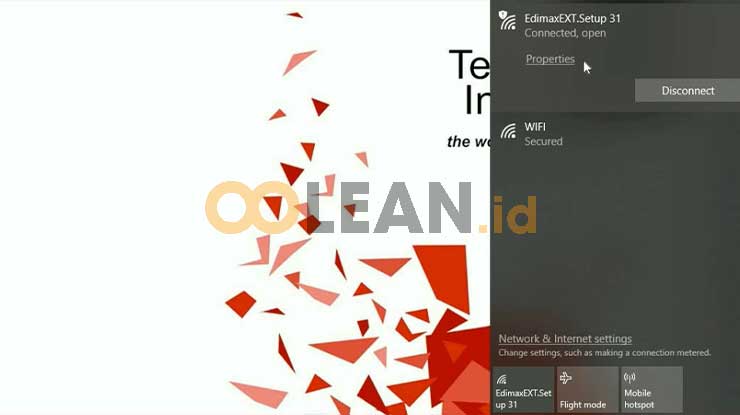
Jika sudah, sekarang buka PC atau Laptop lalu hubungkan perangkat ke Repeater Wifi.
3. Input Alamat IP
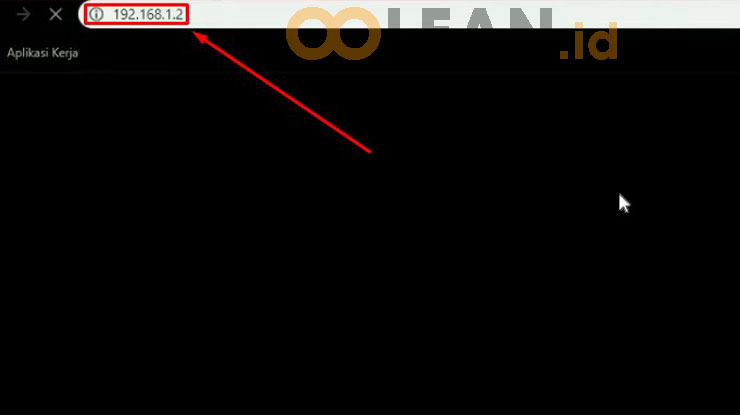
Setelah berhasil connect, silahkan buka Browser dan masukkan alamat IP 192.168.1.2 lalu tekan Enter.
4. Pilih Wifi Extender
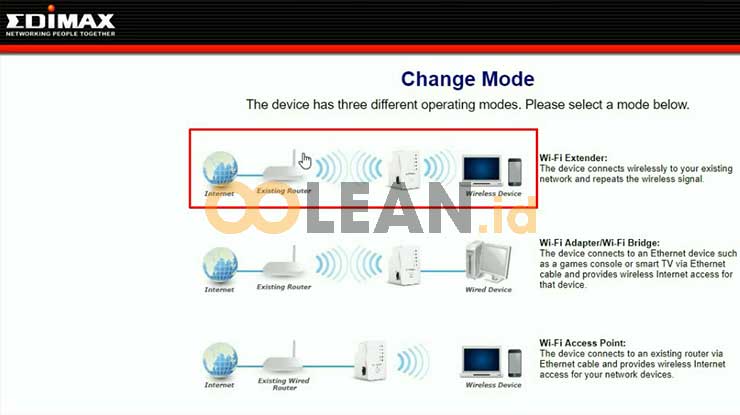
Pada halaman berikutnya akan muncul 3 (tiga) pilihan mode Repeater, disini langsung saja pilih mode Wifi Extender.
5. Klik Next
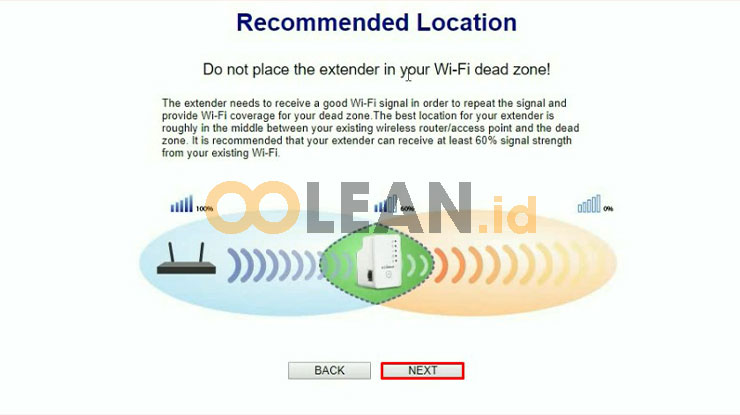
Selanjutnya kalian juga akan diberi penjelasan mengenai jarak rekomendasi lokasi Repeater Wifi dengan Modem Indihome sebagai sumber koneksi internet. Silahkan pahami keterangan tersebut jika sudah klik Next.
6. Klik Wifi Sumber
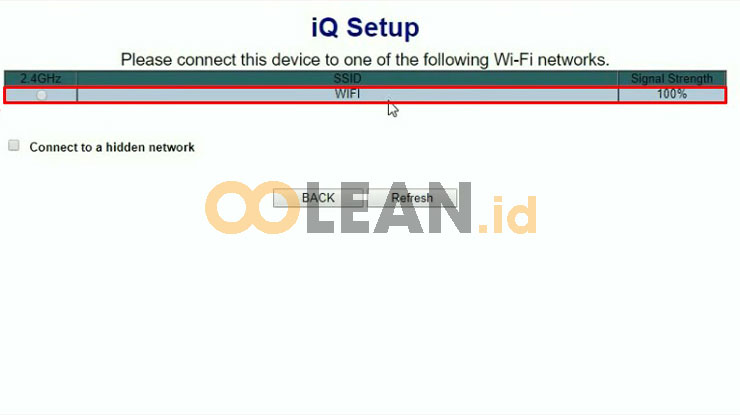
Kemudian sistem Repeater akan mencari sumber Wifi terdekat. Disini pasti akan muncul SSID Wifi Indihome di rumah kalian. Silahkan pilih SSID Wifi tersebut.
7. Buat Nama Wifi & Input Password
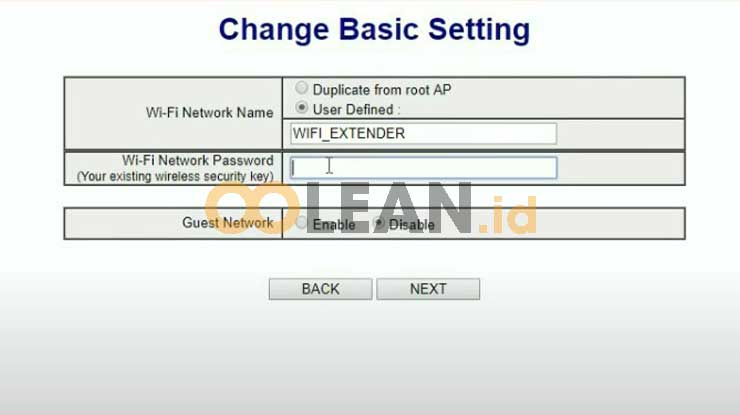
Pada halaman Change Basic kalian bisa membuat nama Repeater Wifi baru atau klik Duplicate from root AP untuk menyamakan SSID Repeater dengan SSID Wifi Indihome yang digunakan. Jika sudah, pada kolom Wi-Fi Network Password kalian masukkan kata sandi Wifi Indihome yang digunakan. Setelah itu klik Next.
8. Klik Apply
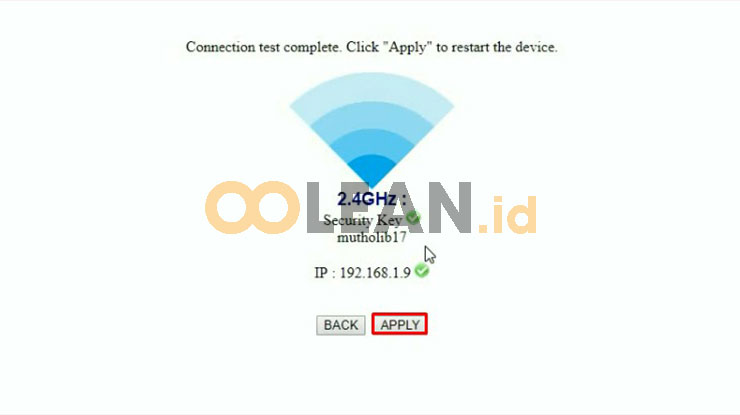
Klik Apply untuk menerapkan settingan tersebut.
9. Tunggu Proses Restart
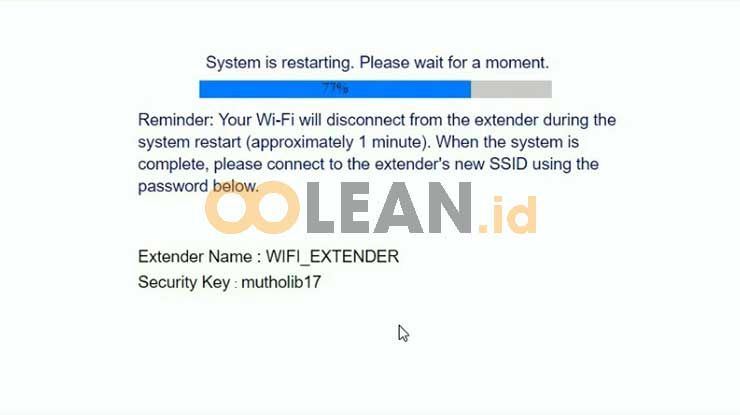
Selanjutnya tunggu sistem melakukan restart Repeater. Proses ini memakan waktu kurang lebih 1 menit.
10. Berhasil Pasang Repeater Wifi Indihome
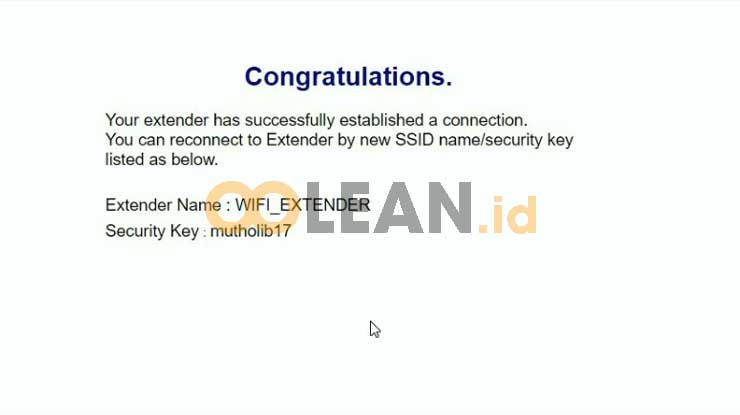
Sampai disini kalian sudah berhasil pasang Repeater Wifi Indihome.
Manfaat Menggunakan Repeater Wifi Indihome
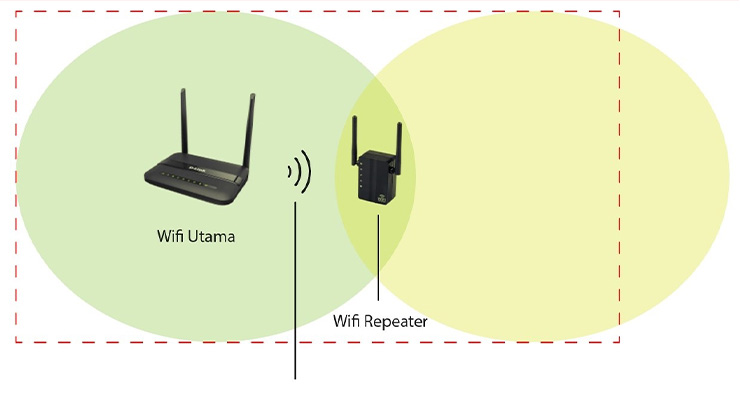
Sebenarnya untuk manfaat dari pasang Repeater Wifi secara tidak langsung telah kami jelaskan diatas. Jadi, melalui alat diatas kalian bisa memperluas jaringan internet Indihome dirumah. Dengan begitu, kalian tetap bisa mendapatkan koneksi internet stabil meskipun perangkat berada jauh dari lokasi Modem.
Selain itu, pastikan kalian pasang Repeater Wifi pada lokasi yang berada di tengah-tengah antara Modem dan perangkat (Client). Misal, Modem atau Router Indihome terletak di ruang tamu dan perangkat PC, Smartphone atau Laptop berada halaman belakang.
Jarak antara ruang tamu dan halaman belakang kurang lebih 13 meter, maka kalian pasang Repeater Wifi dengan jarak 6 meter dari Modem dan 6 meter dari Client. Nantinya alat tersebut bakal menghantarkan sinyal Wifi pada perangkat tersambung atau Client.
Bahkan cara ini juga bermanfaat untuk kalian jika ingin membantu tetangga yang belum bisa berlangganan Indihome karena ODP penuh. Setelah mengajukan jaringan baru Indihome tapi belum di konfirmasi, sementara kalian bisa membagikan sinyal Wifi ke lokasi tersebut melalui Repeater.
KESIMPULAN
Demikianlah penjelasan dari Oolean.id mengenai cara pasang Repeater Wifi Indihome. Diatas kami juga memberikan rekomendasi Repeater Wifi terbaik untuk pelanggan Indihome. Nantinya setelah menambahkan Repeater Wifi, sinyal internet Indihome bakal meluas ke seluruh ruangan bahkan sampai ke Dead Zone (lokasi yang sebelumnya tidak terjangkau sinyal Wif
